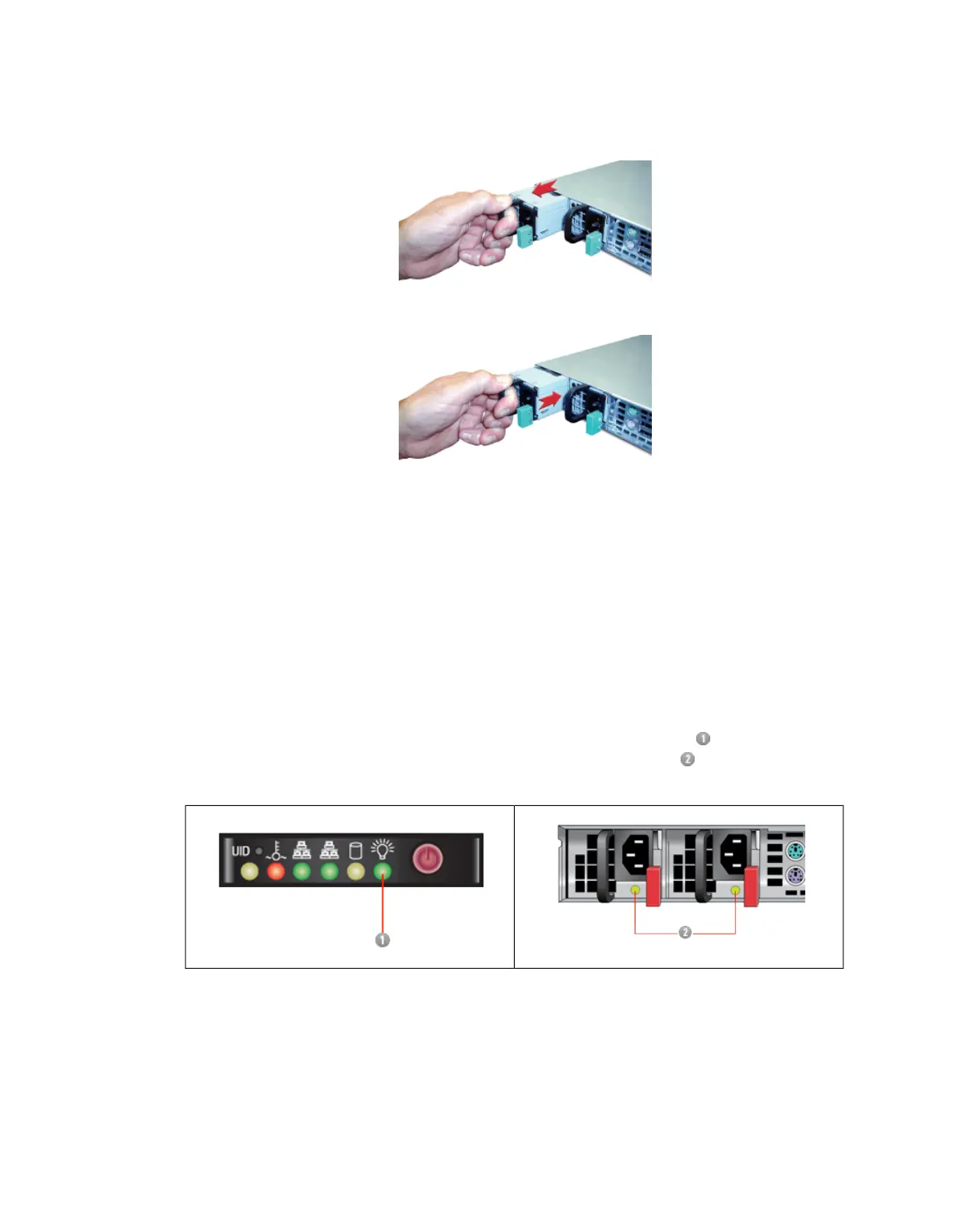3. Carefully push the replacement power supply module straight into the appliance until you hear
the release tab click into place.
4. Plug the AC power cord back into the new power supply module.The "Power Supply Status"
LED on the new module should now be green.
2.1.3 Replacing a WS5000 Power Supply
The WS5000 has two hot-swappable redundant power supplies. If a single power supply fails,
the redundant feature allows the other module to take over the full load, and the system runs
without interruption. The failed power supply can be removed and a replacement power supply
installed without removing the WS5000 from the rack, powering down, or exiting the WS5000’s
administrative web interface.
Hardware Configuration
On the WS5000, the two power supplies are located on the left side of the rear of the appliance.
In normal operation, the "Power Indicator" LED on the front panel is green , as are the "Power
Supply Status" LEDs on the back of the WS5000 for each power supply , which are shown in
the graphics below.
Failure Identification
Case 1: If either of the two power supplies completely fails, the "Power Indicator" LED on the front
panel turns yellow, and an alarm sounds until the power supply is replaced. On the back of the
unit, the "Power Supply Status" LED for the unit that has failed is either off or yellow.This is the
power supply to replace.
20 | Getting Started | Sophos Web Appliance
