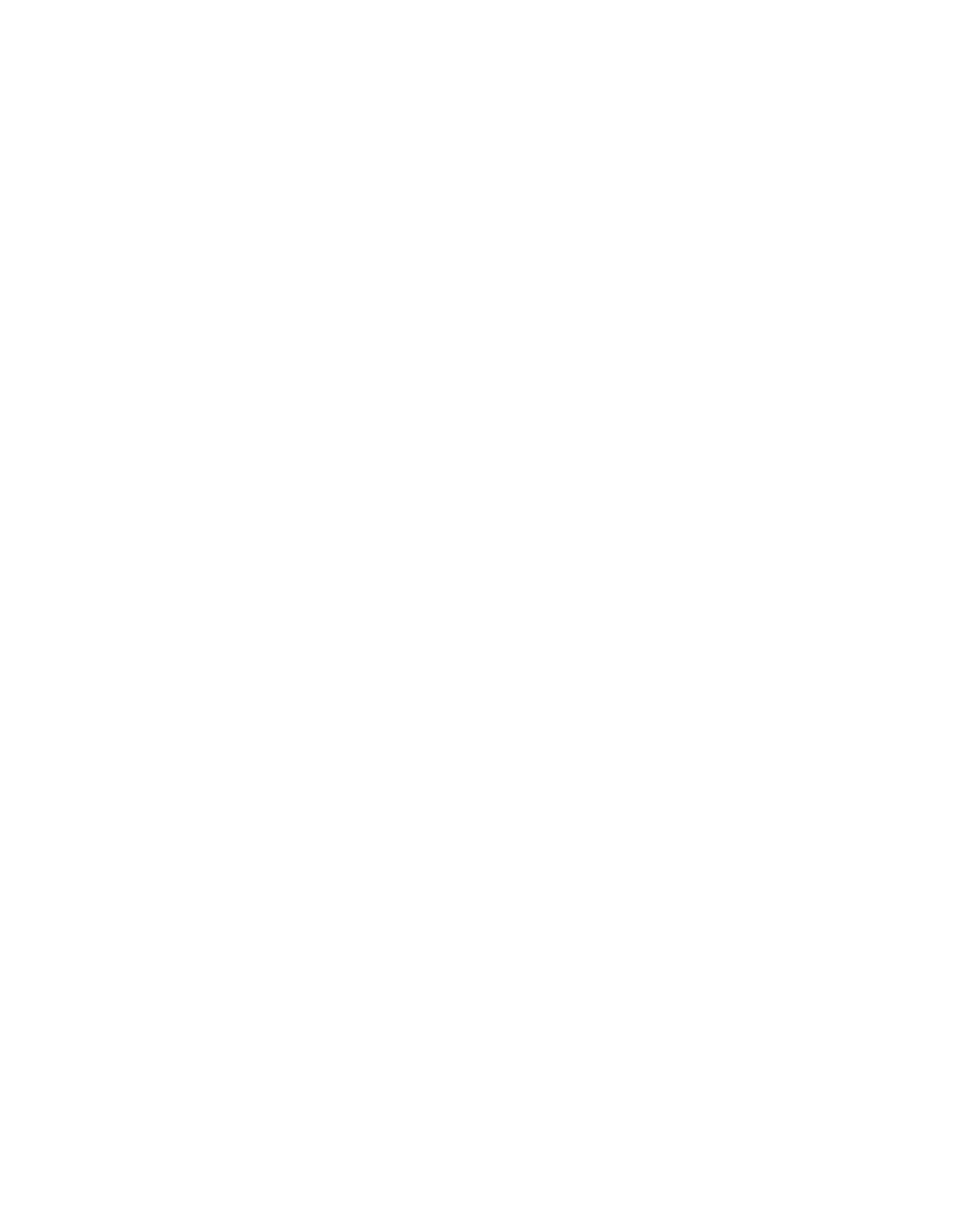B.2.1 Internet Explorer Proxy Configuration
1. Select Tools > Internet Options.
The Internet Options dialog box is displayed.
2. On the Connections tab, click LAN Settings.
The Local Area Network (LAN) Settings dialog box is displayed.
3. Select the Use a proxy server for your LAN check box, and enter the Address (the domain
name or IP address provided by your IT department), and Port (the proxy port number is 8080,
unless you have been instructed to use 3128 or 8081).
Note: If you want to configure Internet Explorer to use the Web Appliance for FTP and secure
sites as well, you must also click Advanced and set the same server and port for the FTP and
secure (SSL) options. Also on the Advanced tab, ensure that the Enable folder view for FTP
sites option is not checked.
4. Ensure that the Bypass proxy server for local address check box is checked.
5. Click OK.
Your settings are saved and the Local Area Network (LAN) Settings dialog box closes.
6. In the Internet Options dialog box, click OK.
The Internet Options dialog box closes.
7. Exit and restart Internet Explorer for your changes to take effect.
8. Verify that you have successfully configured the Web Appliance as your proxy by visiting
http://www.google.com and performing a search.
Google.com should display and return search results as usual.
9. Verify that the virus scanning and blocking is working by accessing
http://www.eicar.org/download/eicar.com.
You will see the Web Appliance "Blocked request" page if the virus scanning and blocking
functionality is working properly. (eicar.com is a dummy virus used for testing purposes.)
If you encounter any problems with this configuration, contact your IT department.
B.2.2 Firefox Proxy Configuration
1. Select Edit > Preferences (on Unix/Linux) or select Tools > Options (on Windows).
The Firefox Preferences or Firefox Options dialog box is displayed.
2. Click the Advanced icon, the Network tab, and then click Settings.
The Connection Settings dialog box is displayed.
3. Select the Manual proxy configuration option button, and enter the following settings:
■
HTTP Proxy: (the domain name or IP address provided by your IT department)
■
Port: (the proxy port number is 8080, unless you have been instructed to use 3128 or 8081)
200 | Configuring Your Browser | Sophos Web Appliance
