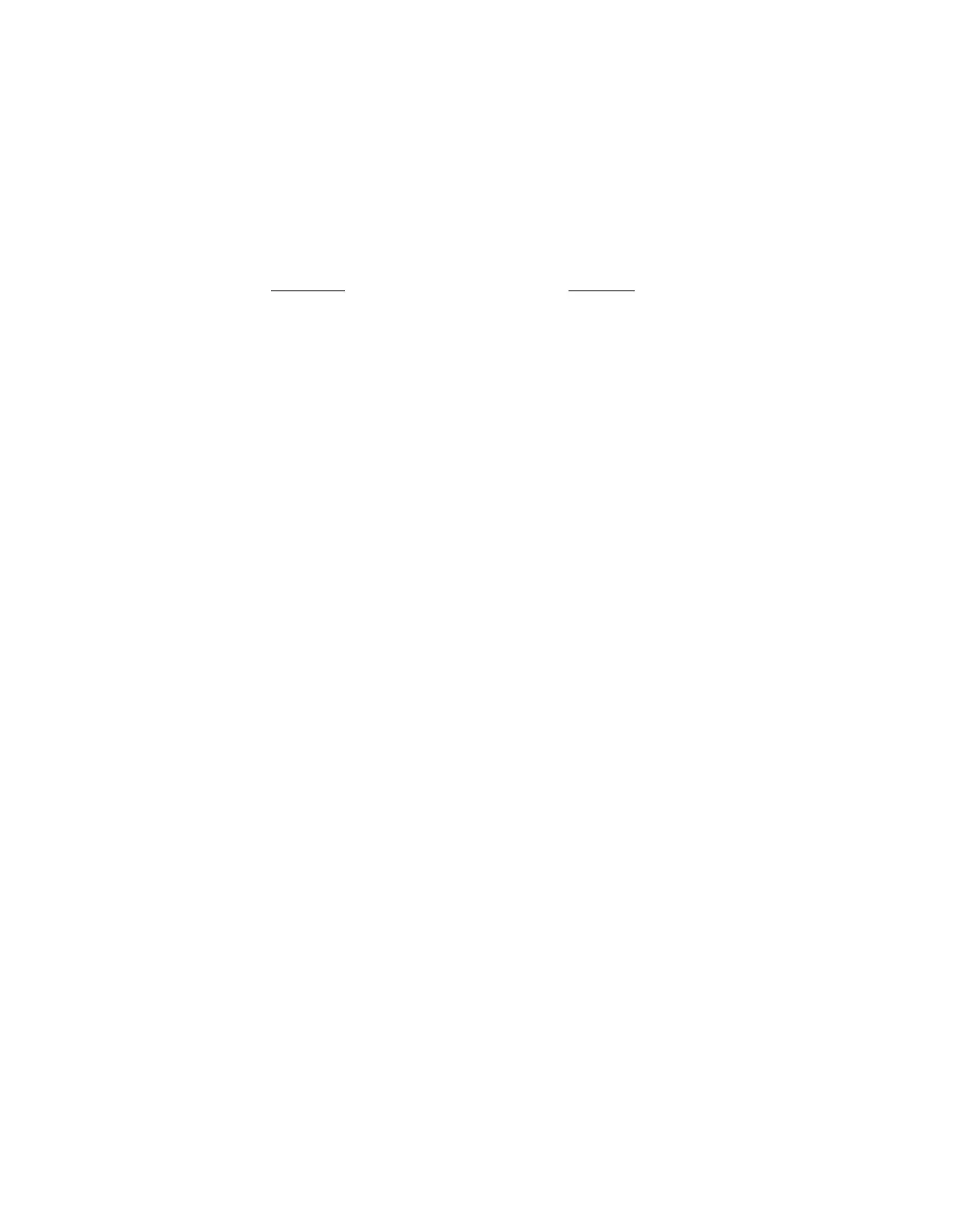■
Only the users/groups selected belowThis will apply the default policy for internet access
for users in the selected groups and block access to all others.
2. In the Available Groups list, select the groups that will be blocked (if you chose the first option
in step 1) or that will have the default policy applied to their browsing (if you chose the second
option in step 2).
You can Shift-click to select a range of groups, or Ctrl-click to select several groups
individually.
3. Click the right arrow button, (>), to move the selected groups into the Selected groups list.
4. Click Apply.
4.2.3 Special Hours
The Configuration > Group Policy > Special Hours page allows you to set a second policy to
override the rules of the default policy controlling how URL requests to sites (categorized by
content type) and to files (categorized by download type) are handled.You then define the hours
during which these rule overrides are used instead of the Default Policy page rules.
For example, if you want to apply a default policy that restricts users from accessing sites that
reduce productivity during regular working hours, but you want to allow users to access those
sites outside of regular working hours, you can configure the special hours policy to apply from
the end of regular work hours to the beginning of regular work hours and during the lunch hour
too.
Related tasks
Configuring Sandstorm on page 103
4.2.3.1 Setting a Special Hours Policy
1. Set the schedule during which the special hours policy will apply:
a) Set the main block of time during which the special hours policy will apply by selecting
Daily from and setting the beginning and end times by using the adjacent time selector
controls.
You can set the times by clicking beside either the hour, minute, or meridian (AM or PM)
setting and scrolling with your mouse wheel until you get the time that you want.
b) Optionally, set a second block of time during which the special hours policy will apply by
selecting And from and setting the beginning and end times by using the adjacent time
selector controls.
You can set the times by clicking beside either the hour, minute, or meridian (AM or PM)
setting and scrolling with your mouse wheel until you get the time that you want.
c) Optionally, select the check box and all day on weekends to apply the special hours policy
settings 24 hours per day throughout the weekends as well, which overrides the time blocks
set in the Daily from and And from time settings.
Note: You can also set which days of the week are treated as the weekend by clicking
weekends and selecting only those days that you want treated as weekend days.
Sophos Web Appliance | Configuration | 87
