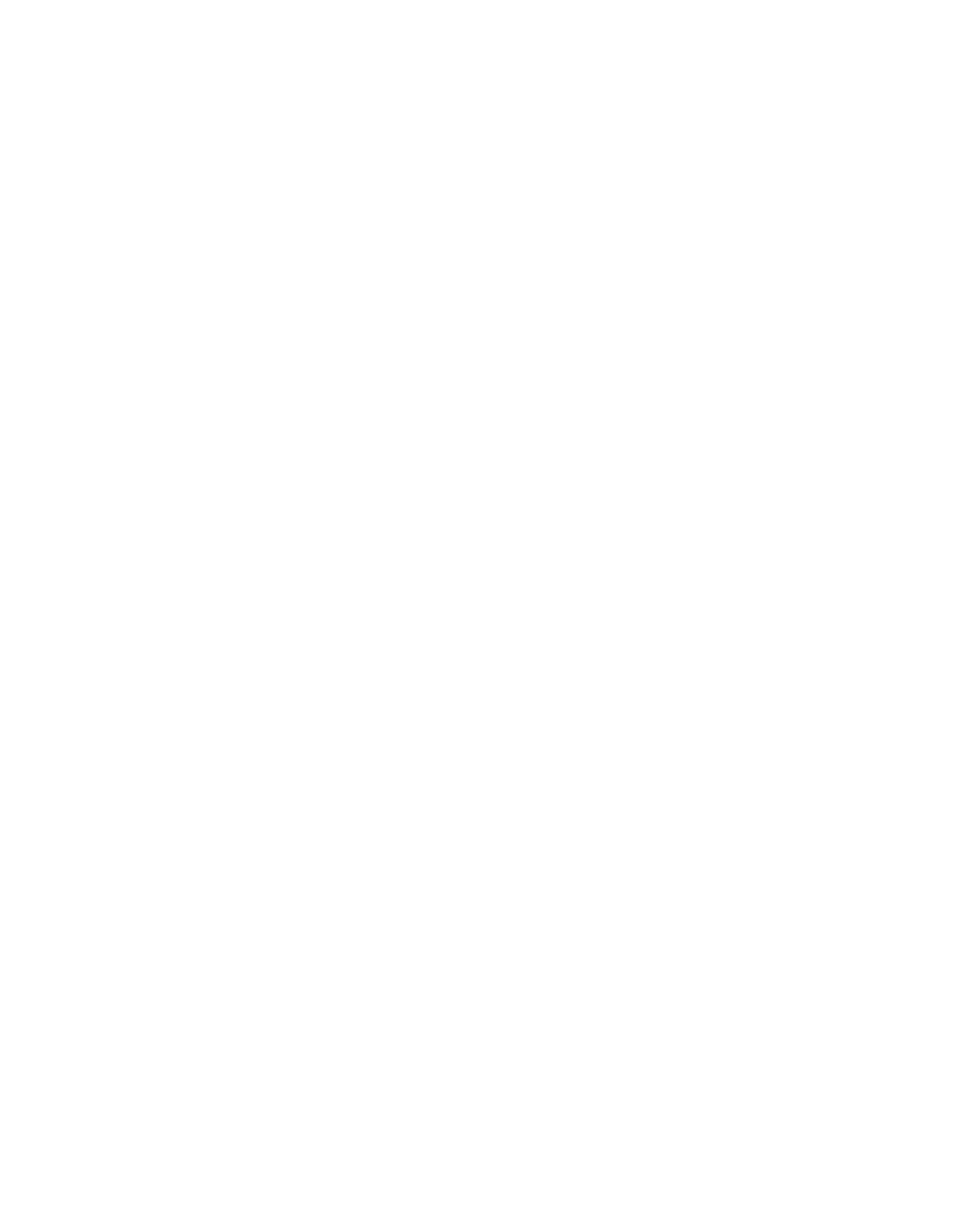2. Set the policy rules for the Site categories and Download types, as well as for the
Sandboxing Profile, Allow user feedback, and Block potentially unwanted applications
options in the same way as you did on the Default Policy page:
a) Set the behavior that you want the Web Appliance to apply to each category listed in the
Site categories section.
■
Allow: Lets users view sites of this classification.
■
Warn: Presents a warning to users that they are at risk of violating their organization’s
web use policy, but allows them to proceed. Once a user has chosen to proceed, no
warning page for that site will be displayed to that user for 30 minutes.
■
Block: Prevents users from viewing sites of this classification.
Important: Blocking Advertisements and Pop-ups also blocks content that appears
behind interstitial pages, pages of advertising that appear prior to the loading of a requested
content URL. In blocking these pages, the content that is behind them is also blocked.
b) Select the Sandstorm profile that you want to apply.
■
Send any suspicious files for analysis: all suspicious downloaded items will be sent
for analysis in the Sophos Active Sandbox component of Sophos Sandstorm.
■
Exclude suspicious PDFs and documents: send all suspicious downloads for analysis
in the Sophos Active Sandbox, except PDFs and other documents.
■
Do not send suspicious files for analysis: do not send any downloaded items for
analysis, even if they are suspicious.
Note: The Sandstorm option is not available if you do not have a Sophos Sandstorm
license.
c) Allow user feedback from the notification pages by selecting this check box or remove
this option by clearing it.
Note: If this option is enabled, users’ requests from notification pages for site
recategorizations or to allow downloading of restricted file types or PUAs can be viewed
on the Search > User Submissions pages.
d) Select the controls that you want to apply to the Web Appliance’s handling of each of the
file Download types.
■
Allow: Lets users download files of this type.
■
Warn: Presents a warning to users that they are at risk of violating their organization’s
download policy, but allows them to proceed.
■
Block: Prevents users from downloading files of this type.
e) Block potentially unwanted applications from being downloaded by users by selecting
this check box or allow PUA downloads by clearing it.
Note: Specific PUAs can be allowed with this feature enabled by setting the exception on
the Configuration > Global Policy > Download Options page.
3. Click Apply.
88 | Configuration | Sophos Web Appliance
