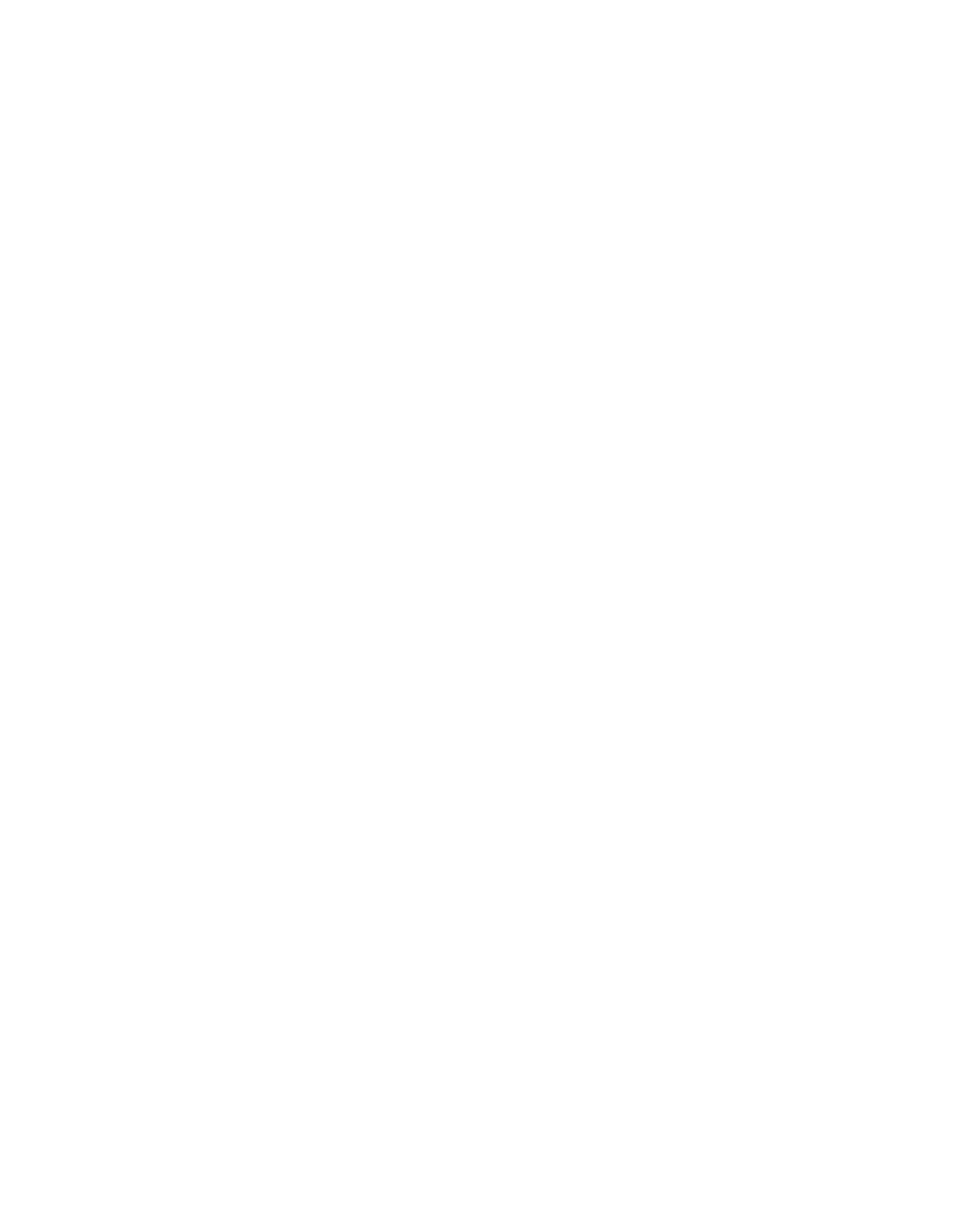6.3.1 Viewing a User Submission Search
There are three user submission searches available for you to view:
■
Sites: Lists the user requests for unblocking or recategorizing sites.
■
PUAs: Lists the user requests for unblocking or recategorizing potentially unwanted applications.
■
File Types: Lists the user requests for unblocking or recategorizing file types.
As these lists of logged user requests can be very large, you can filter the logs to narrow the
entries that are displayed.
1. On the Search tab sidebar, click the User Submission search that you want to view.
The results of the user submission search that you selected are displayed.
Each entry has an information line and a details section.The information line shows the URL,
IP/User, and Date.The details section contains the user’s comments, as well as some
information that differs for each of the User Submission searches:
■
The Sites list shows the current category and the category to which they want the site
changed.
■
The PUAs list shows the application name of the concerned PUA.
■
The File Types list shows the file type of the concerned download file.
2. Optionally, click the up/down arrow button that appears immediately to the right of any of the
column headers to organize the list by that information:
■
URL: Orders the entries alphabetically by URL.
■
IP/User: Orders the entries alphabetically by the requester’s username or IP address. If
your Web Appliance is configured to access a stand-alone Active Directory server, only
the users’ username is displayed; if the Web Appliance is configured to access the global
catalog of a multidomain Active Directory forest, users are displayed in the form
"domain\username". For eDirectory, enter the username in the form user.context.
■
Date: Orders the entries chronologically by their date or date range.
3. To reverse the order of the entries, click on the same up/down arrow button that you clicked
in the previous step a second time.
Note: If the text in any field is too long to view, place your mouse pointer over the text and
the full text is displayed in a screen tip box.
6.3.2 Allowing a User’s Request
Slightly different behavior is required to allow a user’s request for access to each of the different
user submission types.
■
To allow a user’s request for access to a Site:
a) Click the URL of the Site that the user wants to access.
Sophos Web Appliance | Search | 185
