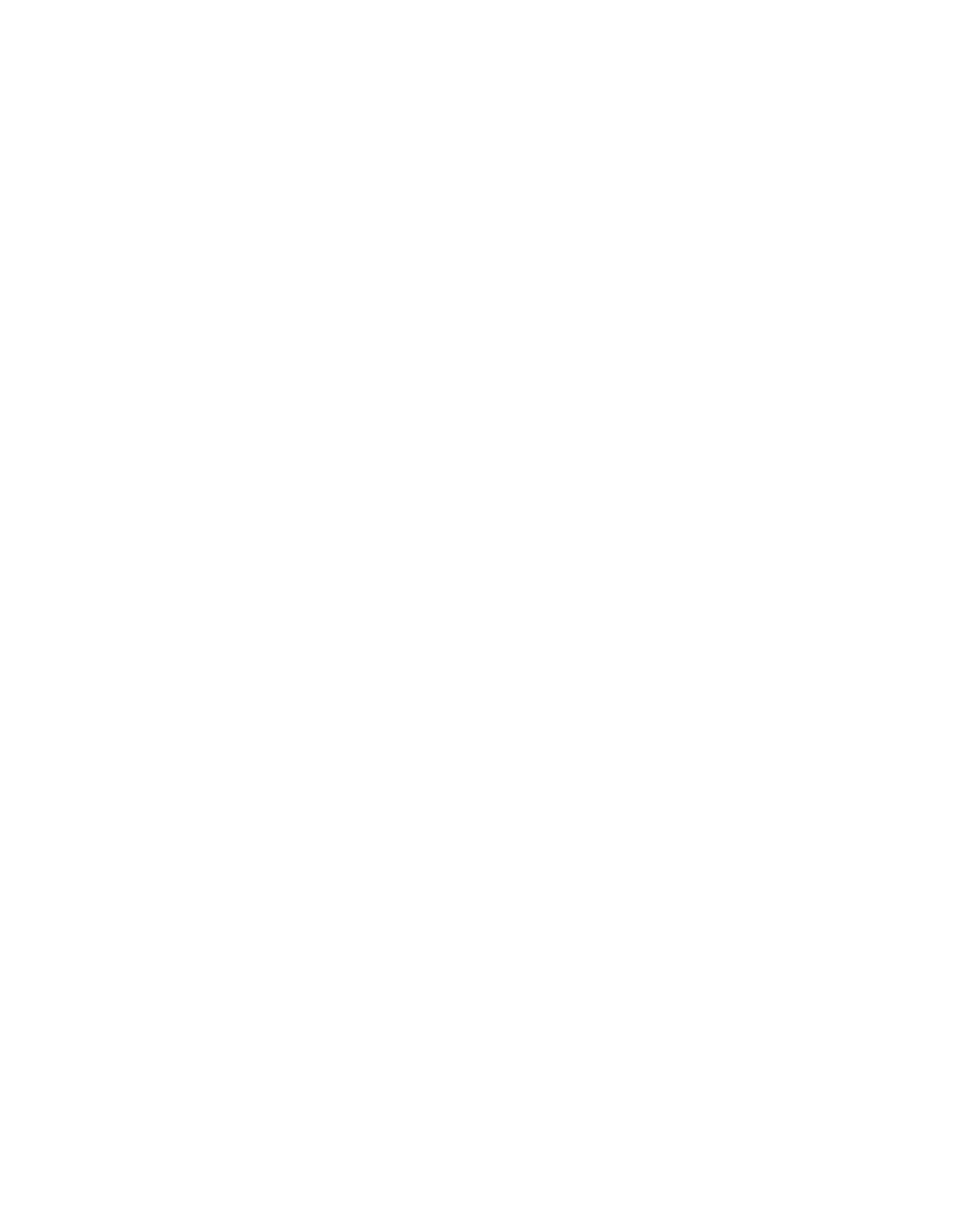The User Submissions: Sites dialog box is displayed.
b) See the Managing User Site Submissions on page 186 page for instructions on the use of
this dialog box.
■
To allow a user’s request for access to a PUA:
a) Click the URL of the PUA that the user wants to access.
A confirmation dialog box appears.
b) Click OK to allow access.
If you allow access, that PUA submission will be removed from the list, and the PUA will
appear in the Potentially unwanted applications authorization section of the
Configuration > Global Policy > Download Options page. If you subsequently choose
to deny access to that PUA, you must remove it from the list of allowed PUAs on that page.
■
Allowing access to a File Type:
Note: It is not possible to allow access to a File Type request for a specific user.You can
allow access to a file type in the Configuration > Global Policy > Download Options page
by either removing the file type from the Selected list or clearing the Block potentially
unwanted applications check box. This would either allow access to all files of that type, or
allow access to all PUAs, respectively.
6.3.2.1 Managing User Site Submissions
To manage user submissions:
Open the first user submission that you want to respond to by clicking on the requested URL on
the Search > User Submission > Sites page.
The User Submissions: Sites dialog box is displayed, with the information about the request
displayed in the Request details section.
Use the User Submissions: Sites dialog box to add the submitted URL to the Local Site List
or to reject the request.
1. Select the action that you want to perform on the displayed user submission request.
The options are:
■
Add this URL to the Local Site List: Select this option to accept the user submission
request.
■
Reject this request: Select this option to reject the request and have it removed from the
User Submissions list.
■
Skip this request: Select this option if you do not want to respond to this user’ s submission
at this time.
186 | Search | Sophos Web Appliance
