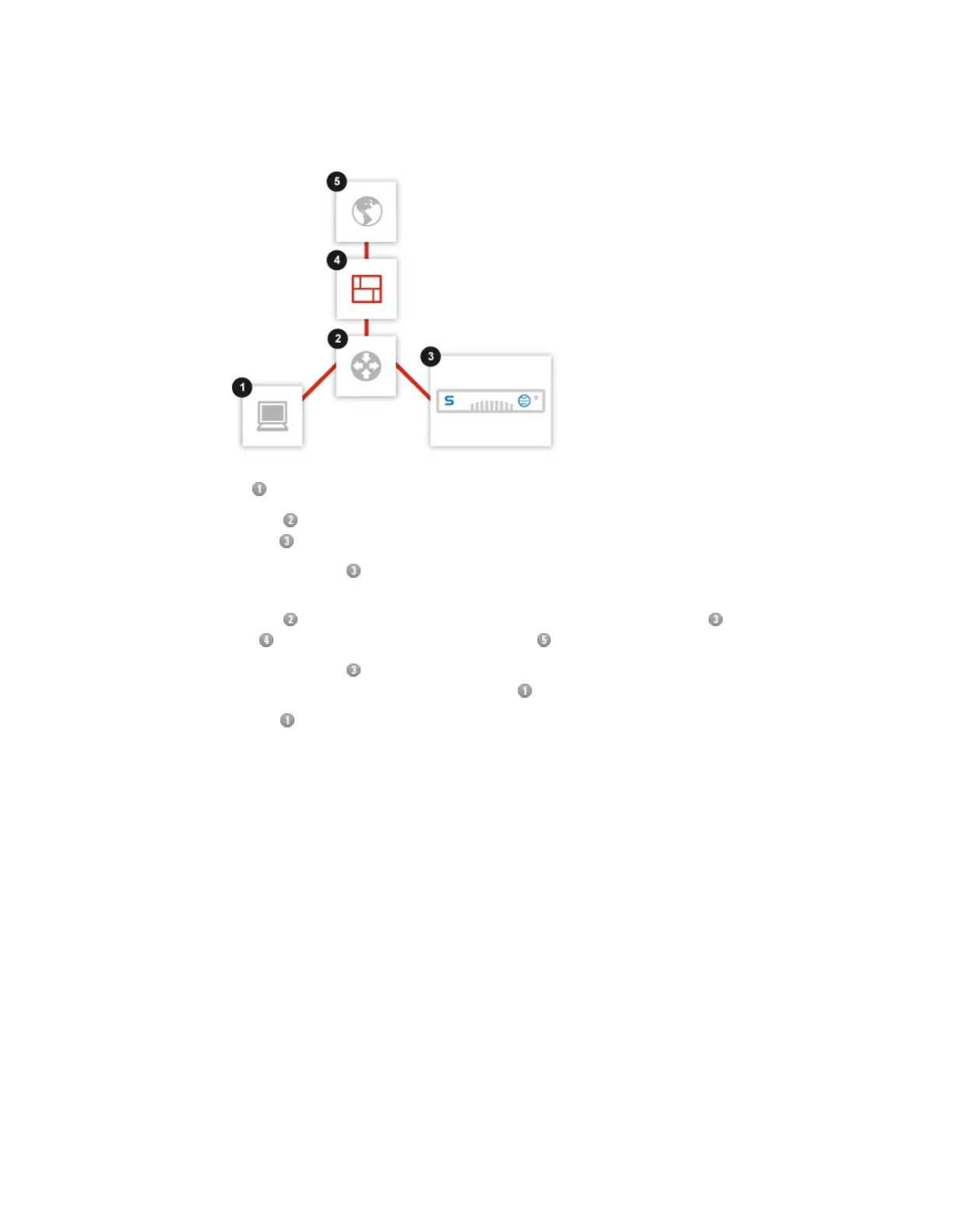■
Users make HTTP/HTTPS requests from their clients that are sent out to the LAN.
■
The router receives all network traffic and bounces all HTTP/HTTPS requests to the Web
Appliance .
■
The Web Appliance assesses URLs, blocks disallowed requests, checks if allowed URL
requests are currently cached, and passes URL requests that are not cached out to the LAN.
■
The router passes all HTTP/HTTPS requests from the Web Appliance out through the
firewall to retrieve the URLs from the internet .
■
The Web Appliance receives the new pages or files and caches them; it passes the pages
or files of allowed requests back to the users .
■
The users receive only safe and allowed pages and files or a notification page.
Configuration
1. Connect the Web Appliance’s LAN port to your organization’s LAN.
2. In the Web Appliance’s administrative web interface, on the Configuration > Network >
Network Interface page, set the Deployment mode to Transparent.
3. Configure your router so that it redirects all port 80 traffic to port 80 and port 443 traffic to port
443 on the Web Appliance. In this case, the destination of each packet remains unaltered, but
the packets are sent by the router to the Web Appliance.
Traffic on port 80 and 443 from the Web Appliance should be passed to the firewall. All other
port traffic is passed as usual.
Note: With Active Directory enabled in Transparent mode, a Windows issue causes Internet
Explorer to be repeatedly prompted for authentication. When deploying in Transparent mode, all
workstations must be able to resolve the hostname of the Web Appliance into a FQDN (for instance
http://ws1000 must resolve to http://ws1000.example.com). For more information,
please see http://support.microsoft.com/kb/303650. Firefox users may need to type their password
repeatedly unless browser settings are reconfigured.
30 | Getting Started | Sophos Web Appliance
