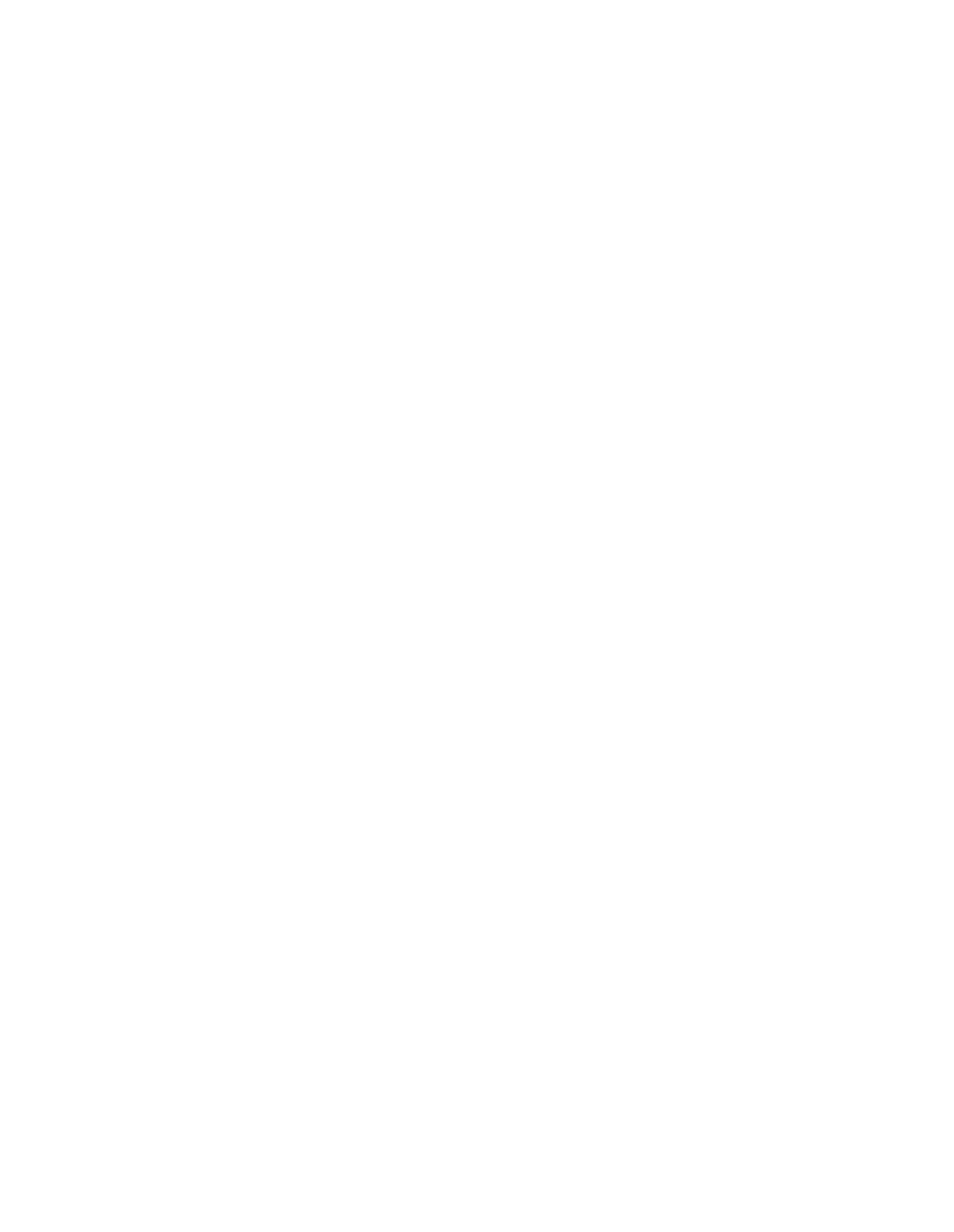The Global options panel allows you to set options that apply to every notification page.The
Notification page text panel allows you to edit the text of specific notification pages.
Related concepts
About Authentication on page 132
4.1.2.1 Setting Global Notification Options
The Global options panel allows you to set options that apply to every notification page.
1. On the Global options panel, select the check box to the left of any of the options that you
want enabled.
2. If you want to display your own graphic on the notification pages, select the Display logo on
notification pages option. Select the graphic file on your local (browsing) system by clicking
Browse to find the graphic on your local system, and then copy it to the appliance by clicking
Upload. If you do not upload your own graphic, the default Sophos logo will be used.
Note: It is suggested that you use .jpeg files because the appliance assigns the graphic a
default name of image.jpg. Using .gif or .png files may work because your users’ browsers
will likely detect the proper file type, but this might not work with all browsers.The logo graphic
must be no larger than 512 Kb.
3. Click Apply.
4.1.2.2 Modifying Notification Page Text
1. On the Notification page text panel, from the Page drop-down list, select the notification
page that you want to modify.
2. From the Choose language drop-down list, select the language in which you want the
notification page to be displayed.
Note: For your users to view non-English notification pages properly, their browsers must be
configured to use UTF-8 character encoding. Also, for you to view previews of non-English
notification pages, you must have your browser configured to use UTF-8 character encoding.
3. Optionally, in the Page title text box, type the page title that is displayed on the notification
page and in the browser title bar.
4. Optionally, in the Text explanation text box, type the explanation that is displayed in the body
of the notification page.
5. Optionally, click Preview to see how the notification page will look.
If you decide to change your selected options, you must clear the currently selected options
first by clicking Cancel.
6. Repeat steps 1 through 5 for each of the notification pages that you want to modify.
7. Click Apply.
66 | Configuration | Sophos Web Appliance