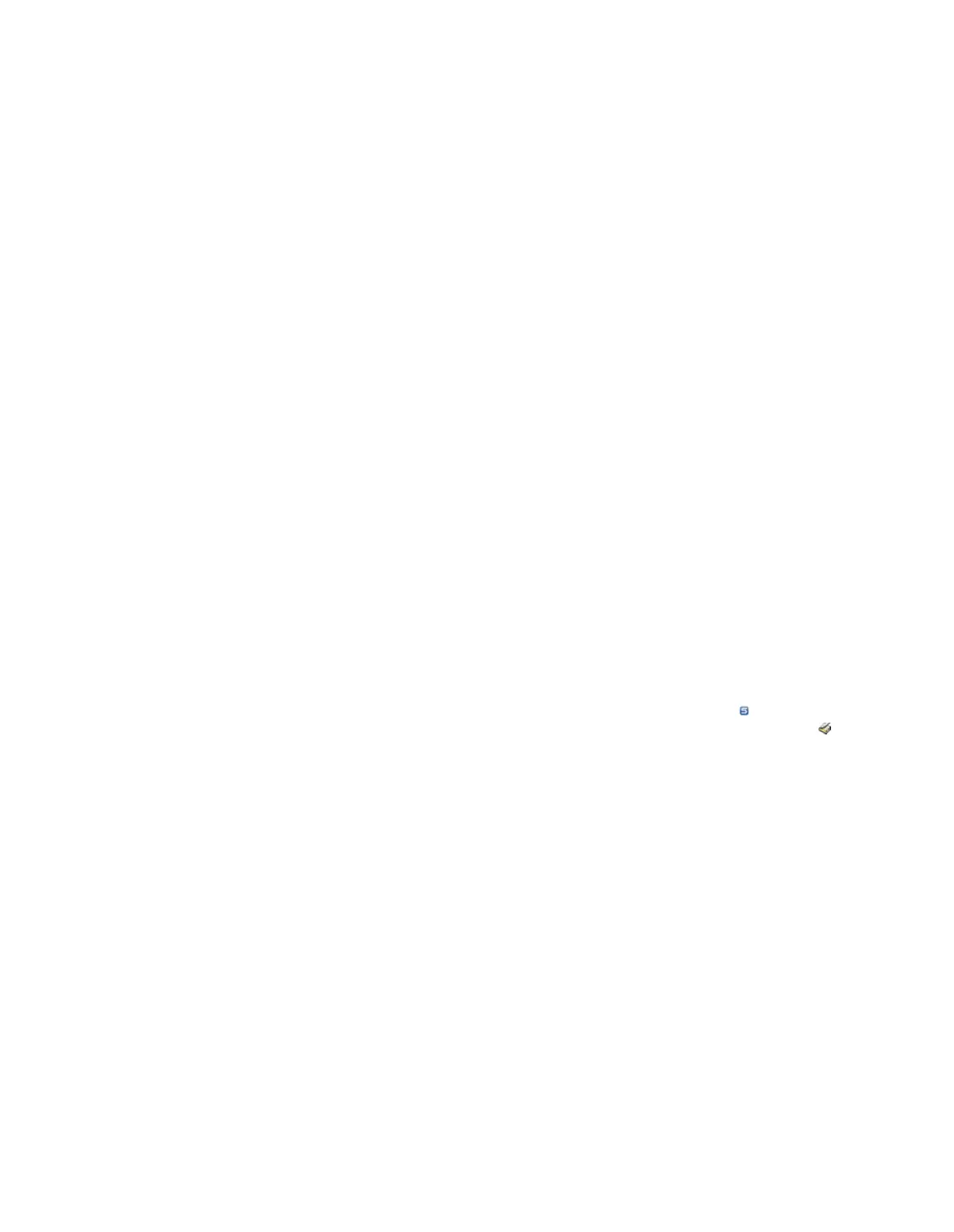1. In the text box in the Manual Entries section, enter a username, IP address, or an IP
address range, and click Add.
Usernames must be in the form DOMAIN\username for Active Directory and user.
context for eDirectory. IP address ranges must be in CIDR format.
Important: The Web Appliance will interpret any dotted quad followed by a slash and
a number less than 33 as a CIDR range.This creates the possibility that a URL entered
as an IP address followed by a numbered directory from 0 to 32 would be improperly
treated as a CIDR range.To avoid this possibility, always enter URLs to numbered
directories using fully qualified domain names rather than IP addresses.
After clicking Add, the entry is displayed in the Manual Entries list.
2. Optionally, to delete an item from the list, select the check box to the right of the entry
that you want to delete, and click Delete.
The selected item is removed from the Entries list.
4. Once you have the list of group members that you want in the Selected Entries and Manual
Entries lists, click Save.
The Group Editor dialog box closes and you are returned to the Configuration > Group
Policy > Default Groups page with the newly created custom group shown in the Available
Groups list.
5. Click Apply.
4.2.2.2 Editing a Custom User Group
1. Click the name of the custom group that you want to edit.
Note: Custom groups, which can be edited, are indicated by a Sophos icon ( ); Active
Directory and eDirectory groups, which cannot be edited, are indicated by a directory icon ( ).
The Group Editor dialog box is displayed with the selected list properties displayed.
Note: The group changes that you make in this window are also displayed on the Reports >
Options > Reporting Groups page.
2. Optionally, in the top text box, enter a new name for the group.
3. Optionally, use any of the following methods to change the members for the selected custom
group:
a) Click the Groups tab , highlight the groups that you want to add to your custom group, and
click the double-right arrow (>>) to move the selected groups into the Selected Entries
list.
b) Click the Users tab, highlight the users that you want to add to your custom group, and
click the double-right arrow (>>) to move the selected users into the Selected Entries list.
c) To remove a group or user from the Selected Entries list, highlight the item(s) that you
want to remove from the custom group, and click the double-left arrow (<<).
d) To add manual entries that are not listed in the Groups or Users lists, do the following:
Sophos Web Appliance | Configuration | 85