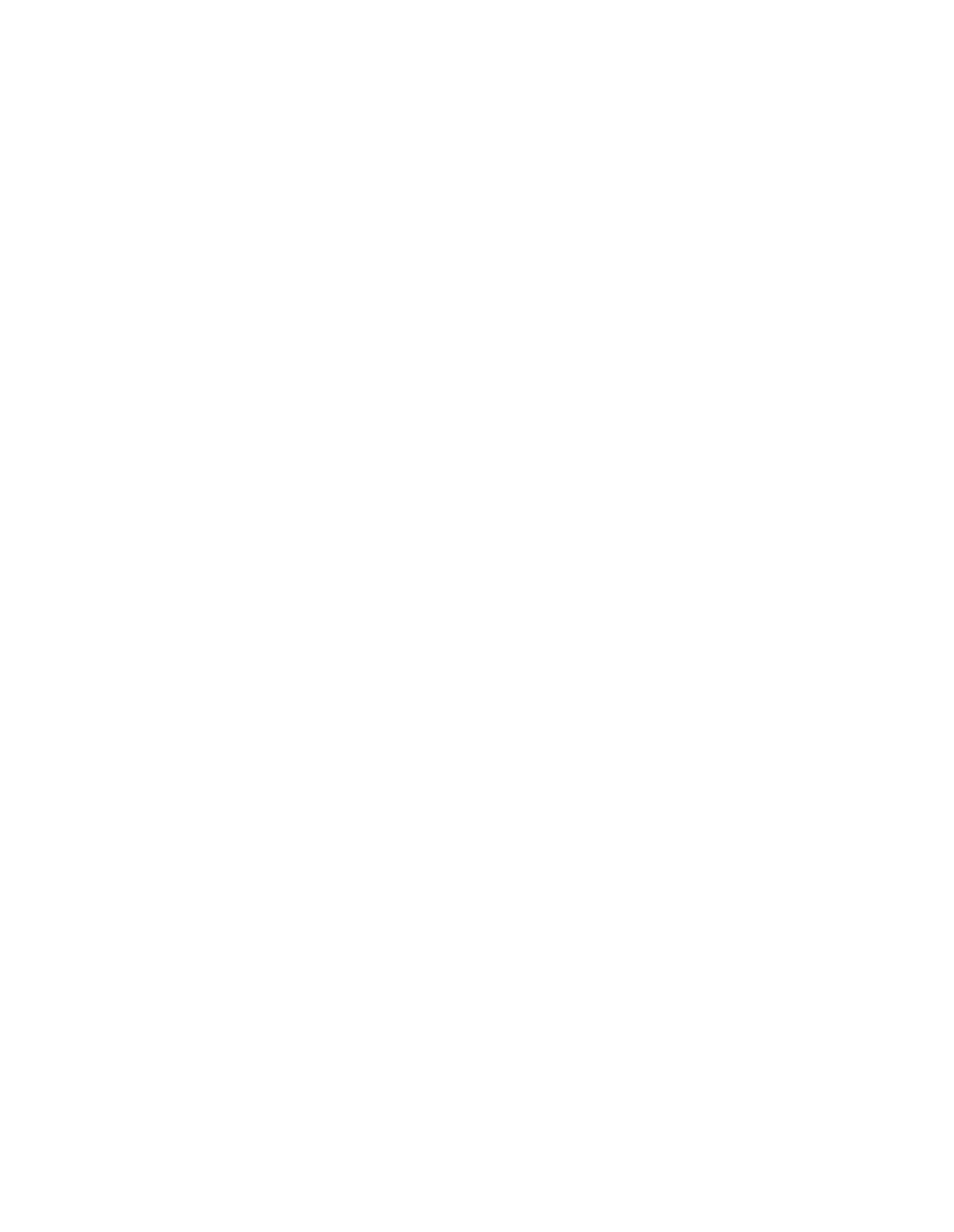Note: The current option, whether it is Allow, Warn, or Block, is shown as Use default, indicating
the state as set in the default or special hours policy at the time that the additional policy is first
created.
■
Modify the settings or accept the default settings for any of the Site Categories that you want
to change by selecting:
— Allow (green): If selected, lets users view sites of this category; if cleared, denies users
the ability to view them.
— Warn (yellow): If selected, presents a warning to users that they are at risk of violating their
organization’s web use policy, but allows them to proceed to their requested page. Once
a user has chosen to proceed, no warning page for that site will be displayed to that user
for 30 minutes. A log entry is created when a user does proceed in possible contravention
of the organization’s web use policy. If cleared, no warning is given.
— Block (red): If selected, prevents users from viewing sites of this category, and displays a
warning page explaining the reason why access is blocked.
— Quota (blue): If selected, presents a page to users that allows them to select how much
quota time they wish to consume. Once a user has chosen to proceed, no warning page
for that site will be displayed to that user until they have used their current selection of
quota time. After they have consumed all of their available quota time, they will be presented
with a block page that informs them they have no quota time remaining.
— Use default (gray): This is the current setting, to which you can restore any changed
category.
Note: Rules that have been overridden are displayed with the background color associated
with that setting: Allow is green, Warn is yellow, and Block is red.This does not necessarily
mean that the override setting is different from the default or special hours policy setting. It
only indicates that this option is no longer drawn from the default or special hours policies
settings.
Important: Blocking Advertisements and Pop-ups also blocks content that appears behind
interstitial pages (pages of advertising that appear prior to the loading of a requested content
URL). In blocking these pages, you are also blocking access to the content that is behind
them.
■
Modify the settings or accept the default settings for the Allow user feedback option.
Note: If the Allow user feedback option is set to Yes, users’ requests for site reclassifications
can be viewed on the Search > User Submissions pages.
■
Once the category handling for this additional policy is set, move to the next page of the wizard
by clicking either the Download Types icon or the Next button.
Related tasks
Controlling Web Applications on page 93
Configuring the Local Site List on page 97
92 | Configuration | Sophos Web Appliance