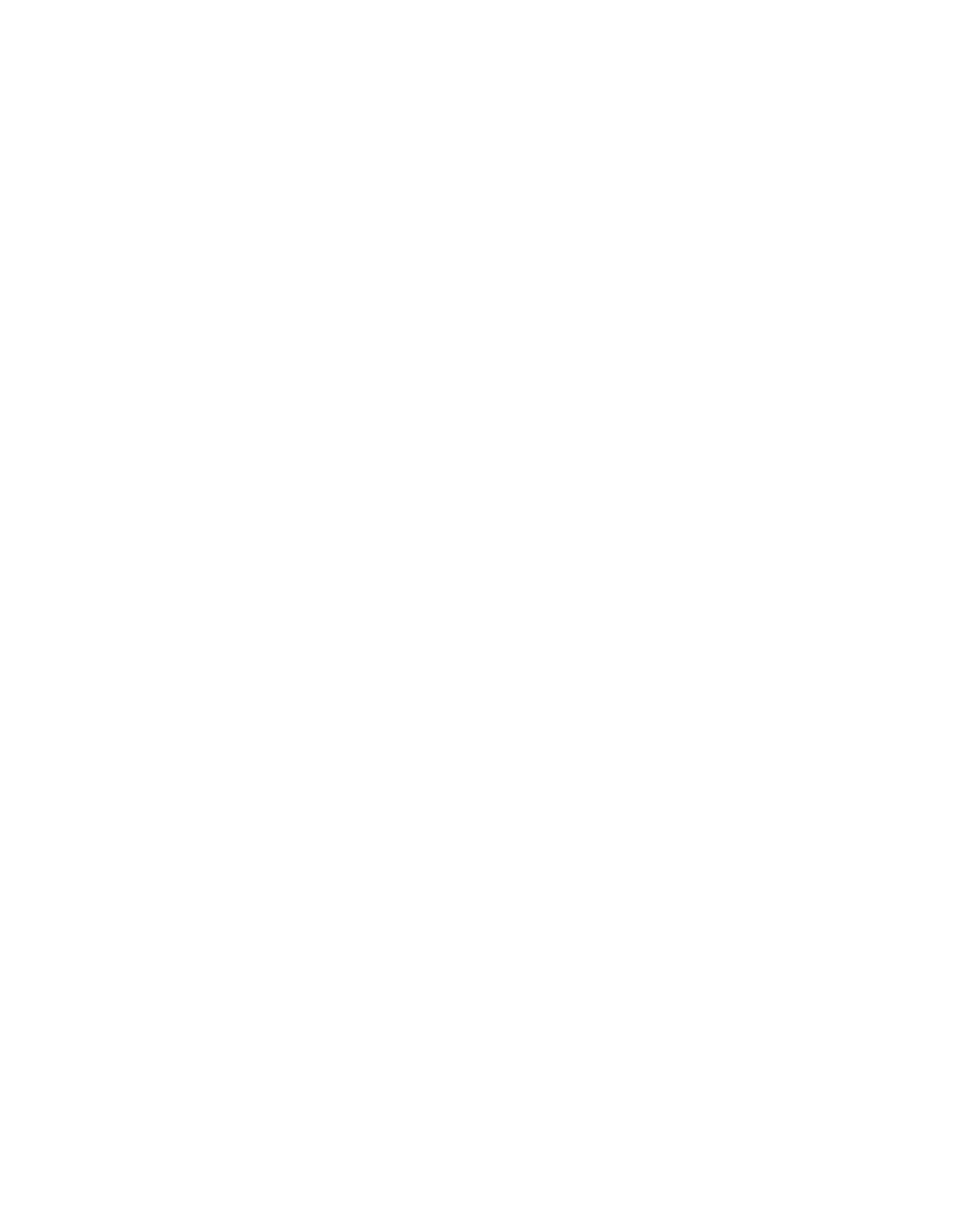Related tasks
Configuring the Local Site List on page 97
Using the Local Site List Editor on page 99
Additional Policies on page 89
Configuring Tags on page 94
4.2.4.7 Additional Options
On the Additional Options page of the Additional Policy wizard:
1. Select the Sandstorm profile that you want to apply.
■
Use default: use the default Sandstorm profile.
■
Send any suspicious files for analysis: all suspicious downloaded items will be sent for
analysis in the Sophos Active Sandbox component of Sophos Sandstorm.
■
Exclude suspicious PDFs and documents: send all suspicious downloads for analysis
in the Sophos Active Sandbox, except PDFs and other documents.
■
Do not send suspicious files for analysis: do not send any downloaded items for analysis,
even if they are suspicious.
Note: The Sandstorm option is not available if you do not have a Sophos Sandstorm license.
2. Under Quotas select the number of quota minutes allowed for this policy.
The browse time for all categories and tags that have been set to quota will count toward the
browse time selected here.
Note: If you update the allowed browse time, the new setting will not take effect until the next
day. If you need the new browse time to take effect immediately, you can manually reset users’
quota times on the Configuration > Group Policy > Quota Status page.
3. Optionally, select Don't log traffic for this policy if you do not wish to record logging
information for users and actions associated with this policy.
4. Click Next or Save.
Related concepts
Quota Time on page 90
4.2.4.8 Name and Schedule
On the Name and Schedule page of the Additional Policy wizard:
1. In the Policy name text box, enter the name for the added policy.
2. In the Effective time panel, set the time during which you want the policy to apply.
a) Select either:
■
All the time: The policy will always apply.
■
Specified times: If you select this option, you must select one of the following options
from the drop-down list:
— Regular hours:The policy will apply during regular hours (not during Special Hours).
96 | Configuration | Sophos Web Appliance
