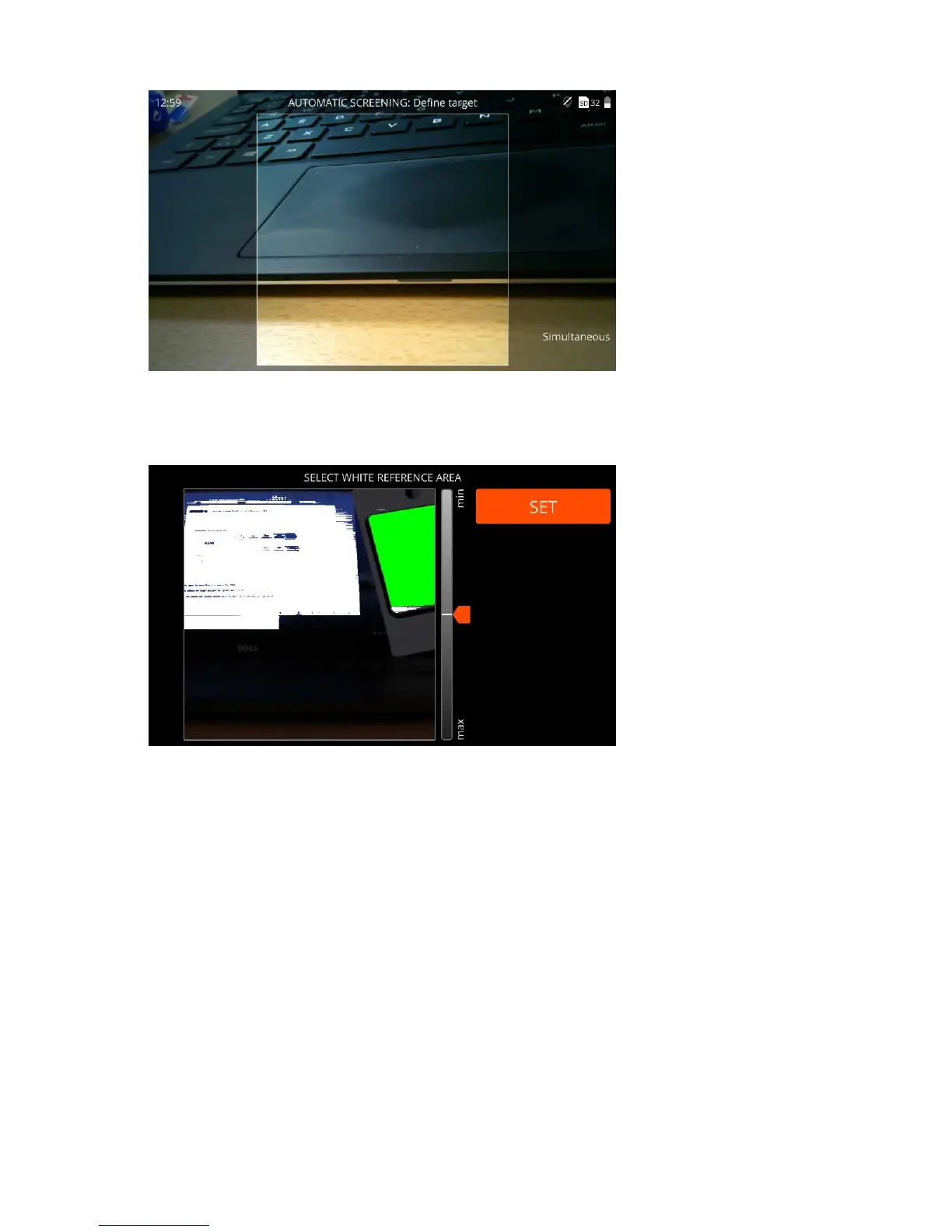| Specim IQ User Manual | 24
Figure 28: Define Target
4.
Select the white reference area from the touch screen.
The screen below is opened:
Figure 29: Select White Reference
The maximum intensity area blinks on the image. If this is the correct area, select it, whereupon it turns green.
If you cannot find the white reference, use the slider or UP and DOWN buttons to change the intensity threshold
value used to look for these areas, to be visualized on the screen. Adjust the threshold until you see the white
reference on the screen. Select the white reference.
5.
Create a target.
The mask refers to a color mask on the image, indicating the identified materials.
The screen below is opened:
