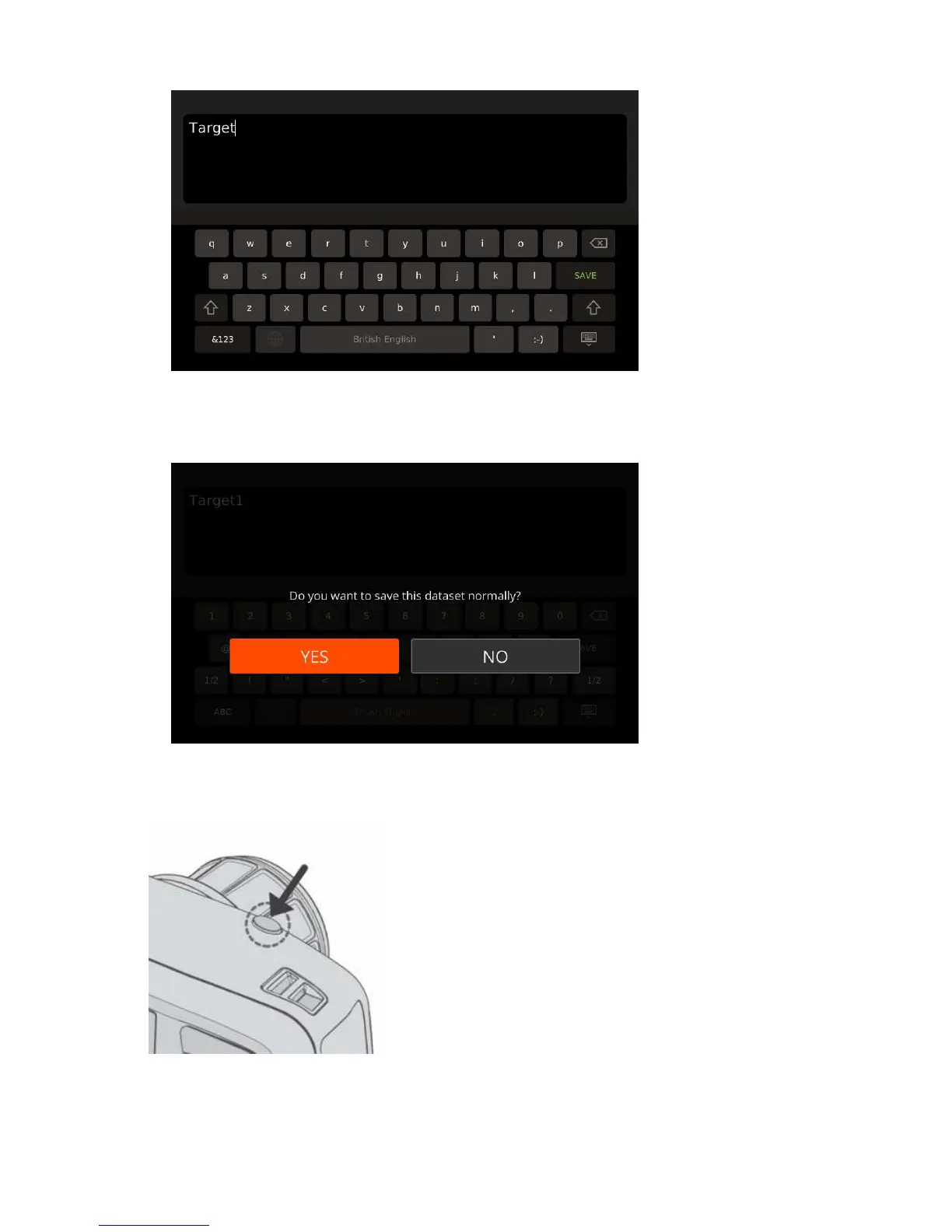| Specim IQ User Manual | 26
Figure 32: Naming the Target
d) When done, select SAVE.
The screen below is opened:
Figure 33: Saving the Target
e) Select YES to save the dataset on the SD card.
6.
Press the SHUTTER button halfway.
Figure 34: Shutter Button
7.
Make the data recording settings.
