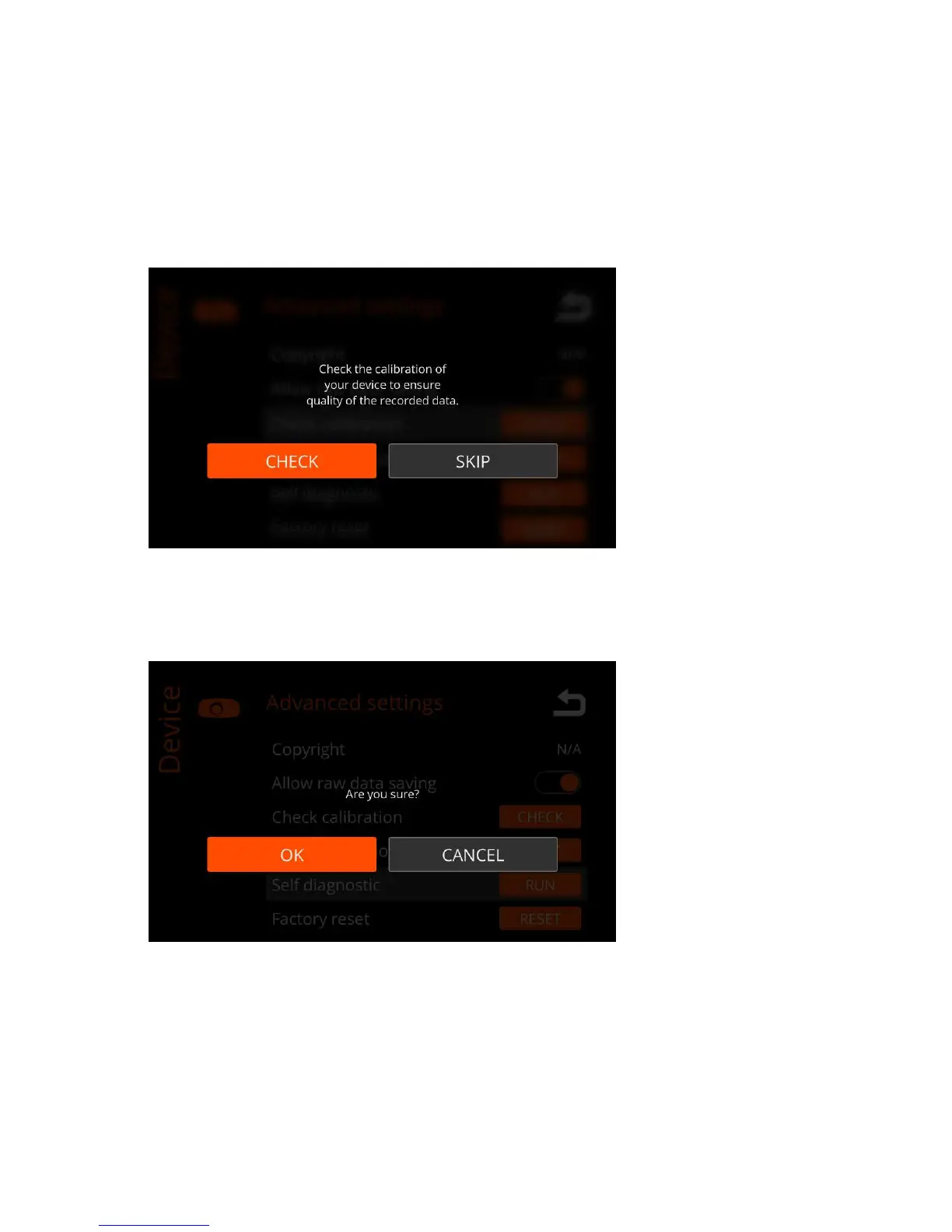| Specim IQ User Manual | 52
• Calibration tile
• White reference panel
• Sufficient illumination
Proceed as follows:
1.
Switch on the camera.
2.
Press the SET button, and select Device > Advanced settings > Check calibration > CHECK.
The screen below is opened:
Figure 81: Check Calibration
3.
Select CHECK
The camera shows a message referring to the user manual. Select OK.
4.
The camera asks for your confirmation.
Figure 82: Confirmation Request
Select:
• OK to continue this procedure.
• CANCEL to return to Advanced settings.
5.
Cover half of the white reference with the calibration tile.
6.
Half-press the shutter to focus the camera, and to set the focus and integration time.
7.
Capture the image.
