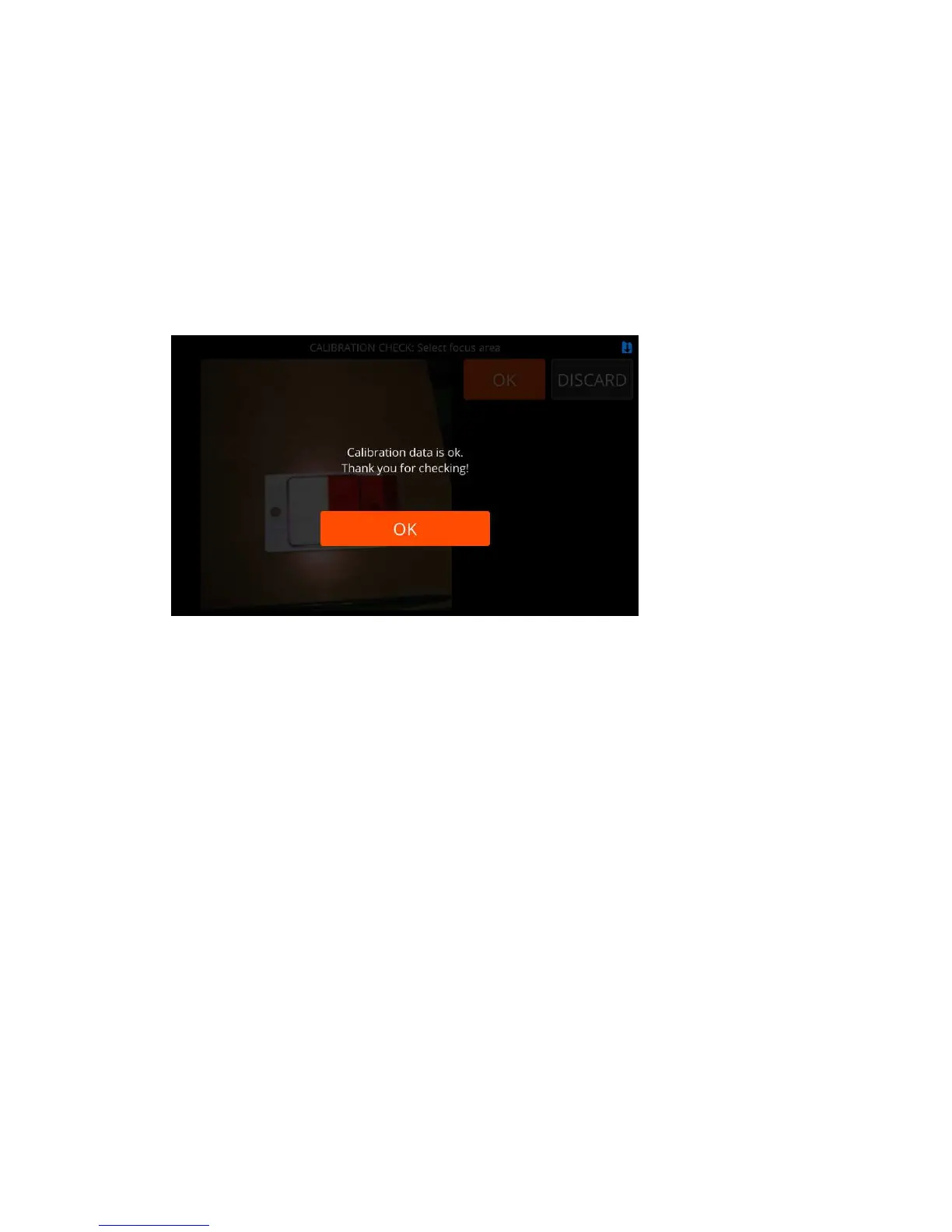| Specim IQ User Manual | 53
8.
Validate the data.
9.
If the data:
• Is invalid, capture a new image.
• Is valid, select KEEP and continue this procedure.
10.
Select the focus area.
11.
Select an orange area.
12.
Select OK.
13.
Wait until checking the calibartion is finished.
14.
If checking the calibration:
• Succeeds, the screen below is opened:
Figure 83: Calibration Checked Successfully
Select:
• CHECK to check the calibration data.
• CLOSE to return to Advanced settings.
• Fails, the message below is shown:
There is something wrong with the calibration values. Please check user
manual, WEB instructions or contact Specim support.
Reset Calibration Data
This section describes how to reset the calibration data on Specim IQ.
Proceed as follows:
1.
Press the SET button, and select Device > Advanced settings > Reset calibration data > RESET.
2.
If there is no need to reset the calibration data, the screen below is opened.
