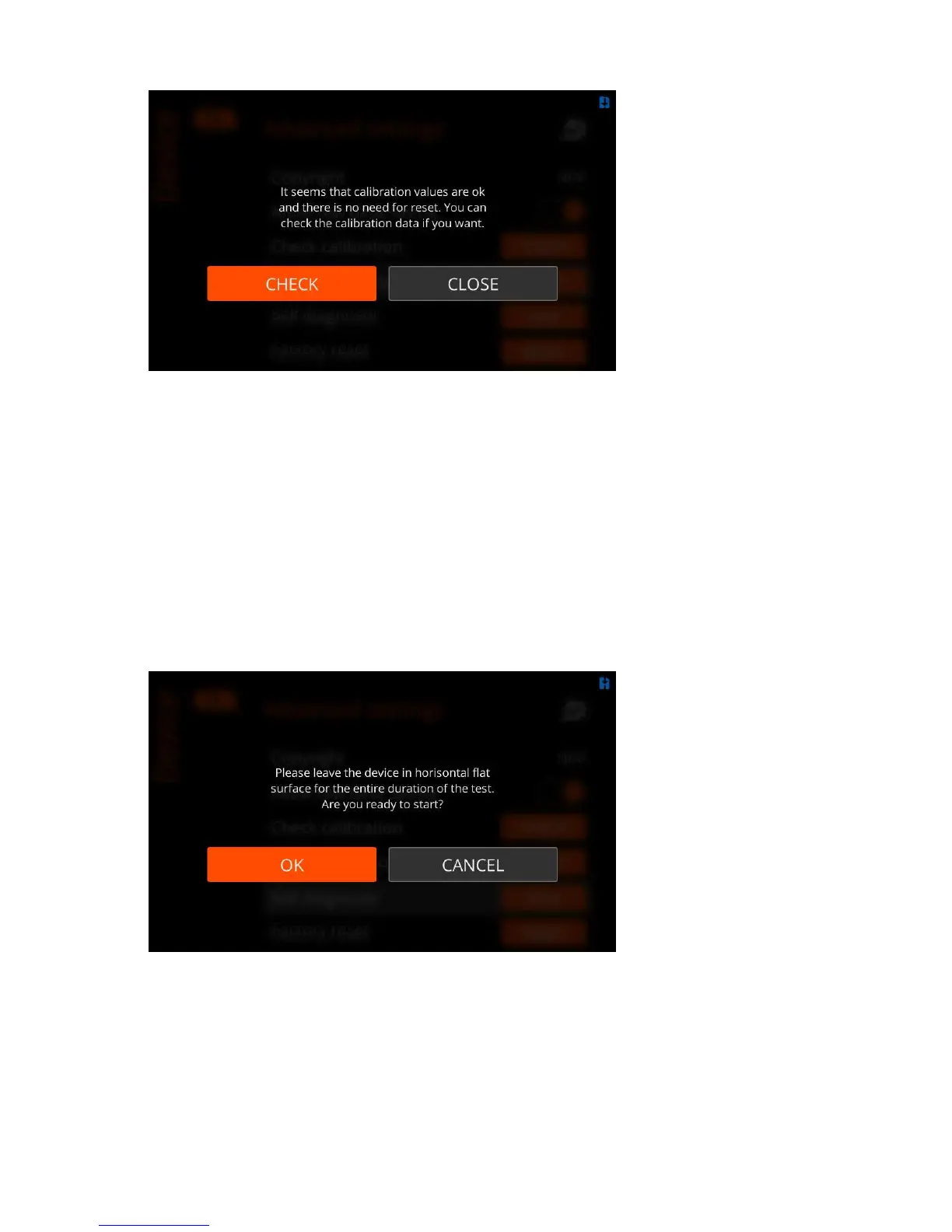| Specim IQ User Manual | 54
Figure 84: No Need to Reset Calibration Data
Select:
•
CHECK to check calibration. See
Check Calibration on page 51.
• CLOSE to return to Advanced settings.
3.
If there is need to reset the calibration data, the resetting procedure begins.
Self Diagnostic
This section describes how to carry out the self-check procedure for Specim IQ.
Proceed as follows:
1.
Press the SET button, and select Device > Advanced settings > Self diagnostic > RUN.
2.
Place the device on a horizontal flat surface.
3.
When the system asks for confirmation, select OK.
Figure 85: Self Diagnostic
The system runs the self-check procedure and reports on the results on the user interface.
4.
If the procedure:
• Fails, the screen below opened:
