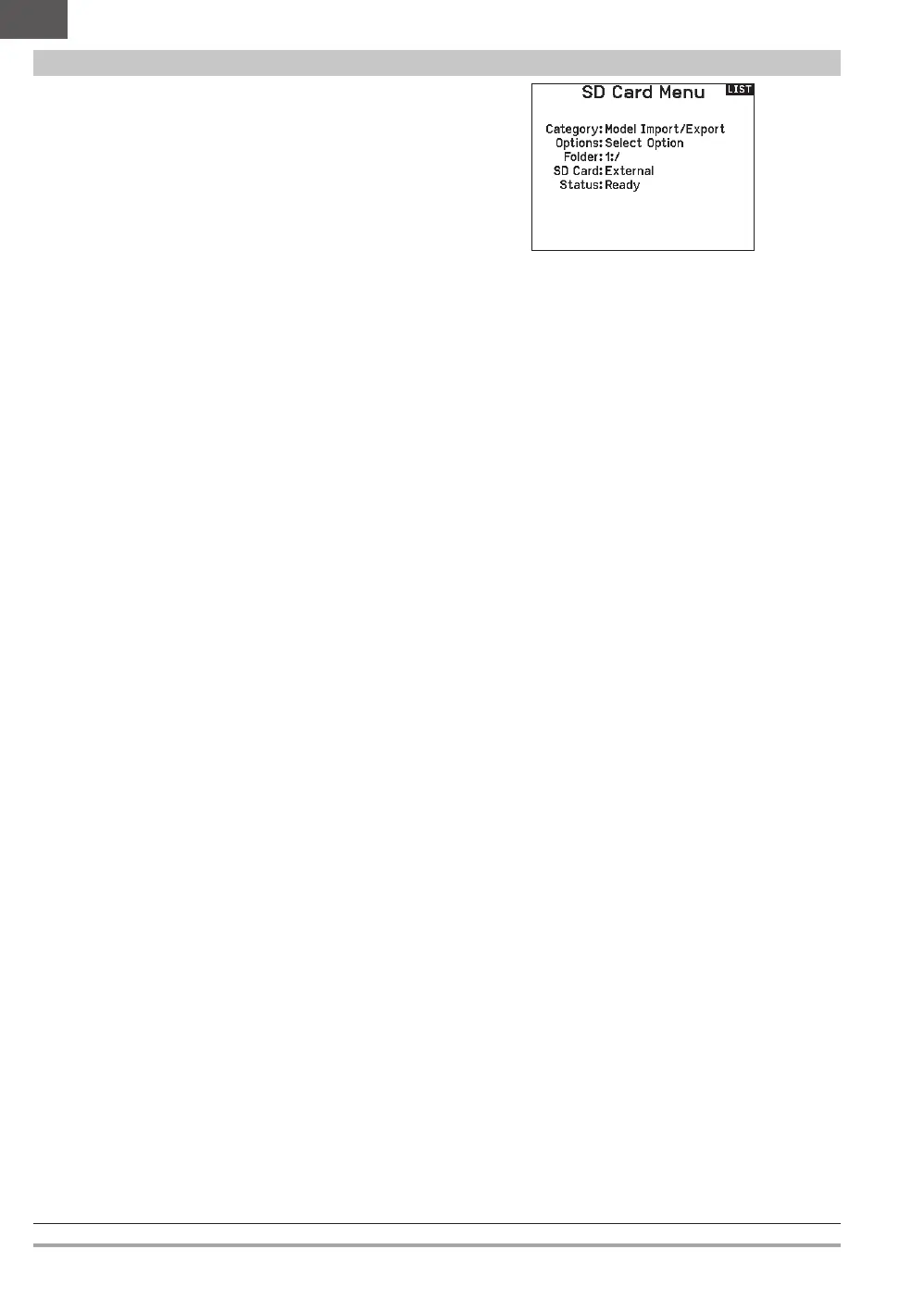30 SPEKTRUM NX20 • TRANSMITTER INSTRUCTION MANUAL
EN
Model Import/Export
Model Import
Ensure the models currently stored in the internal transmitter
memory are saved to a memory card separate from the transmitter
before performing this function.
To import an individual model le from the Memory card:
1. Save the model file to the Memory card.
2. Select the Model List location where you wish to import the
new model file.
3. In the Memory card menu, scroll to Select Option and press
the scroll wheel once.
4. Scroll to Import Model and press the scroll button again to
save the selection. The Select File screen appears.
IMPORTANT: When you select Import, the transmitter leaves
the System Setup List.
5. Select the model file you wish to import. The Overwrite screen
appears.
6. Select the model that you would like to import the model to.
7. Select Import to confirm overwriting the current model file. The
transmitter activates the new model file and the Main Screen
appears.
A Preflight Checklist may appear prior to the Main Screen if the
checklist was active during the model file export. Select MAIN to
exit the Preflight Checklist.
See “Preflight Setup” for more information.
Import All Models
To import all models from the Memory card:
1. Select Import All Models.
2. Confirm by selecting IMPORT.
IMPORTANT: After importing a model, you must rebind the
transmitter and receiver. The Main Screen must show DSM2 or
DSMX in the upper left corner.
You can import a model to any location you want. If you prefer to
use Import All, you can use your PC to rename the SPM file. The
first two digits (01 to 50) are the destination model number. Your
Memory card can only contain 50 models. Save files to folders on
the card then remove from the card all unused models. Files are
selected by their position in the directory table.
Memory Location
In the SD Card selection you can choose from the Internal or
Extermal memory locations.
Select the internal memory location to save to the memory bank
built into the NX20. Select the external memory location to save to
the micro memory card slot.
This menu enables you to:
• Import (copy) models from another NX20 transmitter
• Export (transfer) models to another NX20 transmitter
• Update Spektrum AirWare
™
software in the transmitter
• Install/Update sound files
• Take screen shots
• Import or export color palettes
• Select from internal or external memory locations
• Manage files and folders on the memory card.
• Format memory card
Category
Within the category Options lets you select the action; Folder
lets you choose what folder your file is in on the memory card, SD
Card lets you chose from internal or external memory, and Status
informs you if the memory card is ready or if there is no card
inserted.
Transfer SD Card
Export Model
You can use the Export Model option to export a single model file
to the memory card.
1. Make sure the active model file is the one you wish to Export.
2. In the Transfer memory card menu, scroll to Options and press
the scroll wheel once.
3. Scroll to Export Model and press the scroll wheel again to
save the selection. The Export to SD screen appears. The first
two characters of the file name correspond to the Model List
number (01, for example).
4. (Optional) If you wish to rename the model file before exporting
it to the Memory card:
a. Scroll to “Save to:” and press the scroll wheel. The File
Name screen appears.
b. Assign a new file name. The file name can contain up to
25 characters including the .SPM file extension.
c. When you are done assigning the new file name, press the
Back button to return to the Export to SD screen.
5. Select Export to save the file to the memory card. When the
export is complete, the transmitter returns to the memory card
menu screen.
Export All Models
To export all models to the Memory card:
1. Select export all models in the Transfer Memory card menu
options. The Export All Models screen appears.
IMPORTANT: Export All Models will overwrite any model files that:
• are already saved to the Memory card
• have the same name. Always save model files to a different
memory card if you are not sure.
2. Select Export to overwrite files on the memory card or Cancel
to return to the memory card menu.
