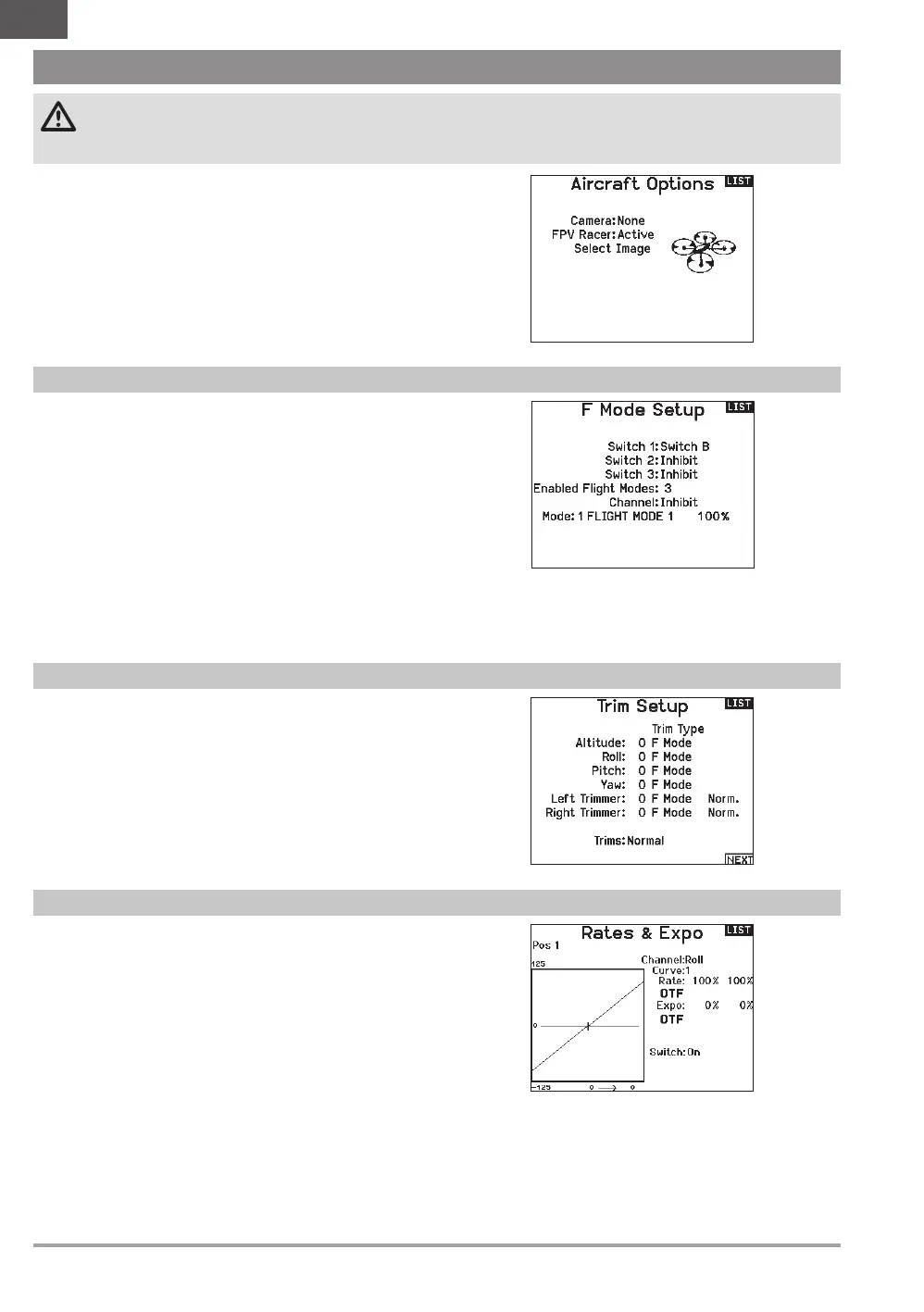52 SPEKTRUM NX20 • TRANSMITTER INSTRUCTION MANUAL
EN
The Aircraft Options menu allows you to select a camera gimbal
axis. Select None, 1–Axis, 2–Axis or 3–Axis from the Camera
Options box.
The model icon can be changed by selecting the icon and scrolling
left or right to select.
By default Trims are setup for F Mode, and the trim steps are
defaulted to zero for multirotors. If you want to utilize trim in
multirotor mode, increase the trim step values above zero.
F Mode trim type enables you to save trim values for individual
flight modes if you find, for example, the aircraft requires Roll trim
in Flight Mode 1 but not in Flight Mode 2.
By default switch B is assigned 3 Flight Modes. You can assign up
to five flight modes using any combination of up to two switches.
Channel Assign
Scroll and Select Channel to assign channel inputs and outputs for
each Flight Mode. Each channel can be assigned any switch on the
transmitter including but not limited to trim switches, gimbals and
the Clear/Back buttons.
EXAMPLE: Assign Flight Mode 1 to be your primary flight
mode where your gimbals control primary flight axis. Switching
to Flight Mode 2, you can have the gimbals control the camera
axis and the trim buttons control primary flight axis.
TIP: You can also access the Channel Assign from the Channel
Assign Menu in System Setup.
CAUTION: Always do a Control Test of your model with the transmitter after programming to make sure your model responds
as desired.
NOTICE: Refer to your multirotor manual for programming recommendations.
MULTI (MULTIROTOR)
F-Mode Setup (System Setup)
Trim Setup (System Setup)
Multirotor Image
In the Aircraft Options screen, roll to the image. Click once on the
image and roll the roller left or right for optional images.
Rates and Expo are available on the PIT, ROL and YAW channels.
To adjust the Dual Rate and Exponential:
1. Scroll to the channel and press the scroll wheel once. Scroll
left or right to select the channel you wish to change and
press the scroll wheel again to save the selection.
2. Scroll to Switch and press the scroll wheel to select. Move the
switch you want to assign to D/R.
3. Scroll to dual rate and press the scroll wheel. Scroll left or
right to change the value and press the scroll wheel again to
save the selection.
Exponential affects control response sensitivity around center but
has no affect on overall travel. Positive exponential decreases the
sensitivity around the center of gimbal movement.
Rates and Expo (Function List)
