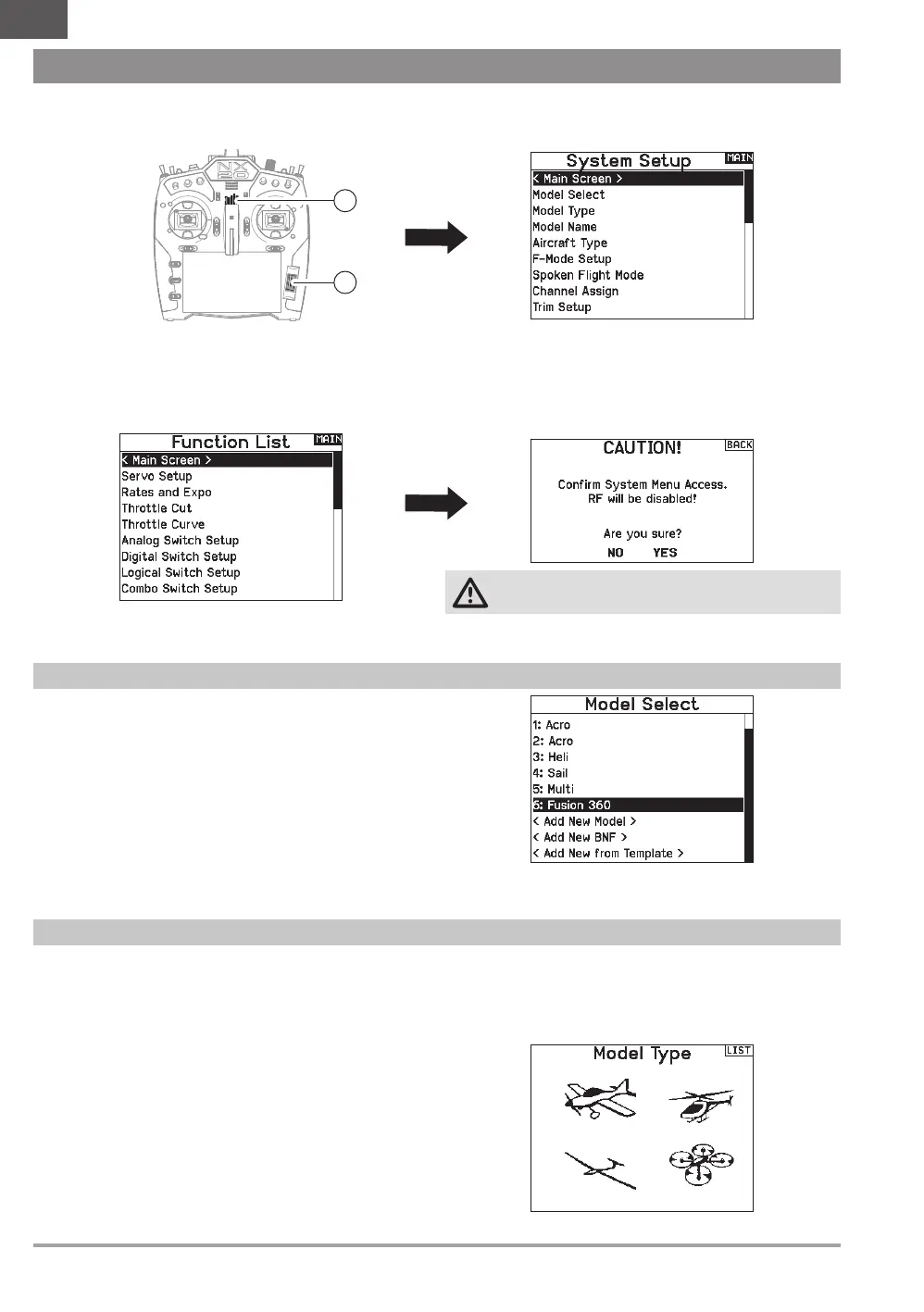14 SPEKTRUM NX20 • TRANSMITTER INSTRUCTION MANUAL
EN
Enter the System Setup menu to define baseline settings for your model such as what type of aircraft, wing type, flight mode setup, etc.
The options chosen in the system menu configures the function list for the chosen model number for your requirements. Some options,
such as the flap menu, will not appear at all in the function list until they are selected within the System Setup menu.
Press and hold the scroll wheel (2) while powering ON the transmitter (1). You can also enter the System Setup from the Function
list without turning the transmitter off. No radio transmission occurs when a System Setup screen is displayed, preventing accidental
damage to linkages and servos during changes to programming.
A caution screen will appear that warns that RF will be disabled (the transmitter will no longer transmit). Press YES if you are sure and
want to access the System List. If you are not sure, press NO to exit to the main screen and continue operation.
Model Select enables you to access any of the 250 internal model
memory locations in the Model Select list.
1. Scroll to the desired model memory in the Model Select list.
2. When the desired model memory is highlighted, press the
scroll wheel once to select the model. The transmitter returns
to the System Setup List.
3. Add a new model by rolling to the bottom of the list. You will
then be prompted with the Create New Model screen, with
the option to create a new model or cancel. If you select
Cancel, the system will return to the Model Select function. If
you select Create, the new model will be created and now be
available in the model select list.
SYSTEM SETUP
Model type denes some of the basic features in the Function
List and the System Setup menus. When you set the model
type it changes what the options are in the Wing Type/Swash
Type menu, and that selection further denes which options are
available in the Function List. Select from Airplane, Helicopter,
Sailplane or Multicopter model types.
Model type is set when adding a new model, or it may be
changed in the System Setup menu:
1. Select Model Type in the System Setup menu.
2. Scroll to the desired model type and press the scroll wheel.
The Confirm Model Type screen appears.
3. Select Yes and press the scroll wheel to confirm the model
type. All data will be reset. Selecting No will exit the Confirm
Model Type screen and return to the Model Type screen.
IMPORTANT: When you select a model type, the transmitter
will delete any programming data in the current model memory.
Always confirm the desired model memory before changing
model types. It will be necessary to re-bind after resetting the
model type
Model Select
Model Type
WARNING: Do not press YES unless the model is turned
off or the model is secured.
If you do not press YES or NO, the system will exit to the main
screen and continue operation within approximately 10 seconds.
2
1