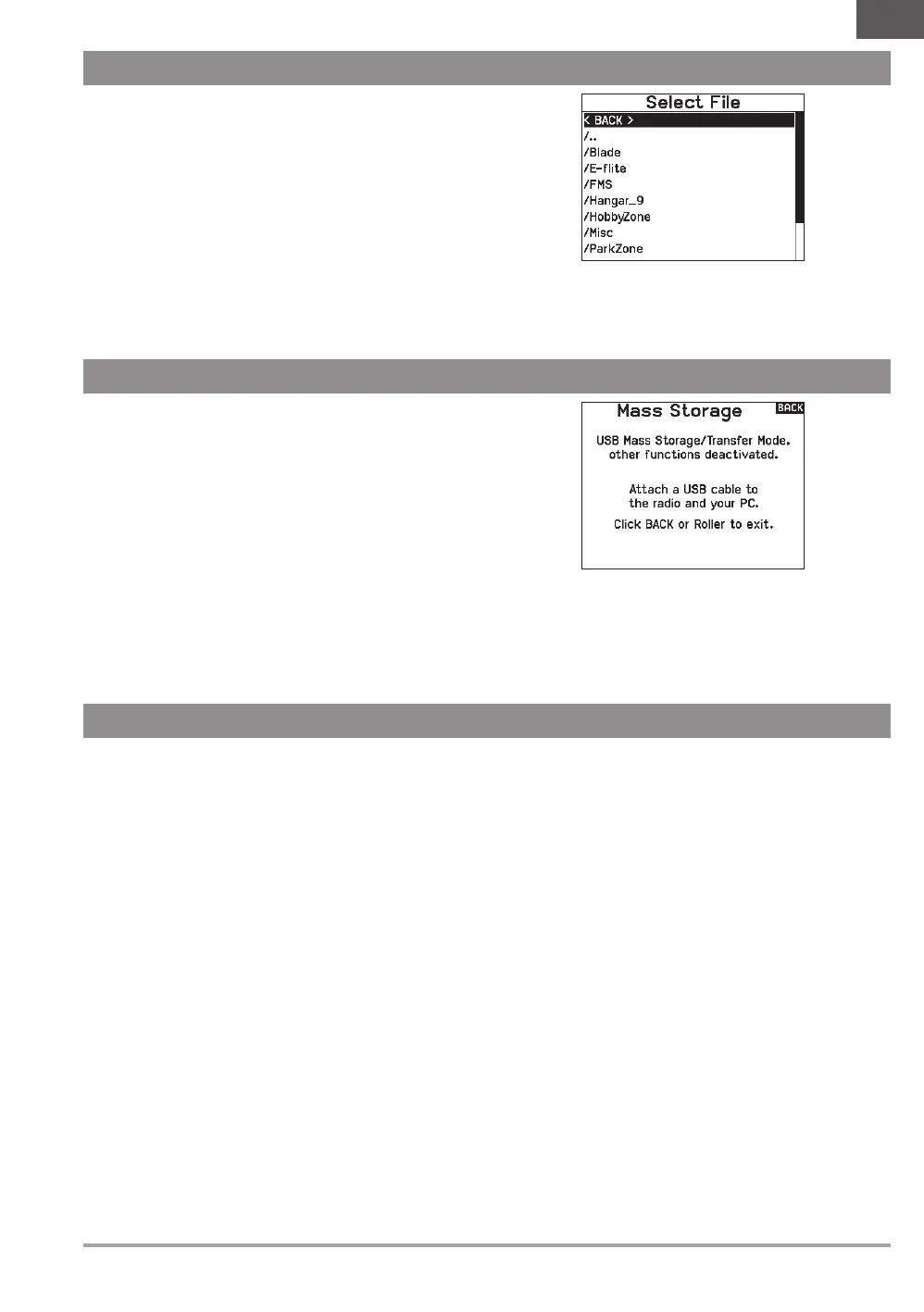11SPEKTRUM NX20 • TRANSMITTER INSTRUCTION MANUAL
EN
EXTERNAL MEMORY CARD
USB AND INTERNAL MEMORY
PRE-INSTALLED BNF MODEL FILES
The internal memory may be accessed via the USB-C port on the
transmitter to enable the following tasks:
• Update Spektrum AirWare software in the transmitter
• Install/Update sound files
• Back up models for safe keeping
• Export or import model setup files for sharing with friends
• Import/Export Color Palettes
To connect to the internal memory:
1. Connect a Micro USB cable to your PC and the micro USB
connector on the back of the transmitter.
2. Power ON the transmitter, enter the system menu -> USB
storage, select Access Internal Storage, the NX20 will connect
to your PC.
3. Complete your file transfer(s).
4. Press the Back button or the roller to exit.
5. Disconnect the USB cable from your transmitter.
Installing An External Memory Card
A micro memory card (not included) enables you to:
• Import (copy) models from any compatible* Spektrum
AirWare™ transmitter
• Export (transfer) models to any Spektrum AirWare transmitter*
• Update Spektrum AirWare software in the transmitter
• Install/Update sound files
• Back up models for safe keeping
• NX radios only export NSPM files. NSPM files may be read by
any NX or IX radio. You can go from DX to NX, but not from NX
to DX.
To install or remove a Memory card:
1. Power OFF the transmitter.
2. Press the Memory card into the card opening with the card
label facing up.
IMPORTANT: Memory cards over 32gb may be used. When
cards are 32gb or smaller, they must be in FAT or FAT32
format. When larger than 32gb, the cards must be in exFAT
format. Cards must be SDHC or SDXC type. “Ultra Capacity”
(SDUC) cards are not compatible.
The NX20 is pre-loaded with model files for many Horizon Hobby
BNF aircraft. For new product releases download the latest
selection of model files from www.HorizonHobby.cc/NXreload
BNF: Select Add new BNF from Model Select and search for your
model. When you choose a BNF model file a new model will be
created using the preconfigured settings based on the aircraft
manual recommendations.
Template: There are generic model files available under Model
Select to cover model files that are not available in the BNF model
file list. Select Add New from Template for simple aircraft setups.
IMPORTANT: After selecting a BNF or template model file
you must follow the instructions from your aircraft manual to
complete setup prior to flight.