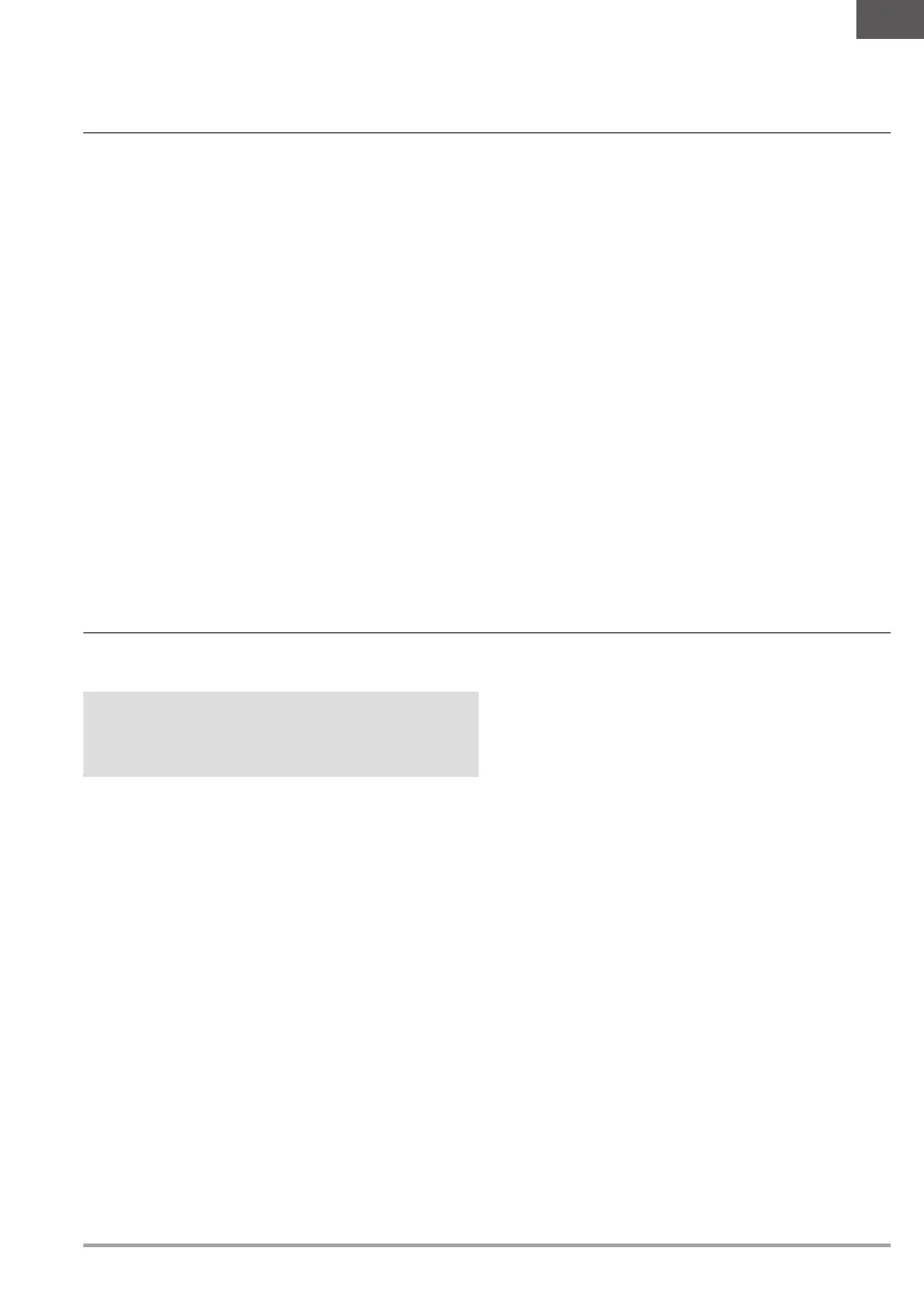31SPEKTRUM NX20 • TRANSMITTER INSTRUCTION MANUAL
EN
Palette Import/Export
Import Palette
You can use the Import Palette option to load a Palette from your
memory card.
1. Load your color palette onto a memory card or the internal
memory.
2. In the Transfer Memory Card menu, scroll to Options and press
the scroll wheel once.
3. Select the memory card location (Internal or external) where
your Palette has been loaded.
4. Scroll to Palette Import/Export and select Import Color Palette.
5. Select the Palette you want to load from your memory card.
Export Palette
You can use the Export Palette option to export a color
configuration to the memory card.
1. Make sure the active palette is the one you wish to Export.
2. In the Transfer Memory Card menu, scroll to Options and press
the scroll wheel once.
3. Scroll to Palette Import/Export and select Export Color Palette.
4. (Optional) If you wish to rename the Palette before exporting it
to the memory card:
a. Scroll to “Options” and select Export Color Palette
b. Scroll to “Save to:” and press the scroll wheel. The File
Name screen appears.
c. Assign a new file name. The file name can contain up to
25 characters including the .SPM file extension.
d. When you are done assigning the new file name, press
the Back button to return to the Export to SD screen.
5. Use the Folder selection if you want to save to a sub-folder on
the card
6. The Volume enables you to choose from the internal or
external memory card locations.
7. Status informs you if the card is ready to use.
8. Select Export to save the file to the memory card. When the
export is complete, the transmitter returns to the memory card
menu screen.
Special Features
Update AirWare
NOTICE: The orange LED Spektrum bars flash and a status bar
appears on the screen when AirWare updates are installing.
Never power off the transmitter when updates are installing.
Doing so may damage the system files.
Before installing any AirWare files, always export all models to
a memory card separate from the memory card containing the
update. The update may erase all model files.
For more information on AirWare updates, visit
www.spektrumrc.com.
Manually Installing Airware Updates With Memory Card
1. Save the desired AirWare version to the memory card.
2. Select Update Firmware in the memory card menu options.
The Select File screen appears.
3. Select the desired AirWare version from the file list. When
updates are installing, the transmitter screen is dark. The
orange LED Spektrum bars flash and the update status bar
appears on the screen.
Export Sound Categories
Select a folder and card as a target to export the sound catagories.
Screen Print
You can capture snapshots of the screen being displayed with this
feature. When you select this feature the system first requests you
choose a switch to activate this function.
Format SD Card
Select this option if you want to format the SD Card.
IMPORTANT: Use a PC to back up all contents of the internal card
before formatting it. If you format the internal card, it will delete all
contents of the card, including those pre-loaded at the factory for
for speech, model BNFs and Templates.
File/Folder Management
The File and Folder management option enables you to create a
folder, rename a file, or delete a file. Select the function you want
to change and follow the on screen prompts.
