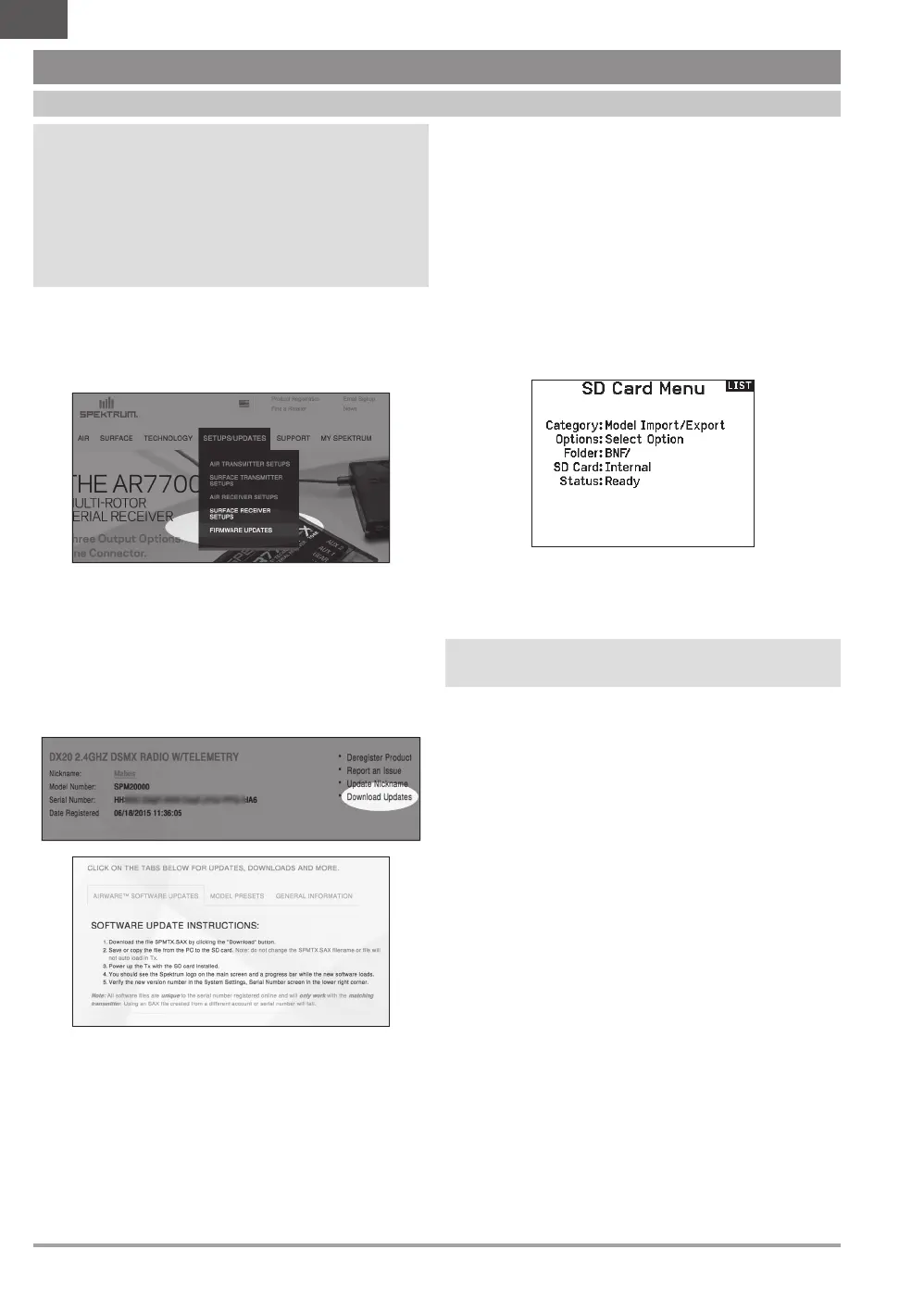12 SPEKTRUM NX20 • TRANSMITTER INSTRUCTION MANUAL
EN
MEMORY CARD FUNCTIONS
Update Spektrum AirWare
™
Software
NOTICE: The orange LED Spektrum bars flash and a status
bar appears on the screen when Spektrum AirWare software
updates are installing. Never power off the transmitter when
updates are installing. Doing so may damage the system files.
NOTICE: Before installing any Spektrum AirWare files, always
Export All Models to an Memory card separate from the
Memory card containing the update. The update may erase all
model files.
For more information on Spektrum AirWare software updates, visit
www.spektrumrc.com.
Software updates may be completed with either the micro Memory
card or using WiFi. See the section in this manual covering WiFi for
more inforamtion about updating with WiFi.
Automatically Installing Spektrum AirWare Software Updates
1. Go to www.spektrumrc.com. Under the Setups/Updates pull
down tab, select the Firmware Updates link (shown).
2. Log into your Spektrum account.
3. Find your registered transmitter in the MY PRODUCTS list and
click on Download Updates. Follow directions on the screen
for downloading the update to an Memory card through your
computer.
4. Eject the Memory card from the computer.
5. Make sure the transmitter is powered off and install the
Memory card into the transmitter.
6. Power on the transmitter and the update automatically installs
in the transmitter.
Manually Installing Spektrum AirWare Software Updates
1. Save the desired Spektrum AirWare version to a memory
card.
2. Insert the memory card into the transmitter.
3. Enter the System Setup menu and open Transfer SD Card.
4. Scroll down to SD Card and press to change. Internal is the
memory built into the transmitter and External is the memory
card which is removable. Select External.
5. Select Category and scroll to Special Functions.
6. Scroll to Options, press the scroll wheel to select, and scroll
to Update Firmware. Press the scroll wheel and the Select File
screen appears.
7. Select the desired Spektrum AirWare version from the File
List. When updates are installing, the transmitter screen is
dark. The orange LED Spektrum bars flash and the update
status bar appears on the screen.
NOTICE: Do not power off the transmitter when updates are
installing. Doing so will damage the transmitter.
Screen shots from www.spektrumrc.com are correct at time of
printing but may change at a future date.