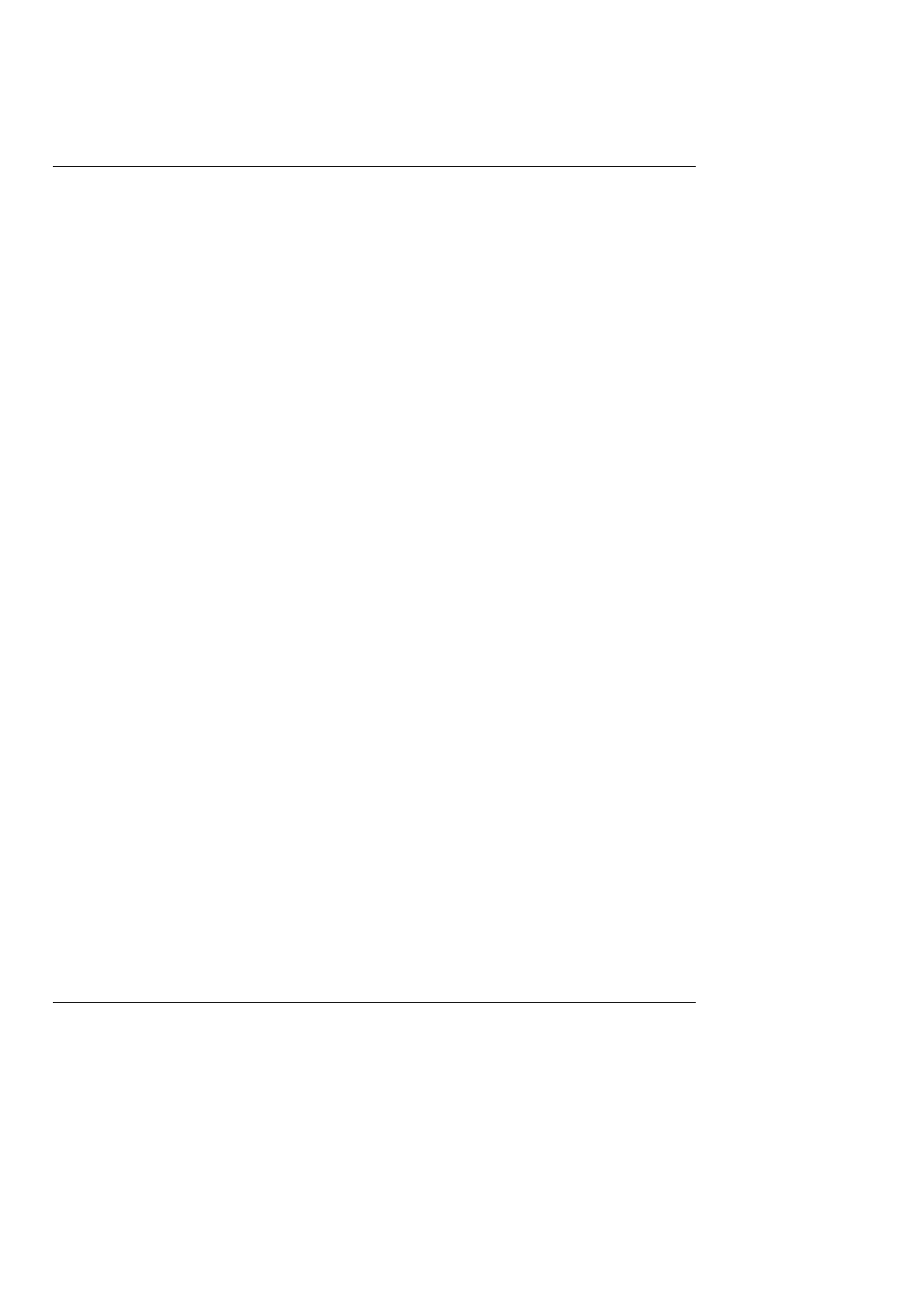Chapter 3. Operating the Display System STACK ST8100 Display System
6 Users Guide
Chapter 3. Operating the Display SystemChapter 3. Operating the Display System
This chapter takes you through the operation of the system so that you
can familiarize yourself with its use before you install it in the vehicle.
Switching the Display System onSwitching the Display System on
You will have switched the system on already if you have followed the
instructions in the previous chapter and have just set the system up for
the first time before installing it.
When installed in the vehicle, the system is switched on when you switch
the ignition on.
When the power is first switched on, the digital display will immediately
show a "Low Oil P" warning and the alarm light will come on. The
tachometer will reset itself by moving the needle until it touches the
stop-pin, and then moving it back to the zero RPM position. Press Switch
3 to clear the warning message from the display. (Switch 2 can also be
used for this.)
The digital display panel and the analog dial face are always backlit
when the system is switched on.
If none of these actions occurs when you switch on, switch off the power
to the system and consult the section on troubleshooting in this manual.
Changing the display layersChanging the display layers
The digital display can show three separate sets of parameters and their
values; these are called display layer 1, display layer 2, 3 and 4.
If you have the Corner Speed option, there is an additional layer, layer 5,
which displays corner speed data.
Each of the display layers can be displayed in turn by pressing switch 3.
Press switch 3 when display layer 4, or layer 5 if you have the Corner
Speed option, is being displayed in order to return to display layer 1.
