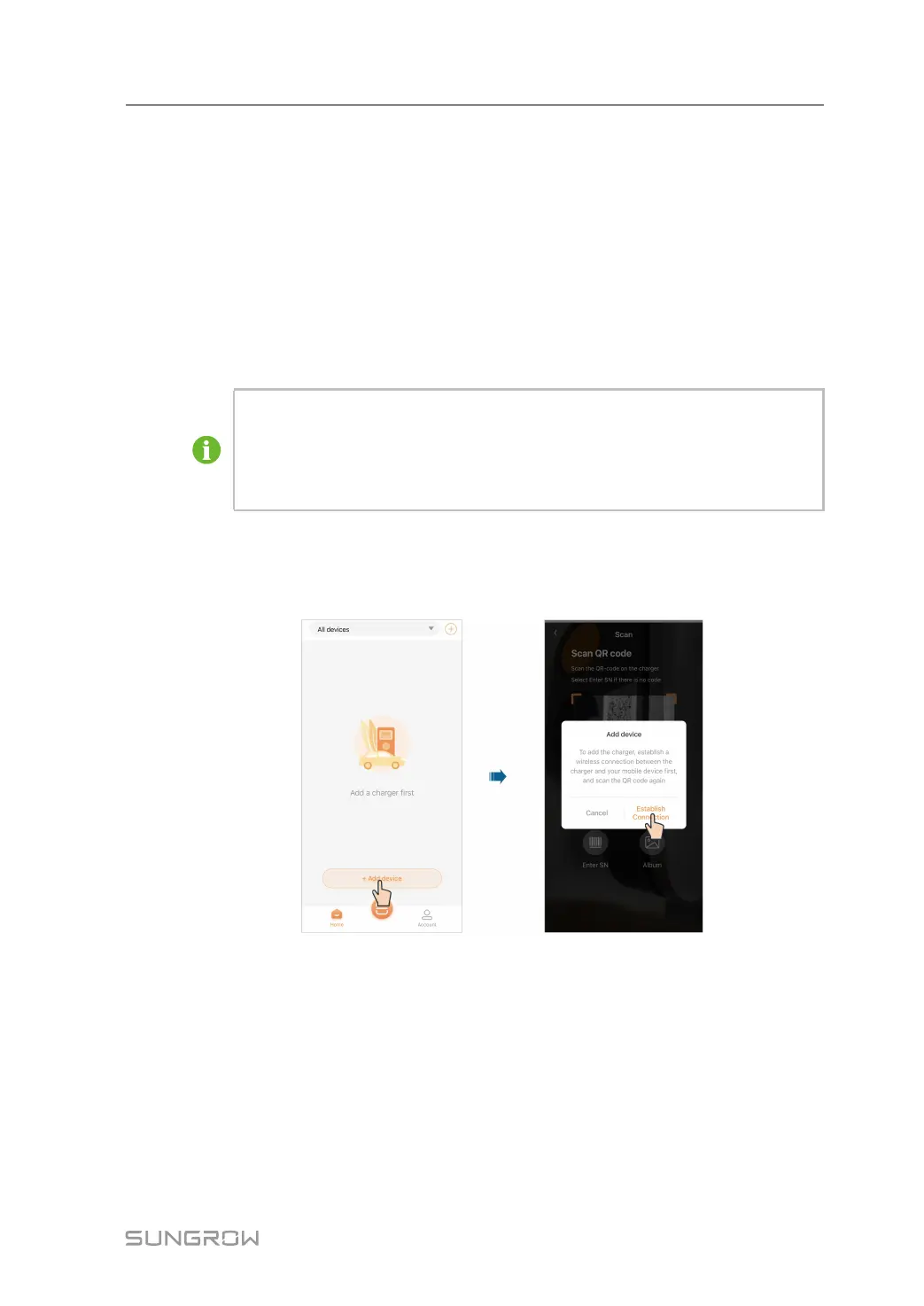29
- - End
5.3 Add a Charger
To add a charger to your account on the iEnergyCharge App for operation and management,
you need to set up a reliable network connection between the devices first.
Requirements:
• The charger is powered on;
• Stable WLAN networks are available.
• The charger's WLAN can only be on for 15 minutes. If the network is off, you
can restart the charger and connect again.
• To avoid potential interference, it is recommended to enable airplane mode on
your mobile device when connecting to the charger's WLAN.
Step 1 Tap Add device on the Home screen.
Step 2 Scan the QR code on the side of the charger, and then, in the "Add device" dialog, tap Estab-
lish Connection.
User Manual 5 iEnergyCharge App
