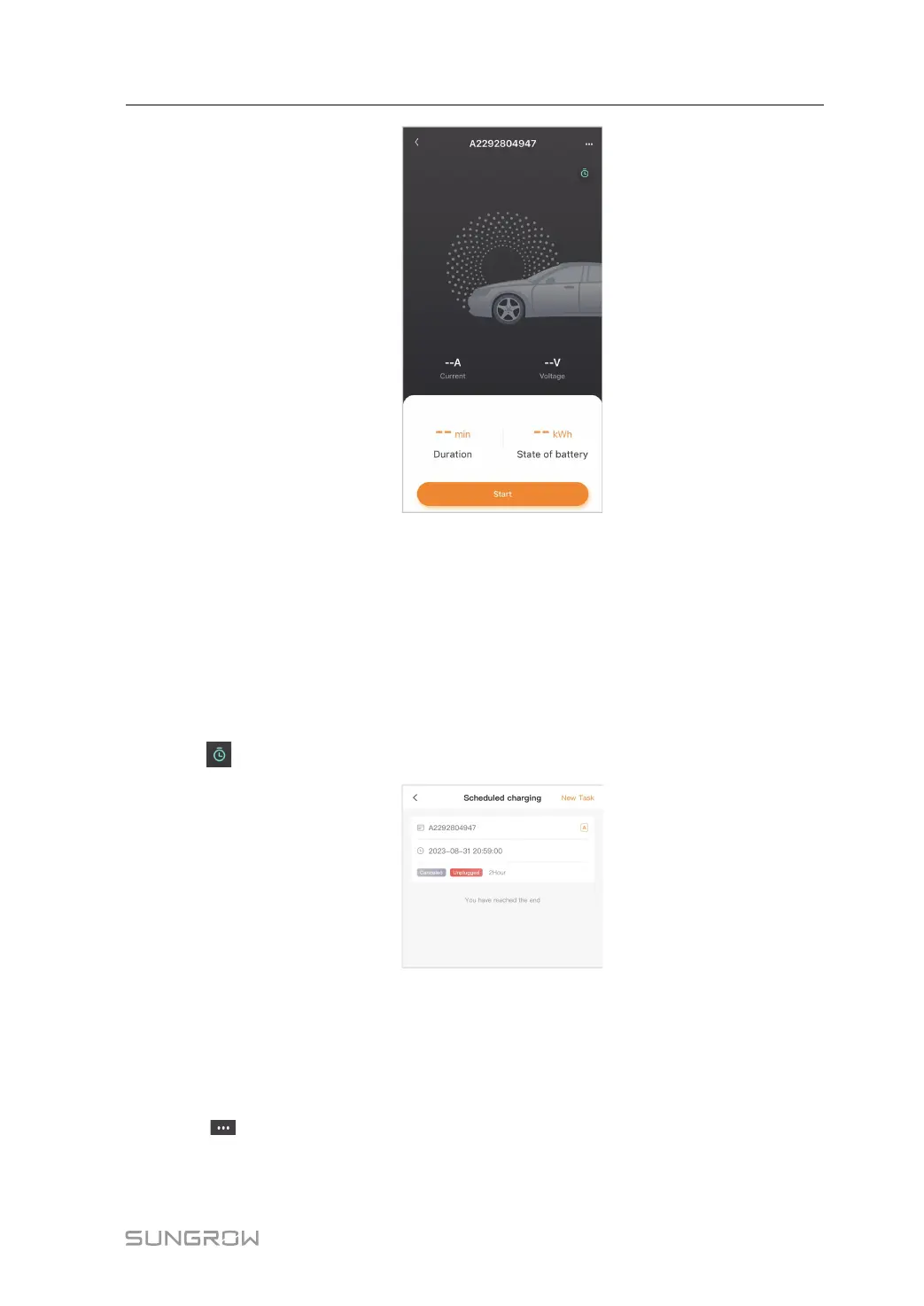33
5.4.1 Start/Stop Charging
Start Charging
Tap Start on the charging screen to start a charging session. During the charging process,
you can view the real-time charging current and voltage, charging time, and battery status.
Stop Charging
If needed, you can tap Stop on the charging screen to stop charging immediately.
5.4.2 Scheduled Charging
Step 1 Tap in the upper right corner of the charging screen to go to “Scheduled charging”.
Step 2 Tap New task in the upper right corner of this screen. Here you can create a new scheduled
charging task.
- - End
5.4.3 Device Settings
Tap in the upper right corner of the charging screen to go to “Device settings”.
User Manual 5 iEnergyCharge App
