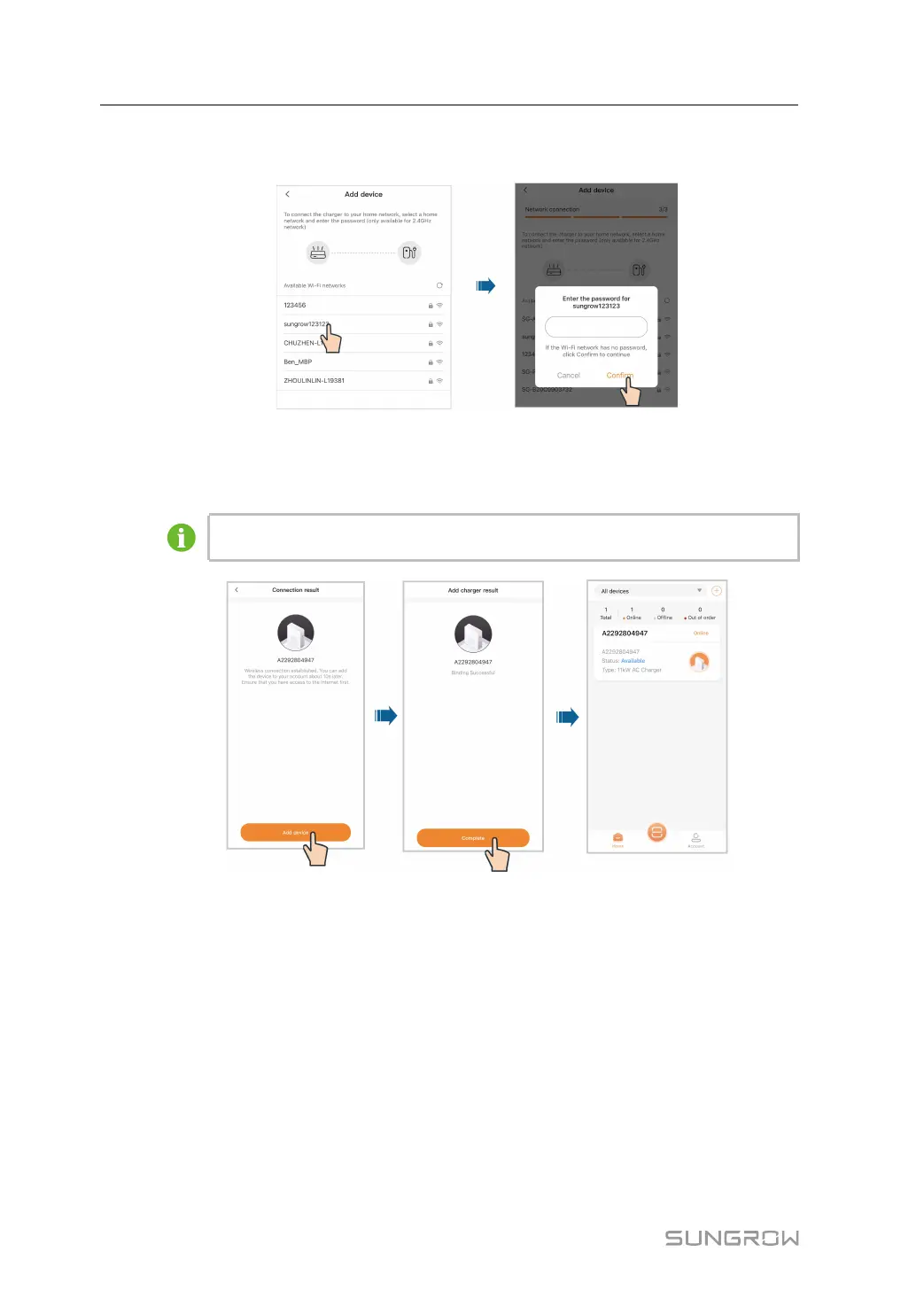32
Step 6 Connect the charger to a stable WLAN network, where you are required to enter the correct
password.
Step 7 After network connection is established successfully, tap Add device. The device is now
added to your account successfully. Then, tap Complete, and you will be directed to the
App's Home screen. You can check the status of the charger you have added on this screen.
Disconnect from the charger first, and connect to the router's WLAN network.
- - End
5.4 Charging View
After a charger has been added, you can start a charging session or modify charging set-
tings remotely on the charging screen of the App.
On the Home screen, choose an available charger that has been added before and tap it.
You will then go to the charging screen.
5 iEnergyCharge App User Manual
