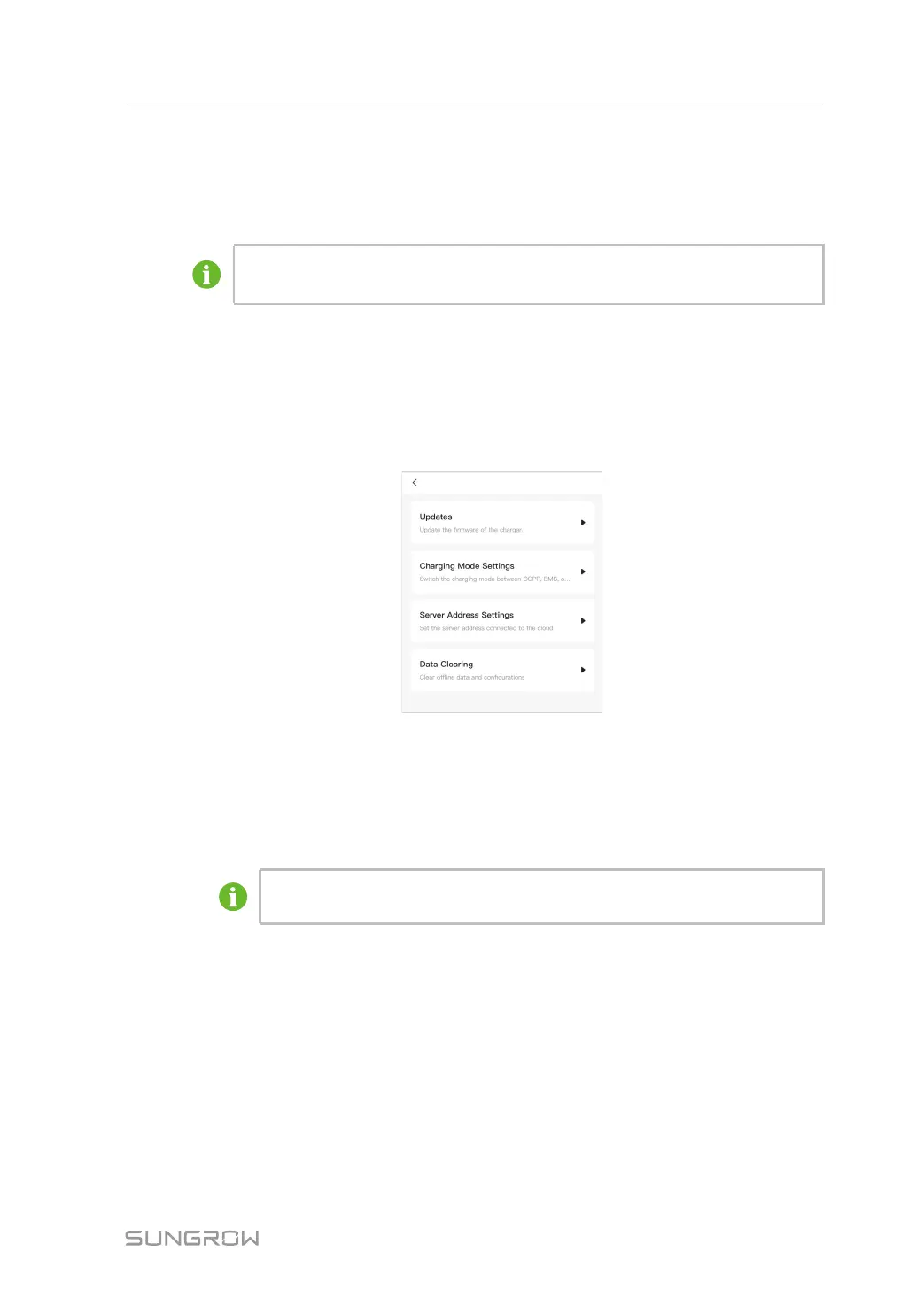41
- - End
5.5.6 Device Connection
The “Device Connection” function is used to enable the near-end O&M of the charger.
“Device Connection” is accessible to the Administrator account, please contact
your distributor or SUNGROW for the Administrator account and password.
Step 1 Tap Device Connection, scan the QR code on the side of the charger and connect the
device.
Step 2 Go to WLAN settings on your mobile device, and connect to the charger's WLAN. The charg-
er's WLAN is named as its S/N, and the password is "admin123" or no password required.
Step 3 Go back to the App, and you will automatically go to the interface for near-end O&M.
1 Tap Updates. Here you can select the firmware package that has been downloaded,
and tap Start to Upload to start firmware upgrade. For details on firmware package
download, see "5.5.5 Firmware Management".
2 Tap Charging Mode Settings. You can change the charging mode for the current charg-
er on this screen as needed.
If the charging mode is set to “EMS”, you need to enter the password, which is
the 4-digit PIN code on the RFID card.
3 Tap Server Address Settings. You can change the server address for this charger on
this screen as needed.
4 Tap Data Clearing. You can clear the cache data in the charger.
- - End
5.5.7 Charge Cards
Step 1 Tap Charge cards.
User Manual 5 iEnergyCharge App
