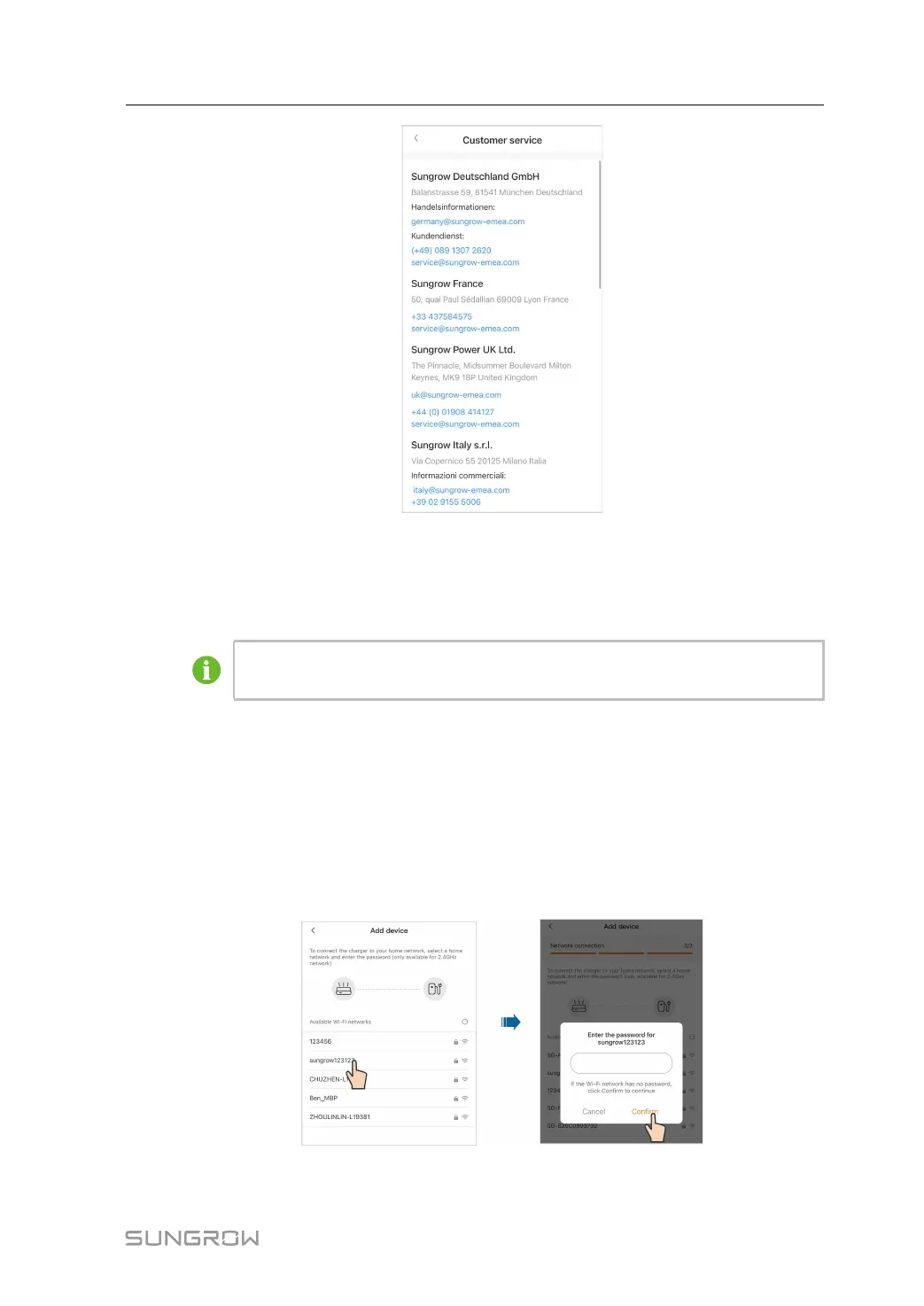39
5.5.4 Network Settings
If the WLAN network has changed, please re-configure the network connection for the
charger by following the below steps.
To avoid potential interference, it is recommended to enable airplane mode on
your mobile device when connecting to the charger's WLAN.
Step 1 Tap Network settings, scan the QR code on the side of the charger, and connect the device.
Step 2 Go to WLAN settings on your mobile device, and connect to the charger's WLAN. The charg-
er's WLAN is named as its S/N, and the password is "admin123" or no password required.
Step 3 Once connected successfully, go back to the App and enter the login password, which should
be “SGC666”, or “the 4-digit PIN code” on the back of the charge card. Then, tap Login.
Step 4 Choose another stable wireless network. Enter the password and connect the charger to the
network.
- - End
User Manual 5 iEnergyCharge App
