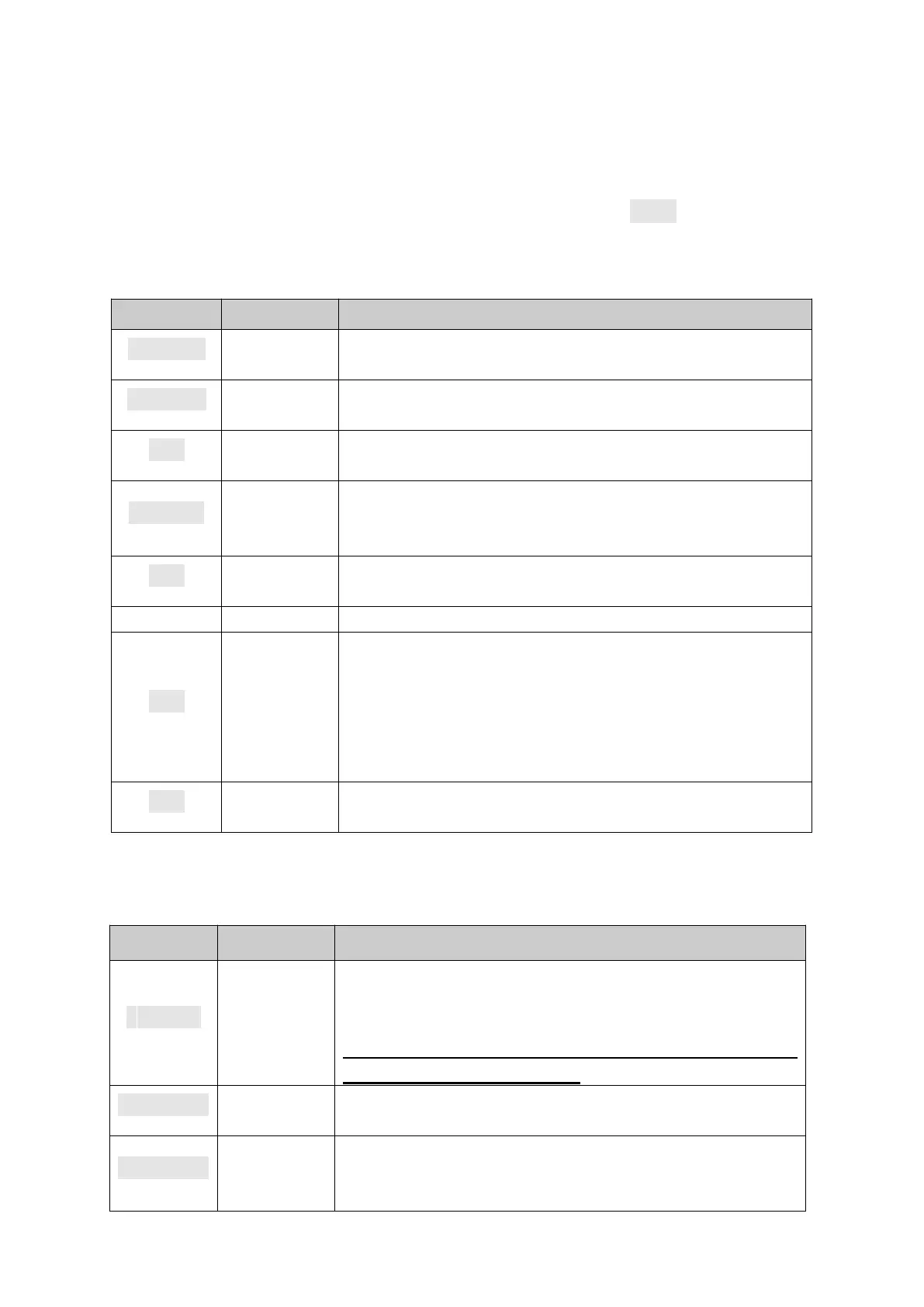7 Weight calibration menu
7.1 Enter weight calibration menu
Under normal weight display condition(not batching), press and hold [Enter] until the upper
window shows top menu prompts. then press [SELECT] to scroll to “
setup
” prompt then press
[ENTER] entering into scale and terminal submenu.
Note: if the switch SW2-1 is switched to ON, all parameters in F1 group can be viewed but
not modified except F1.4.
Rated capacity meet formula:500≤(rated capacity/division)
≤50000
Optional divisions
:
0.001
、
0.002
、
0.005
、
0.01
、
0.02
、
0.05
、
0.1、0.2、0.5、1、2、5、10、20、50
0: 2 points calibration (zero and span)
1: 3 points calibration (zero, middle load and span)
0:skip(not calibrate);1:weight calibration;2:NA;3:
input sensitivity.
Normally use weight for calibration.
0: skip
1: modify calibrating parameters.
0
:
displaying standard weight
1:displaying extended weight, operator can zero the weight
but tare operation is disabled. In expand mode F3.1 is forced
change to 0
(
continuous output
)
. When displaying extended
weight, it is 0 for empty scale, and 20 times of divisions for
full scale.
0: g 1:kg 2:t that parameter is useful when
pressing [Enter] for printing.
Keep scale empty, [Enter] for zero calibration, lower
window counts down from 10 seconds during calibration,
if any vibration, then it re-counts 10 seconds.
[Select] for skipping zero calibration. Terminal can’t skip
zero calibration in net mode.
Input first load weight, to get more accurate weighing result
we suggest user add load weight at least 20%F.S.
First add
load
calibration.
Put load weight on scale then press [ENTER] for calibration.
Lower window counts down from 10 seconds during
calibration, if any vibration, then it re-counts 10 seconds.