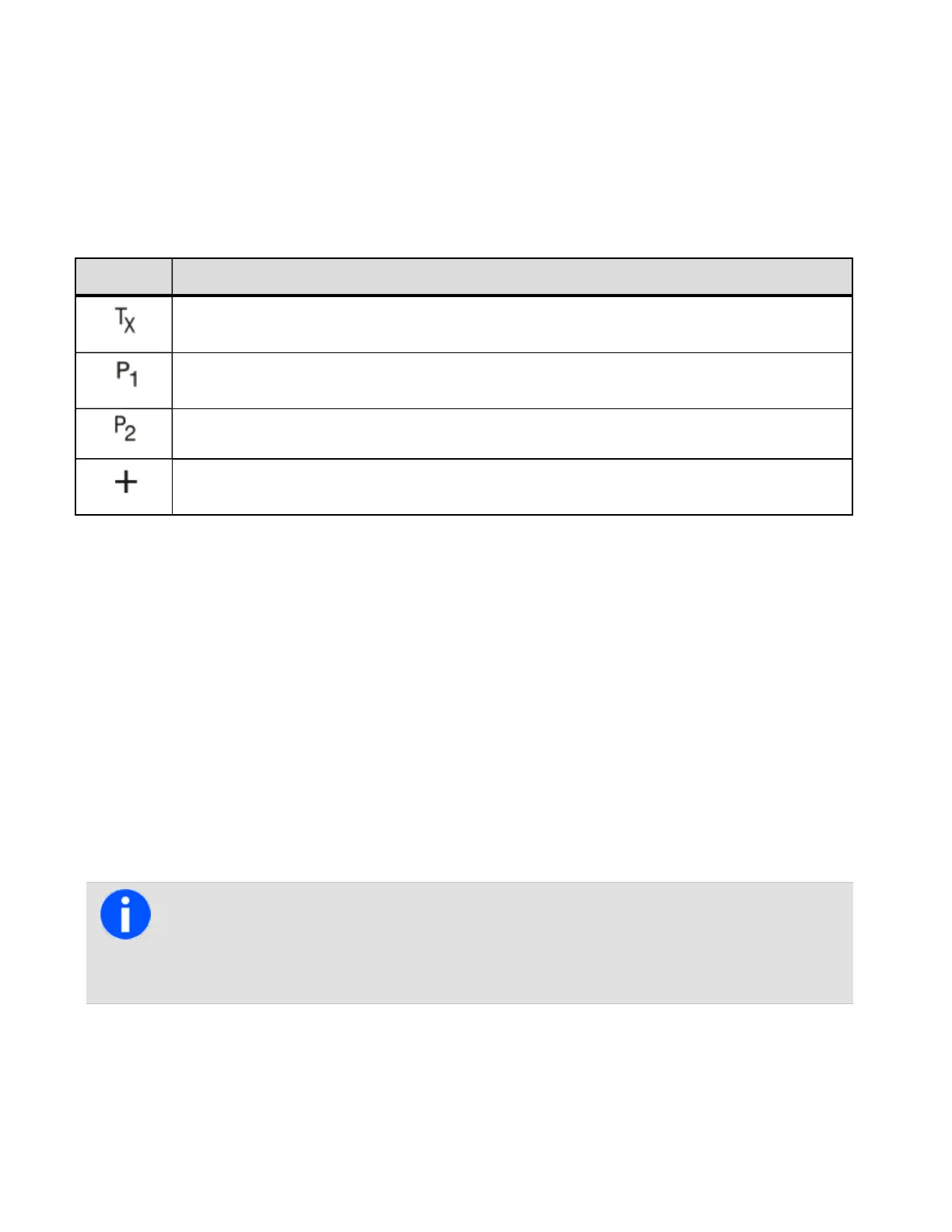• Add or Delete channel: adds or deletes member channels of a group.
• Change tx: changes the group’s transmit channel.
• Change P1 or P2: changes the group’s first or second priority channel.
Icons and messages
The following icons may appear when viewing group membership details, adding or deleting channels from a group, or
changing a group’s transmit or priority channels.
Icon Meaning
This channel is used to transmit on when there has been no recent activity. You cannot delete this
channel (it will not appear under Delete channel).
This channel is the group’s first priority channel. You cannot delete this channel (it will not appear
under Delete channel).
This channel is the group’s second priority channel. Deleting this channel is configurable.
There is more than one instance of this channel in the group (the channel will be scanned more
often). If this channel ideletse d, the radio will attempt to delete all instances of the channel.
Viewing group membership
1. In the Radio settings menu, select Editgroups and select a scan group. Press Select.
2. In the Edit Group menu, select Group members and press Select.
3. Scroll through the list of group members. The names of the group members may be shortened.
Adding a channel to a group
1. In the Radio settings menu, select Editgroups and select a scan group. Press Select.
2. In the Edit Group menu, select Add channel and press Select. A list of channels that are not group
members appears.
3. Select the channel to be added and press OK.
For all types of scanning except standard scanning, if the radio is programmed to use the scroll keys
to scroll through a list of channels and also has a function key programmed to Nuisance Delete, you
can permanently add or delete a channel to the active group by scrolling to the channel and pressing
the Nuisance Delete function key.
Deleting a channel from a group
The priority1 channel cannot be deleted using the Delete Channel menu.
62
Tait International Ltd July 2021
