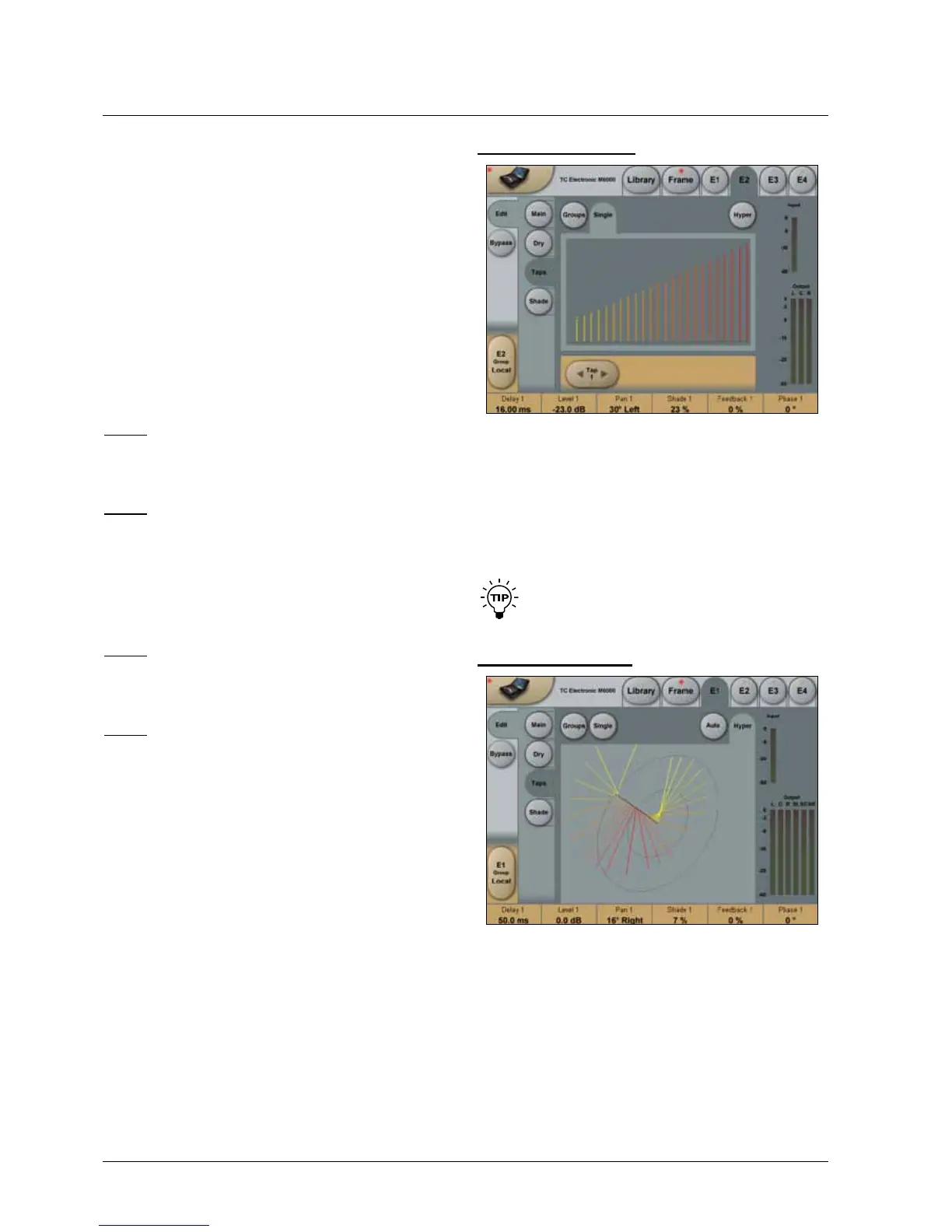100
rEflECTOr 6 & rEflECTOr lCr
Level
AdjuststheOutputlevelforthetap(reflection).Heightof
the tap indicates level.
Pan - Reflector 6
360-degree panner for positioning of the tap.
Pan - Reflector LCR
+/-30degree(fromLefttoRight)pannerforpositioningof
the tap.
Shade
The tap color is a combination of the Shade response and
Diffusion type. When set to 0% no color change is applied,
when set to 100% full response according to the Shade
curve settings are applied.
OnscreentheShadevalueisvisualizedfrom0%=yellow
to100%=red.
Note 1: When a * symbol is next to the parameter value,
this indicates that the Shade Master is different from 0,
meaning the resulting Shade value is different from the
individual setting.
Note 2: When ( ) symbols are around the parameter, this
indicates that the parameter is out of range due to the
Master Shade setting (resulting in more than 100%). When
settings are out of range, the relative differences between
taps are no longer preserved.
Feedback
Feedbackparameterfrom0to100%.
Note 1: When a * symbol is next to the parameter value,
thisindicatesthattheFeedbackMasterisdifferentfrom0,
meaningtheresultingFeedbackvalueisdifferentfromthe
individual setting.
Note 2: When ( ) symbols are around the parameter, this
indicatesthattheparameterisoutofrange.TheFeedback
is out of range (and limited) to a total of 100% for all taps.
Putdifferently,whensummingall24feedbackvaluesand
theFeedbackMaster,theycannotexceed100%intotal.
When settings are out of range, the relative differences
between taps are no longer preserved.
Phase
Selects 0 or 180 degree audio phase for each tap.
Tapsset“outofphase”arevisualizedwithadotbelowthe
tap.
Taps - Single Page
UsingSingletapview,it’spossibletoaccessthe24taps
(reflections) individually. When selecting a tap, the six
corresponding parameters are assigned to the faders.
On screen, the dot above the tap indicates the currently
selected tap.
ForparameterdetailsseetheGroupviewpage.
The faders for the selected tap are also active
when displaying the hyper view page.
Taps - Hyper Page
Selecting Hyper view, accesses a 3D presentation of the
reflection pattern. This is a different way of seeing the
complete pattern, aware of arriving angle of reflections, but
also still showing Delay, Level, Shade and Phase.
To view the graphics from different angels, press and move
the Zero-Point with your finger.
