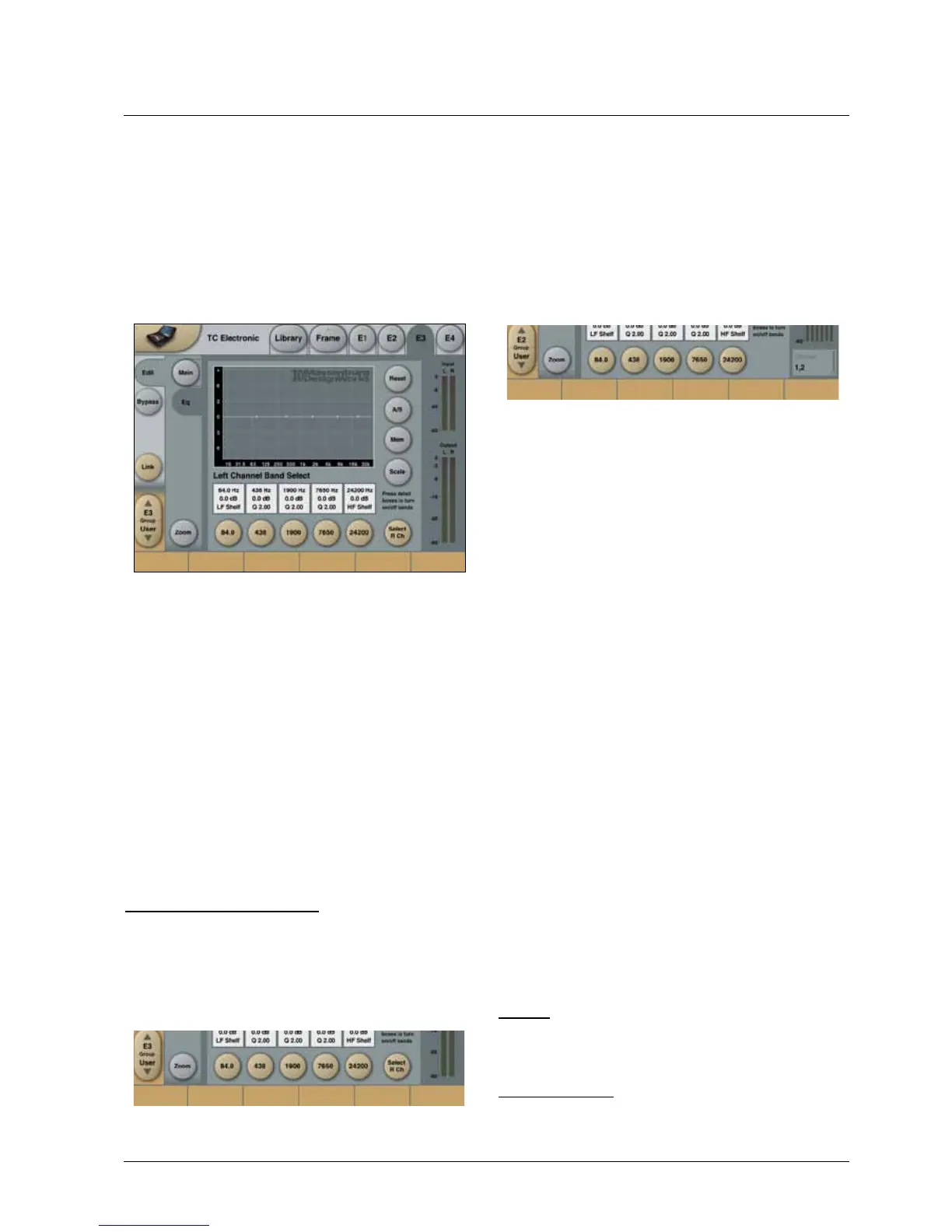87
MAssEnburG EQ
Operating the EQ
Most of the operation of the 2-ch. and 6-ch. versions
are identical. In the following it will be indicated which
parameters are specific for the 2-ch. or 6-ch. versions
respectively. If nothing is mentioned, the description refers
to both versions.
EQ page
OperatingtheEQfiltersaresimilarinthe2-ch.and6-ch.
versions.
Detail Boxes
InthesquaredetailboxesbelowtheEQ-graphics,
informationaboutFreq.,QandGainsettingsaredisplayed
for easy monitoring. Pressing the detail boxes turns the
respective filter On/Off.
Band select buttons
When pressing one of the five round buttons below the
detailboxes,therespectiveFreq.,QandGainparameters
for the band is assigned to fader 1-3. When activating
anotherband-ifit’sahigherband-fader4-6willbe
assignedFreq.,QandGain.Ifit’salowerband,itwillbe
assigned to fader 1-3 and the first assigned band will be
moved to fader 4-6.
It is possible continuously to select bands without having
toremovebandsfromthefaders,theIcontakescareof
this automatically. It is possible to de-activate all bands by
de-pressing the assigned filters.
Channel select buttons
2-ch. version
In the 2-ch. version a Select L/Select R button appears
right to the filter-select buttons. Pressing this buttons
switchesthemonitoredEQ-channelbetweenleftandright.
WhenthetwochannelsarelinkedAbsolute(seemain
page), this function will not be available.
6-ch. version
In the 6-ch. version a Channel select parameter is placed
below the Output meters. This parameter is always
present. Depending on assigned channels in the three
Linkgroups(madeontheMainpage),theChannel
select parameter indicates one or more of the six channel
numberswhenchangingtheparameter.E.g.ifallsix
channelsareassignedtoLinkgroupA,thisparameterwill
not have any further steps to select between.
Note: It is only possible to select between channels/
channel-groupsontheEQ-page.
Reset
ResetstheGain-valuesforallbands(Flat).
Note: Because the cut-filters do not have a Gain-value,
they are not reset with this function. Switch off the bands
with the detail boxes if needed.
A/B
ComparingtwodifferentEQsettingscanbeuseful.When
a preset initially is loaded the A/B button will be Grey
indicating that the A and B settings are equal. When a
change is made the A/B button turns green, indicating
that a difference between the A and B settings is present.
Toggle the A/B button to monitor the difference.
Note: It is only the current view that will be saved with the
preset, NOT both the A and B settings.
Memory (Mem.)
TheMemorybuttonisworkinginconjunctionwiththe
A/B function. The Mem. function is locally storing current
EQ-view(A)intotheothersetting(B).ThiswaytheAand
B settings becomes equal and the A/B button becomes
grey until a change is made in the settings.
Scale
Selectstherangeofthe+/-gainrangeontheEQ-curve
display.Thiswayit’spossibletozoomtheEQdisplayin
the vertical angle. The function is only for convenience and
doesnotaffecttheEQsoundandperformance.
Zoom
PresstheZoombuttontoaccessalargerviewoftheEQ
display.Theband-selectbuttonsremainsavailablemaking
itpossibletoperformmostEQ-adjustmentsinthismode.
The function is only for convenience and does not affect
theEQsoundandperformance.
Filter ranges for all channels:
Filter#1:
Curve:Lo/HiShelf,Q0,18toQ32,Lo/HiPass12/24dB
Frequency:15Hzto29.500Hz
Gainrange:-25.4dBto+25.6dB
Filter#2,3,4and5
Curve:Lo/HiShelf,Q0,18toQ32,Lo/HiPass12dB
Frequency:15Hzto29.500Hz
Gainrange:-25.4dBto+25.6dB
