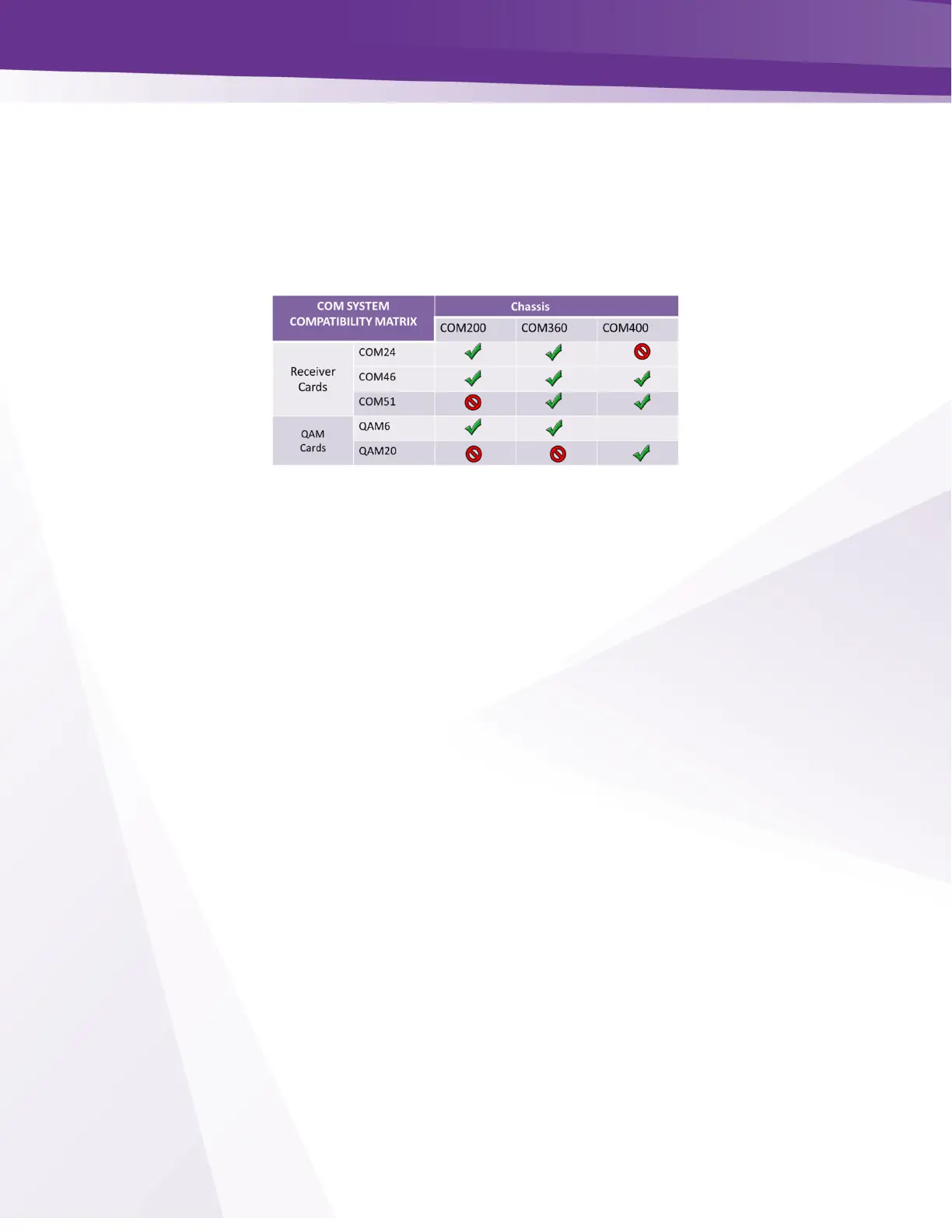4 Compatibility with Previous Hardware
As shown in Figure 2 the COM400 chassis will support COM46 cards but not QAM6.
➢ COM51 Cards will work in COM360 Chassis
o Limited to QAM6 capabilities
▪ 72 QAM channels
▪ 83 IP channels
o Limited to 1 Gigabit total IP output
Figure 2 - Compatibility Matrix
