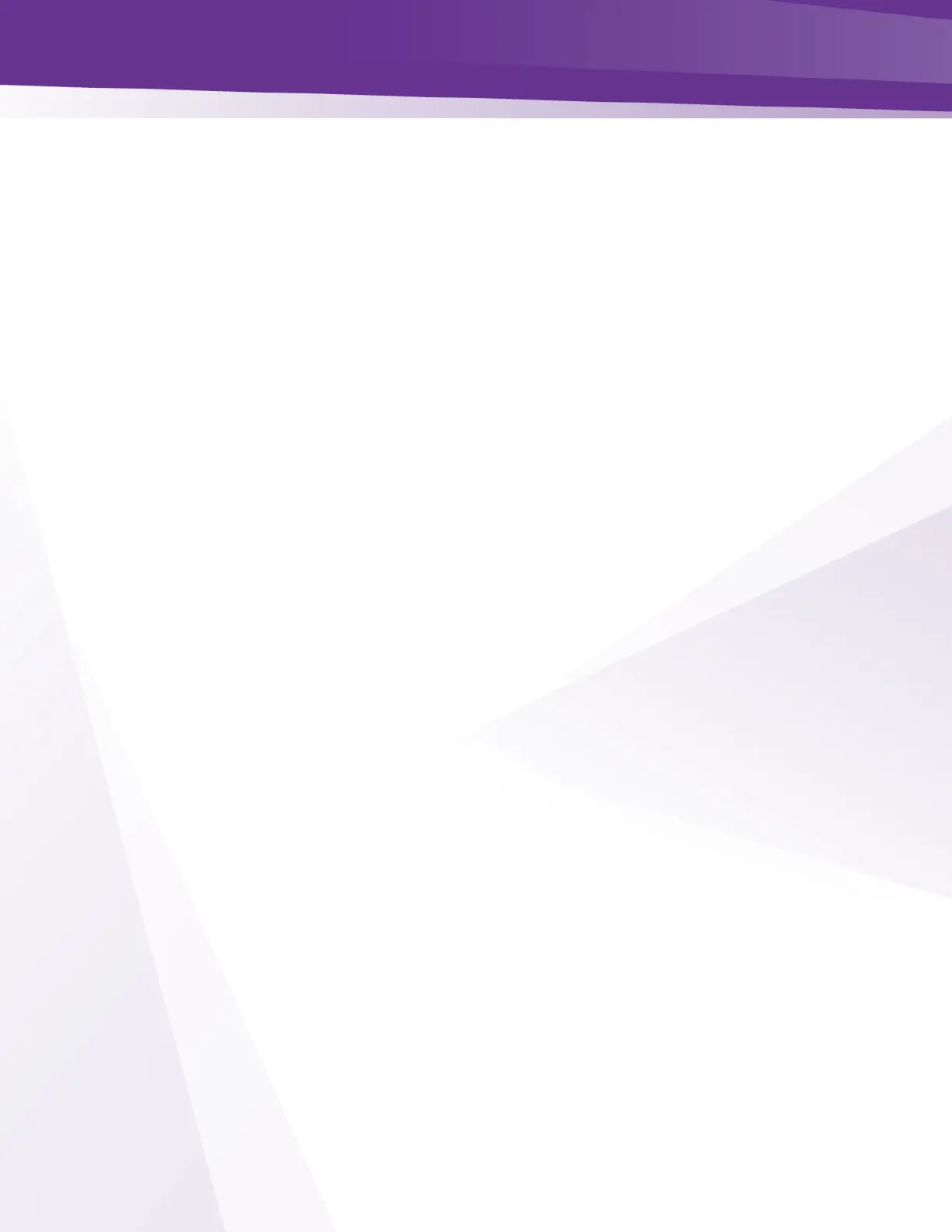4 = Fixed - In this mode the user sets the Base_IP, Subnet and Gateway fields. All fields
MUST be set. A Gateway MUST be defined regardless of it being there or not for this
mode. Once you set the card IP you must reboot the card.
8 = No Change - This setting does not actually represent a separate mode, but rather acts
as a way to tell the COM51 card that you would like it to continue using whatever mode
it is currently using.
Base_IP - In the Default mode this field will display the IP address of the card. In the
DHCP_Persistent mode this field will display the last address stored in non-volatile memory.
In the Fixed mode this field is where you would enter the IP address you wish to assign to
that card.
Subnet - This field allows you to give a subnet mask of your choosing to the COM51 card.
➢ This field is only applied in the Fixed mode.
Gateway - This field allows you to set a default gateway of your choosing for the COM51
card.
➢ This field is only applied in the Fixed mode and must be set when using that mode.
Time-to-Live - Time to Live field in IP protocol header.
Log_IP - This field allows you to direct the COM51 card to send its log files to an external
destination automatically.
➢ This is very useful for monitoring the health of the system over an extended period.
➢ After entering the IP address of the destination, the log files will start being forwarded to this
address after a short delay.
➢ You may then run a system-logging utility like Kiwi or TFTP32 on the destination computer to
capture this information. Once the Log IP is set you must reboot the card.
Log_Level - This field allows you to define the level of detail that will be captured in the
resulting log files.
➢ Due to the complexity of this setting, it is strongly advised that it be left blank unless someone
from support has asked to change the value.