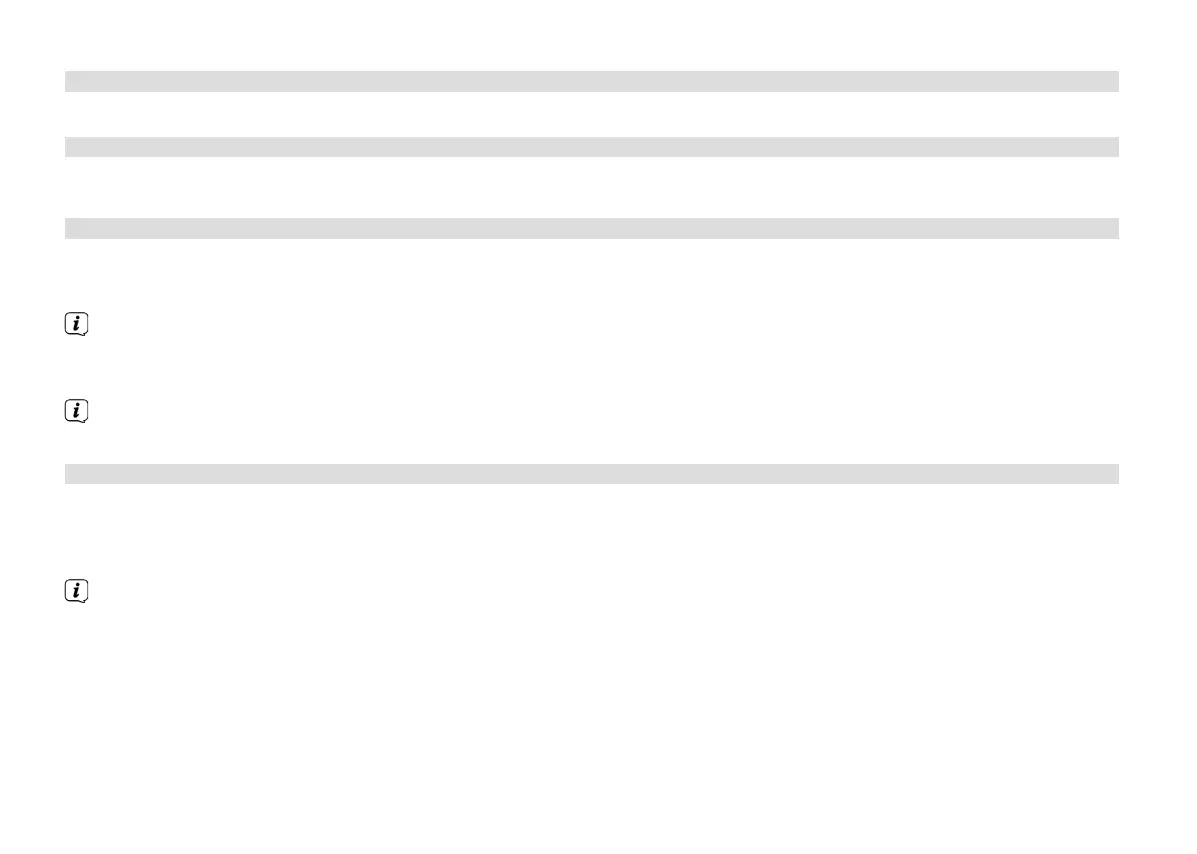46
14.2 Internet seings
> Via MENU > System seings > Internet seings you can retrieve and configure the network seings.
14.2.1 Connection via a network cable
To configure the network connection via a network cable (LAN), you have the option of using the network wizard or configuring
this manually.
14.2.1.1 Network wizard configuration
> Connect the LAN cable to the socket labelled as LAN Input (22) on the DIGITRADIO.
> Select [Network wizard] to launch this.
The network wizard searches for all WLAN networks within range and subsequently shows them to you as well as the
[Cable] option.
> To use the network connection via a network cable (LAN) option, now select [Cable] and press the OK buon.
Aer confirmation, the required seings, such as IP address, gateway, subnet mask, are automatically retrieved from your
router, provided the DHCP function is activated in the router.
14.2.1.2 Manual configuration
> Select [Manual seings] and then [Cable] to start manual configuration.
> Now select whether you will allow automatic retrieval of the IP address, gateway etc. from your router (DHCP active) or if
you would like to enter this manually (DHCP inactive).
Please take into account that automatic retrieval of the IP address, gateway, subnet mask etc. only functions if the DHCP
function in the router is activated.
> One by one, enter the IP address, subnet mask, gateway address, primary DNS and secondary DNS if required, using the
Arrow buons on the remote control. Confirm every set value with the OK buon.
BDA DigitRadio 140.indd 46 16/04/2018 16:16
