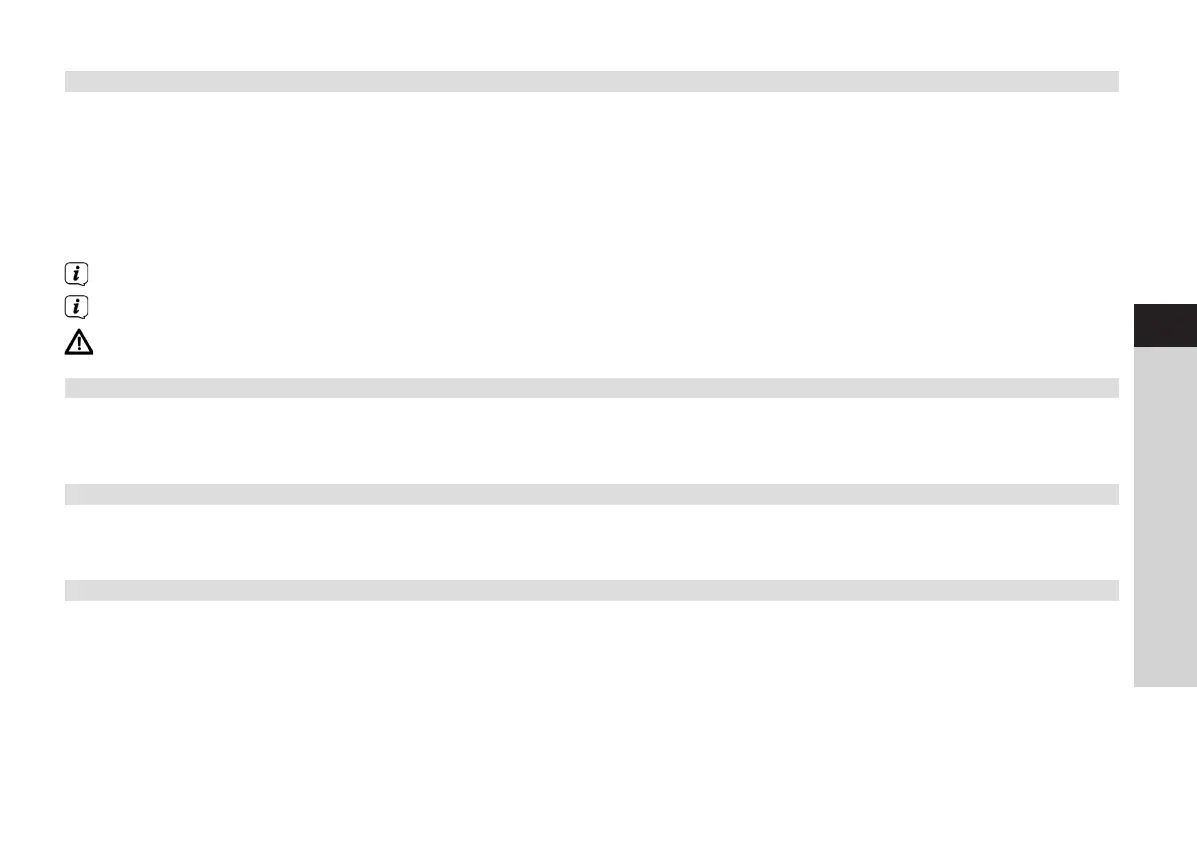51
EN
FR
IT
NL
NW
DK
PL
CZ
SK
14.6 Soware update
From time to time soware updates may be provided which could contain improvements or bug fixes. The DIGITRADIO is kept
permanently up-to-date in this way.
> Go to MENU > System seings > Soware update.
> If the DIGITRADIO 140 is to search periodically for new soware versions, go to [Auto update] and select > [YES], or
select [NO] if this is not to be carried out automatically.
> Select [Check now], if you want to check directly whether a new soware version is available.
If a soware update has been located, follow the instructions on the display.
In order to find and upload soware updates, the radio must be connected to the Internet.
Do not switch the DIGITRADIO 140 o during the update process!
14.7 Set-up wizard
The set-up wizard starts automatically aer switching on the DIGITRADIO 140 for the first time, aer retrieving the factory
seings, or can be launched manually in MENU > System seings > Set-up wizard. Go to Section 4 to see how to configure the
set-up wizard.
14.8 Info
> In MENU > System seings > Info you can see the soware version currently installed in the device as well as, for
example, the Spotify version.
14.9 Display illumination
> Via MENU > System seings > Illumination, you can retrieve the seings for the display illumination.
> Select [Operating mode] or [Standby mode] in order to carry out the seing for operation or standby.
> You can now set the brightness for operation in three steps from High, Medium to Low and for standby in [Display
illumination] to High, Medium, Low and O.
BDA DigitRadio 140.indd 51 16/04/2018 16:16
