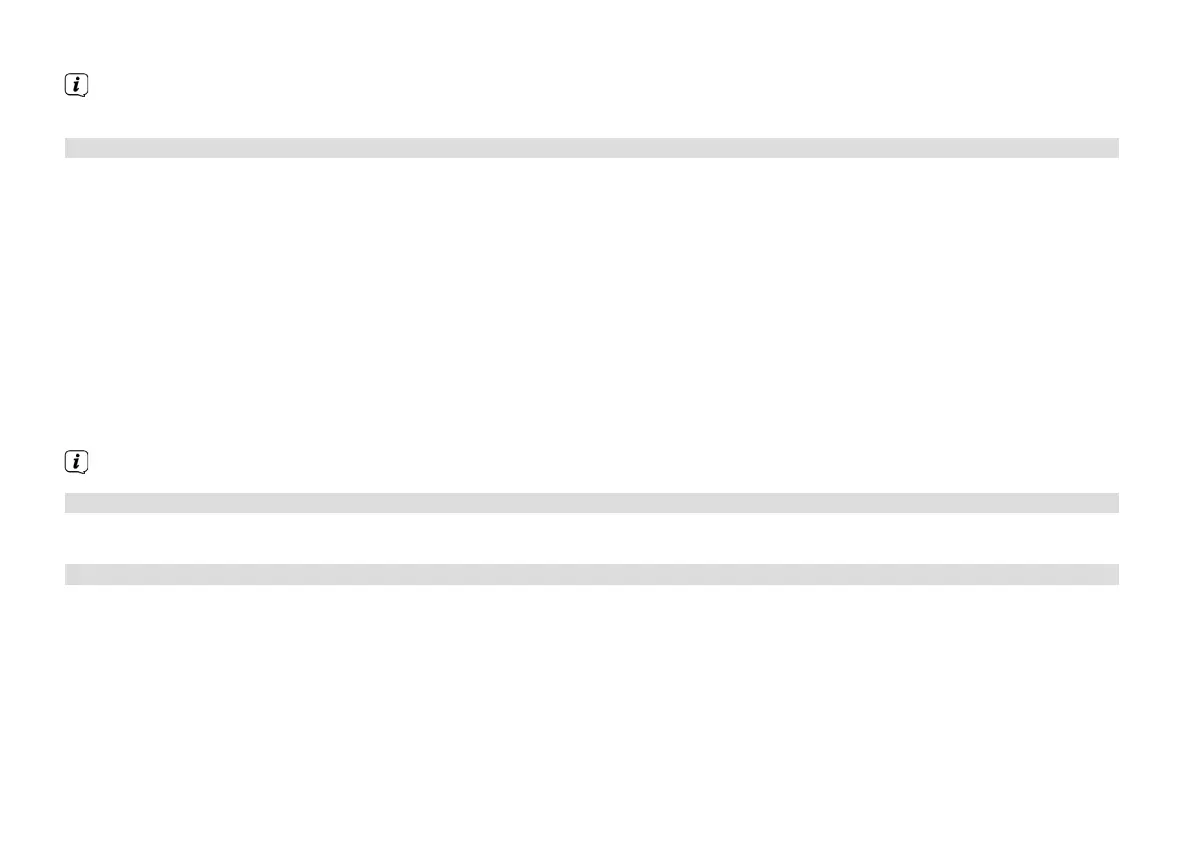48
Please observe the display overlays. The connection process is generally completed aer a few seconds and the WLAN
connection can be used.
14.2.2.3 Manual configuration
> Select [Manual seings] then [Wireless] to launch manual configuration.
> Now select whether you will allow automatic retrieval of the IP address, gateway etc. from your router (DHCP active) or if
you would like to enter this manually (DHCP inactive).
Please take into account that the automatic retrieval of the IP address, gateway, subnet mask only works if the DHCP
function is activated in your router.
> One by one, enter the IP address, subnet mask, gateway address, primary DNS and secondary DNS if required, using the
Arrow buons on the remote control. Confirm every set value with the OK buon.
> Now enter the name (SSID) of your WLAN network using the virtual keyboard and confirm with OK.
> Select whether your WLAN network is Open, encrypted by WEP or by WPA/WPA2 and confirm the following item.
> Continue to use the virtual keyboard to enter your WLAN password and confirm with OK to start the connection process.
In general, the WLAN connection can be used aer a few seconds.
14.2.3 Display seings
> Select [Display seings] to display the current network seings.
14.2.4 Manual seing
Manual seing of the connection parameters is described for LAN in Section 14.2.1.2 and for a wireless network (WLAN) in
Section 14.2.2.3.
BDA DigitRadio 140.indd 48 16/04/2018 16:16
