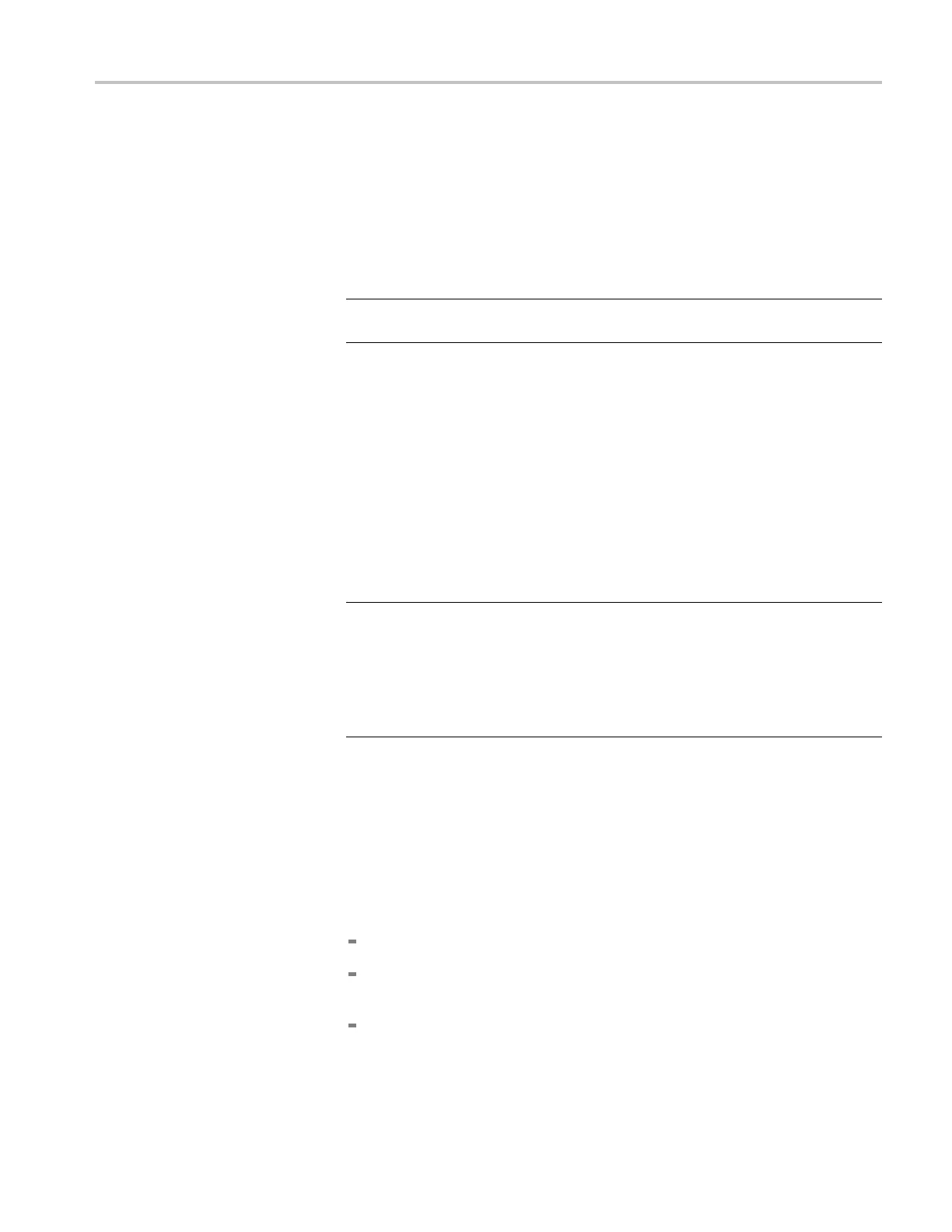Troubleshooting
9. Check the Power
Supply 1 and Power Supply 2 fan status:
a. Press the down (▼) arrow to select FAN STATUS.
b. Press the left (◄)orright(►) arrow button to toggle the readout between
Power Supply 1 and Power Supply 2. The possible readouts are Fan
running, No
t installed, or Fan stopped. If a fan is stopped, then replace the
associated Power Supply module.
NOTE. If two Power Supply modules are installed but only one supply is
connected to power, the fan on both supplies should be running.
10. Check the Power Supply 1 and Power Supply 2 status:
a. Press the down (▼) arrow to select PS1 HOURS.
b. If the me
ssage PS1 is not installed appears, press the down (▼) arrow to
select PS2 HOURS.
c. Press t
he right (►) arrow button to scroll through the readouts: Active
Hours, Standby Hours, Temperature Weighted Hours, +12 V Output
Voltage. The Temperature Weighted Hours and +12 V Output Voltage
readouts should read OK.
NOTE. If a Power Supply module is installed but does not have an AC input,
the +12 V readout will be between 1 and 2 V and will display the message
WARN
UV (under voltage).
If a Power Supply module has AC input and the +12 V readout out is bad, then
rep
lace the supply. If a Power Supply module has a temperature weighted
hour readout above 43200 hours, then replace the supply.
d. If
Power Supply 1 w as installed , press the down (▼) arrow to select
PS2 HOURS.
e
.
R
epeat ste p c for Power Supply 2.
11. Press the down (▼) arrow to select RTC BATTERY LEVEL.This
diagnostic indicates the level of charge in t he Real Time Controller (RTC)
battery on the Processor board. The following readouts may appear:
More than 40% (OK) indicates the battery power is good.
20% to 40% (WARN) indicates the battery power is getting low and
should be replaced soon.
Less than 20% (LOW) indicates that the battery should be replaced
immediately.
ECO8000 Series Service Manual 4–13