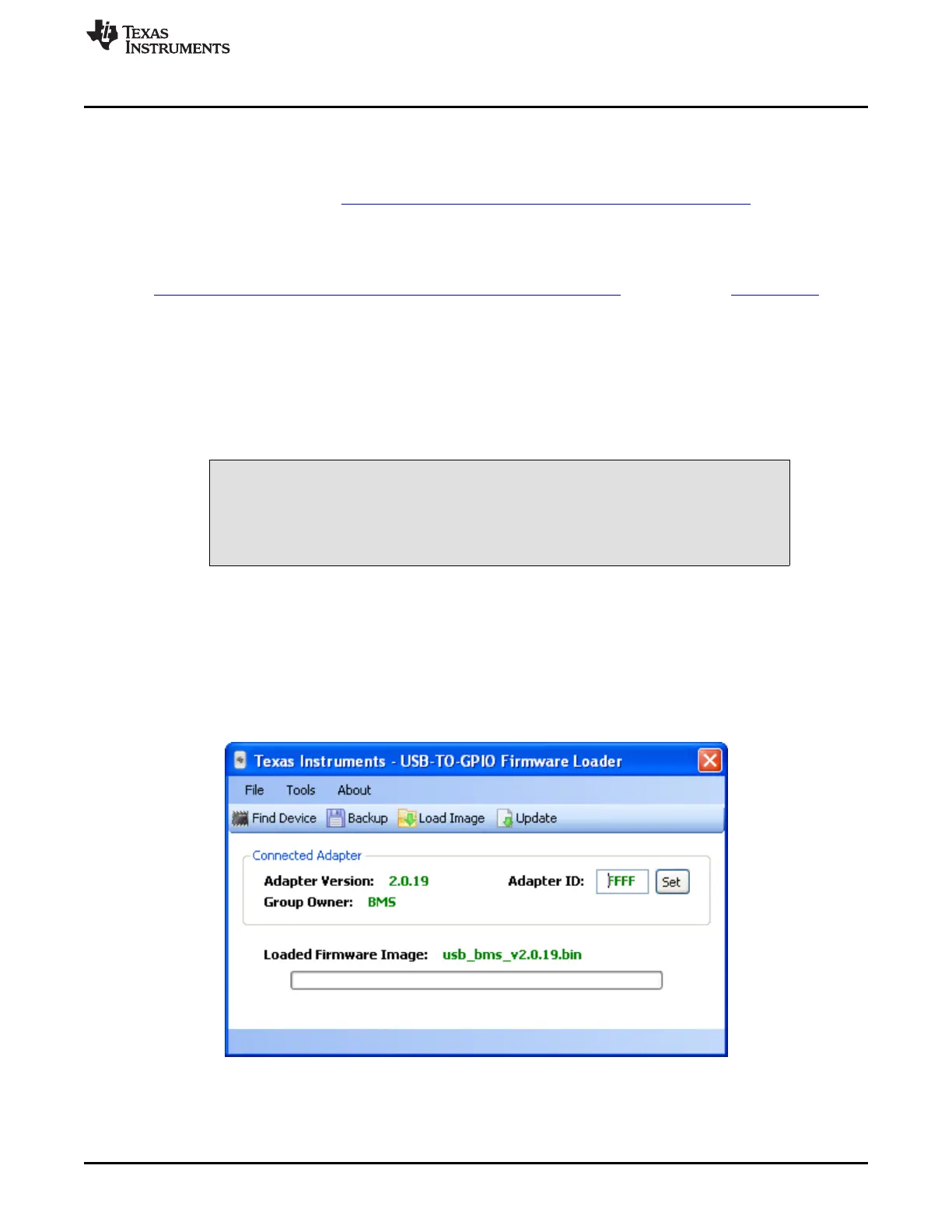www.ti.com
Software Installation
4.2.1 TI USB Interface Adapter
The TI USB Interface Adapter is default option for the bq77910A evaluation software. Its pinout is
compatible with the bq77910A EVM board J3 connector.
The TI USB Interface Adapter http://focus.ti.com/docs/toolsw/folders/print/usb-to-gpio.html is actually a
separate EVM from Texas Instruments and its default firmware is not compatible with the bq77910A. If the
firmware has already been updated to version 2.0.19 to work with other BMS-HCE products, additional
update is not required. If required, update the firmware using the following steps.
1. Obtain the USB to GPIO EVM Firmware Loader from
http://focus.ti.com/docs/toolsw/folders/print/usb2gpio-loader-sw.html or search from power.ti.com.
2. Download, extract and run the installer.
3. Installation requires the Microsoft .NET connection software. If a suitable version is not found on the
system by the installer, the user will be prompted to obtain and install .NET.
4. Connect the TI USB Interface Adapter to the computer with the USB cable. The green LED should
illuminate.
5. Run the program, typically from Start>Run>Texas Instruments> USB-TO-GPIO Firmware Loader.
6. Detailed instructions are provided in the Readme.txt file.
CAUTION
Do not disconnect the USB cable to the Interface Adapter during firmware
update. Loss of power may leave the adapter with corrupt firmware and be
unable to further update the firmware.
7. If you want to be able to return to the original configuration, backup the installed firmware before
update.
8. Load and Update to the 2.0.19 version using the instructions provided.
9. If an error occurs, do not unplug the adapter. Re-try loading, load a different firmware or re-start the
software and repeat until a load is successful.
10. After successful update, the window should appear as Figure 2.
11. After update, exit the program.
Figure 2. Successfully Updated TI USB Interface Adapter
9
SLUU855–February 2012 bq77910AEVM
Submit Documentation Feedback
Copyright © 2012, Texas Instruments Incorporated
