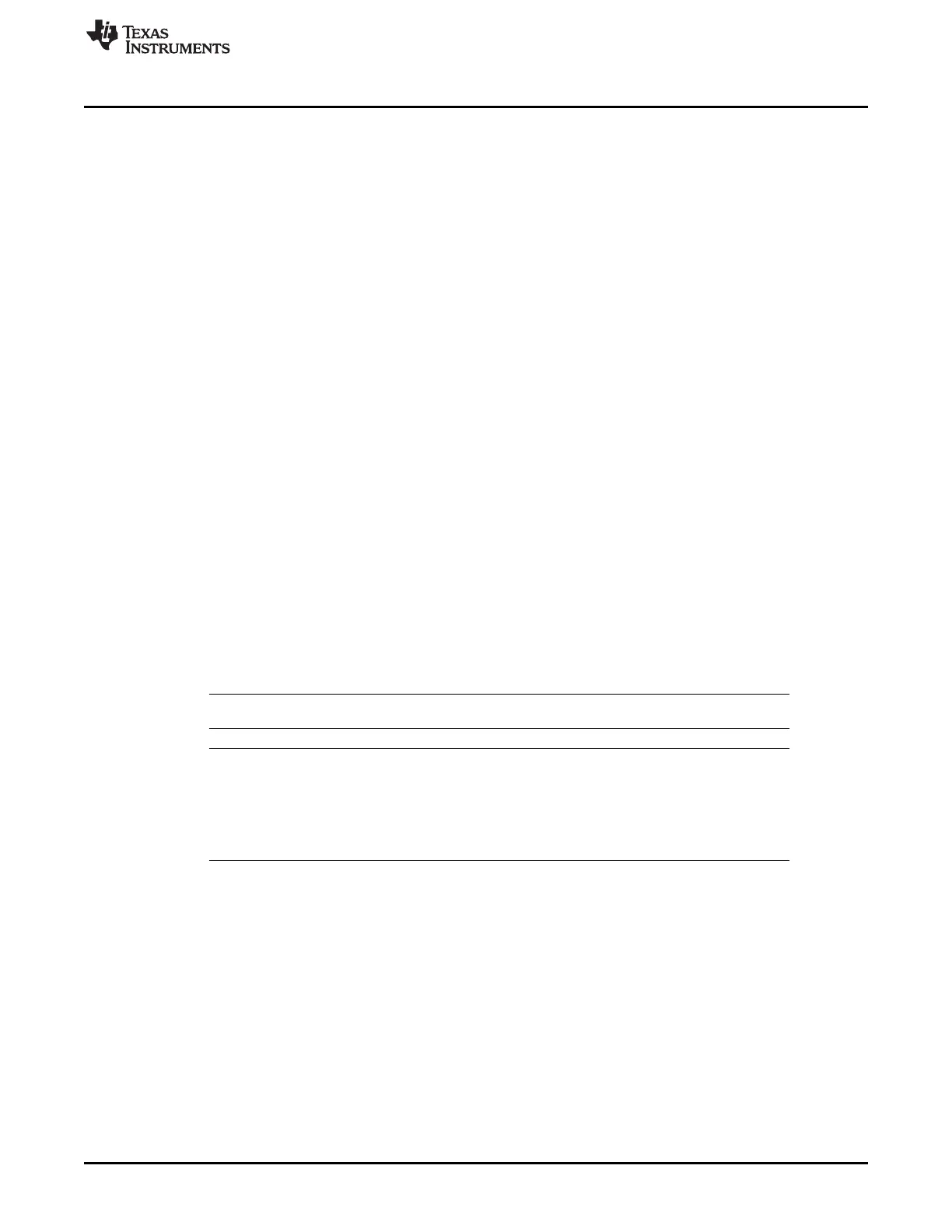www.ti.com
Debug Probes Hardware and Software
13
SLAU647F–July 2015–Revised December 2016
Submit Documentation Feedback
Copyright © 2015–2016, Texas Instruments Incorporated
MSP Debuggers
5.1 MSPDebugStack
The MSPDebugStack is the host side interface to all MSP debug probes. It is a library for controlling and
debugging Texas Instruments MSP ultra-low power microcontrollers during software development phase.
For this purpose the MSP microcontroller is controlled by the MSPDebugStack using the MSP device's
JTAG interface. The MSPDebugStack provides device control (for example, run and stop), memory
programming and debugging functionality (for example, breakpoints).
The MSPDebugStack supports these operating systems:
• Windows 10 32-bit or 64-bit
• Windows 8 32-bit or 64-bit
• Windows 7 32-bit or 64-bit
• Windows XP 32-bit or 64-bit
• Ubuntu 32-bit or 64-bit
• CentOS™ 6 64-bit
• CentOS 7 64-bit
• OS X 64-bit
The debug probe firmware for all field updatable tools is included in the MSPDebugStack. It automatically
detects if an update of the debug probe is required.
For more details and information see www.ti.com/mspds.
5.2 Ultra-Low-Power Debug Support
Ultra-low power (ULP) debug support enables users to debug in the low-power modes that are used in
their application software.
If this option is enabled during an active debug session in IAR EW430 or Code Composer studio, the
target MSP430 device enters the low-power modes. Wake-up times can be measured on F5xx, F6xx,
FR5xx, and FR6xx devices. For some MSP430 devices, special debug features are disabled in this mode;
for example, setting breakpoints (hardware and software) while device is running in ULP mode.
NOTE: When debugging with EnergyTrace++ active, this mode must be used.
NOTE: Measured currents might be slightly higher than in stand-alone mode (EnergyTrace) due to
the active debugger connection.
For more details and information, refer to the MSP430 Ultra-Low-Power LPMx.5 Mode
section of the IAR Embedded Workbench Version 3+ for MSP430 User's Guide and Code
Composer Studio v6.1 for MSP430 User's Guide.
5.3 EnergyTrace™ Technology
EnergyTrace technology is an energy-based code analysis tool that measures and displays the energy
profile of an application, which helps to optimize it for ultra-low power consumption.
MSP devices with built-in EnergyTrace+[CPU State]+[Peripheral States] (or in short EnergyTrace++)
technology allow real-time monitoring of many internal device states while user program code executes.
EnergyTrace++ technology is supported on selected MSP devices and debuggers (see Table 1).
EnergyTrace mode (without the "++") is a fundamental part of EnergyTrace technology and enables
analog energy measurement to determine the energy consumption of an application but does not correlate
it to internal device information. The EnergyTrace mode is available for all MSP devices with selected
debuggers, including CCS (see Table 1).
For more details about EnergyTrace technology, refer to http://www.ti.com/tool/energytrace.
