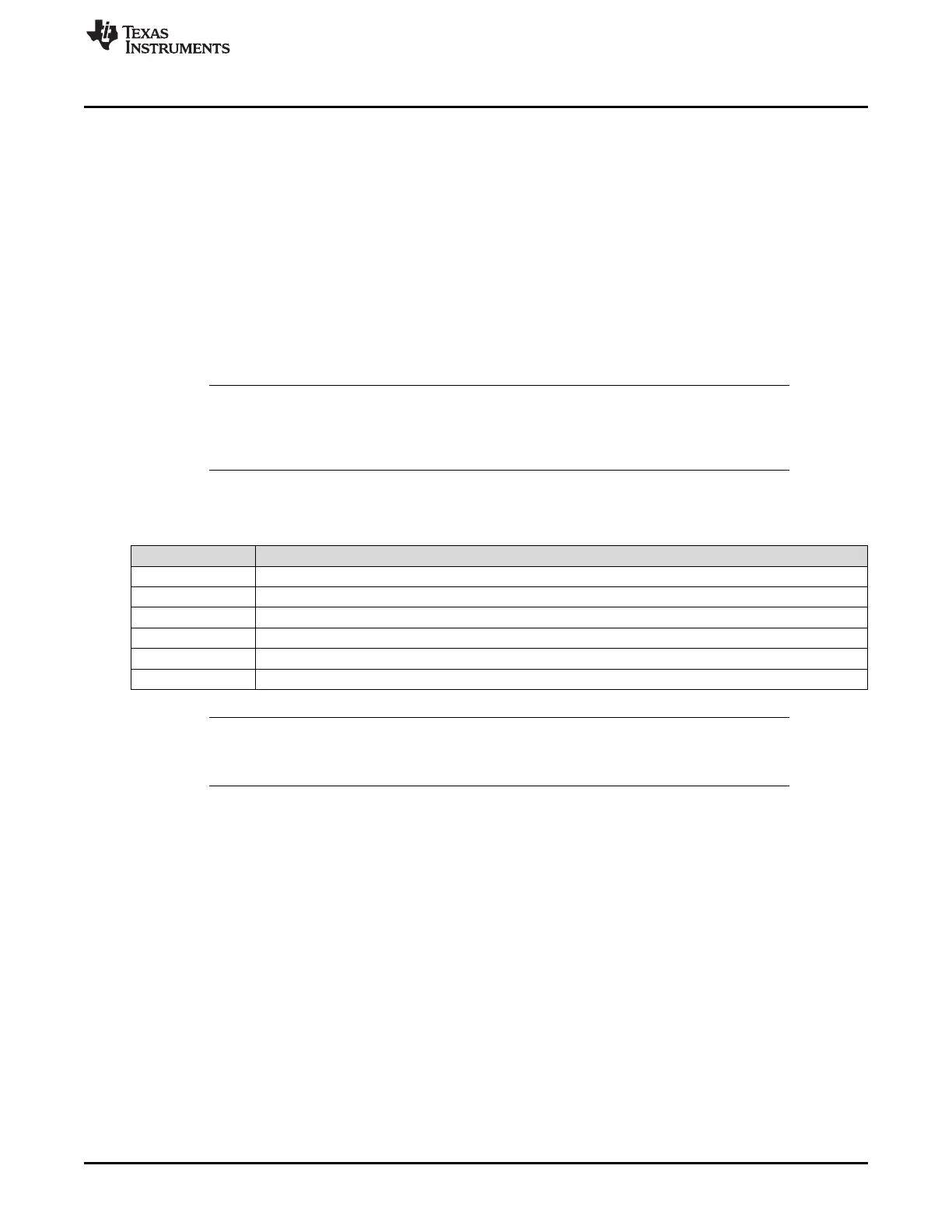www.ti.com
Debug Probes Hardware and Software
17
SLAU647F–July 2015–Revised December 2016
Submit Documentation Feedback
Copyright © 2015–2016, Texas Instruments Incorporated
MSP Debuggers
5.6.3 Target BSL Connection and BSL-Scripter Support
The MSP-FET can be used for communication with the target device bootloader (BSL) through the I
2
C and
UART protocols. The activation of the different protocols is equivalent to the MSP-FET backchannel
UART. See Table 4 for command details.
The BSL-Scripter software implements support for these activation commands and performs the correct
sequence according to the communication interface (UART, I
2
C) that is specified in the script.
In MSP-FET BSL communication mode, flow control is not available, because this is not supported by the
MSP target device BSL.
UART BSL: The MSP-FET BSL UART mode supports the following baud rates: 9600, 14400, 19200,
28800, 38400, 56000, 57600, and 115200. For the BSL UART, 8 + 1 + even parity is used.
I
2
C BSL: The MSP-FET is always the I
2
C master, and the target device BSL is always the I
2
C slave. 7-bit
I
2
C addressing mode is used with a fixed I
2
C slave address of 0x48.
NOTE: If the MSP-FET is configured to support BSL communication, debugger functionality is
disabled. To switch to debugger mode, either perform a power cycle (unplug the USB cable)
or configure the baud rate to 8001. The BSL mode is disabled until sending a BSL entry
baud rate command.
The maximum I
2
C clock rate is 55 kHz.
Table 4. MSP-FET MSP Target BSL Activation Commands
Baud Rate Command
9620 Set all UART or I
2
C pins to high impedance – no current flow into target device
9601 BSL entry sequence and power up 3.3 V (UART BSL) – debugger is disabled
100000 or 100001 BSL entry sequence and power up 3.3 V (I
2
C BSL) – debugger is disabled
400000 or 400001 BSL entry sequence and power up 3.3 V (I
2
C BSL) – debugger is disabled
9623 Power up 3.3 V
8001 Activate debugger
NOTE: The MSP-FET I
2
C interface is a software I
2
C implementation, which always runs with a
speed of approximately 55 kHz. The four different speed configurations are supported for
compatibility purposes with BSL-Scripter and the BSL-Rocket.
