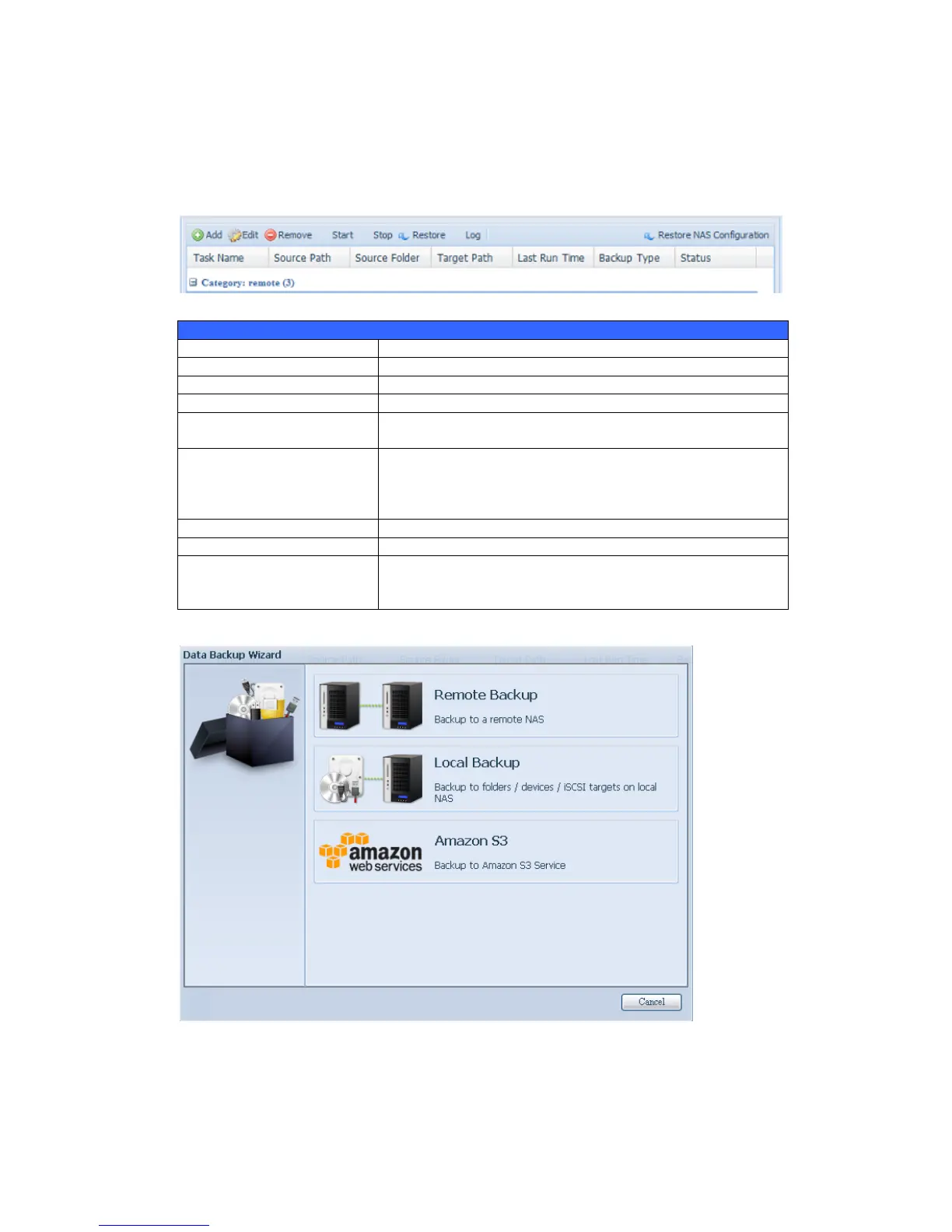Data Guard (Remote Backup)
Step 2 – Setting up your backup task and schedule on your source NAS
-Log in to your other NAS (your source NAS) through the UI in your web browser
-Go to Data Guard under Backup in the menu of the UI
-From the Data Guard function list, choose Add
If associated task has been setup in schedule and like to
start at once, click on to start task right away.
Stop the associated running task. The other scenario is if a
task has been setup in real-time then clicking “Stop” can
terminate the running process. Simple click ‘Start” to
re-start the real-time operation.
Restore the associated task
Click to view the associated task in process details.
Restore NAS Configuration
Click to restore system configuration from selected
destination to source unit. More details will describe in
sections.
The data backup setup wizard appears as below, click on ‘Remote Backup”:
Then 3 different selections appear and can be chosen from: