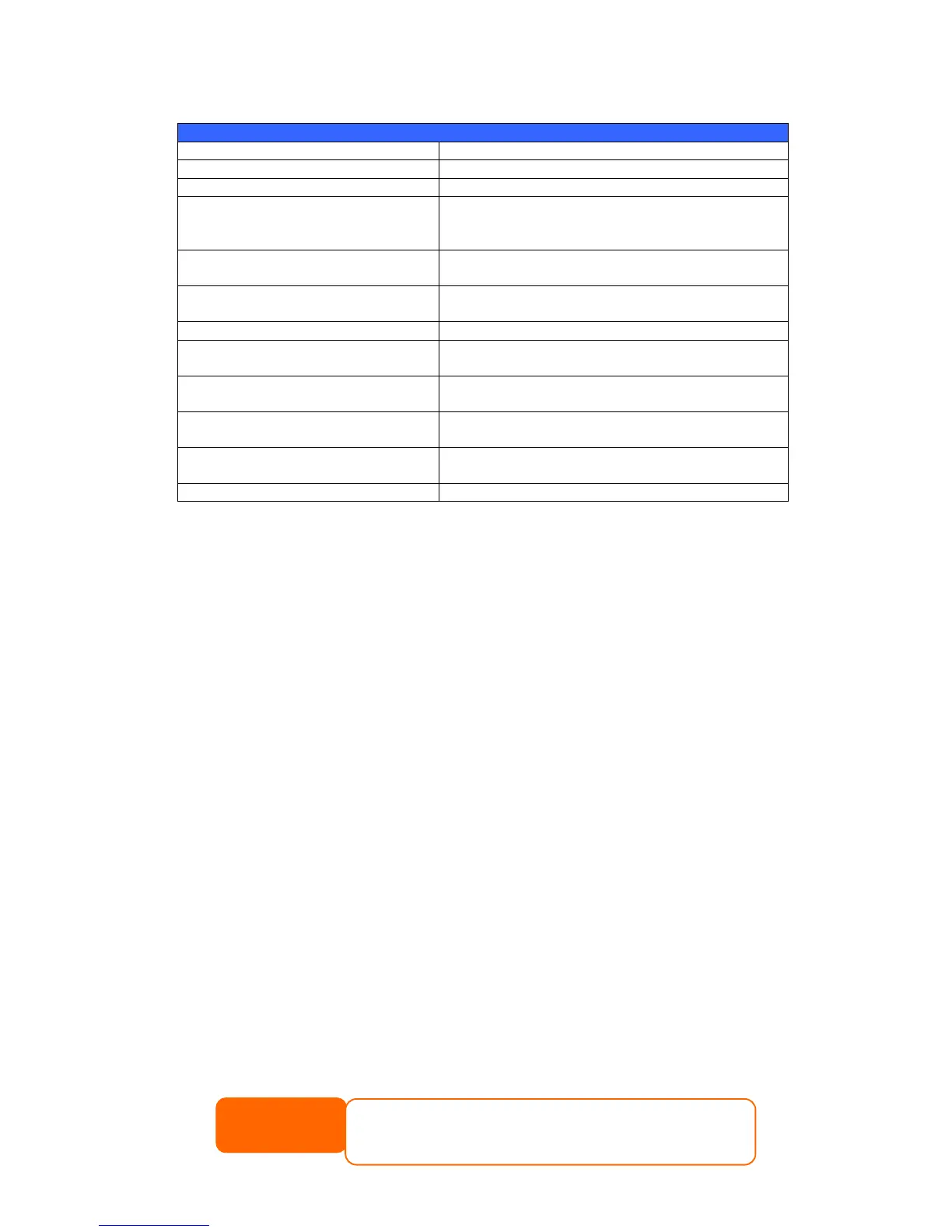Input the IP address of the NAS that the UPS
device is connected to via USB or RS232.Input the
IP address of your network UPS.
Chapter 5: Tips and Tricks
USB and eSATA Storage Expansion
The Thecus IP storage supports external USB hard disks through its USB ports.
Once a USB hard disk is successfully mounted, the entire volume will be linked
automatically to the default USB HDD folder. The Thecus IP storage supports USB
external storage devices. All file names on the USB disk volume are case sensitive.
The Thecus IP storage also supports eSATA hard disks with its eSATA port.
Before attaching an eSATA or USB disk drive to Thecus IP storage, you have to
partition and format it on a desktop computer or a notebook first. The attached
device will be located at \\192.168.1.100\usbhdd\sd(x)1 where 192.168.1.100
means the IP address of Thecus IP storage and sd(x)1 stands for the first partition
on the eSATA or USB disk drive.
Remote Administration
You can set up your Thecus IP storage for remote administration. With remote
administration, you can access your Thecus IP storage over the Internet, even if
your Thecus IP storage is behind a router. This is especially useful if you are
traveling and suddenly need a file from your Thecus IP storage.
Setting up remote administration is a three-part process, and will require the
following equipment:
Thecus IP storage device
Cable / DSL Router with Dynamic DNS support
Home PC
Internet Connection
Router setup will differ slightly depending on router used. For this example,
we will use the Asus WL500g because it has support for Dynamic DNS.
Contact your router hardware vendor for setup help.
