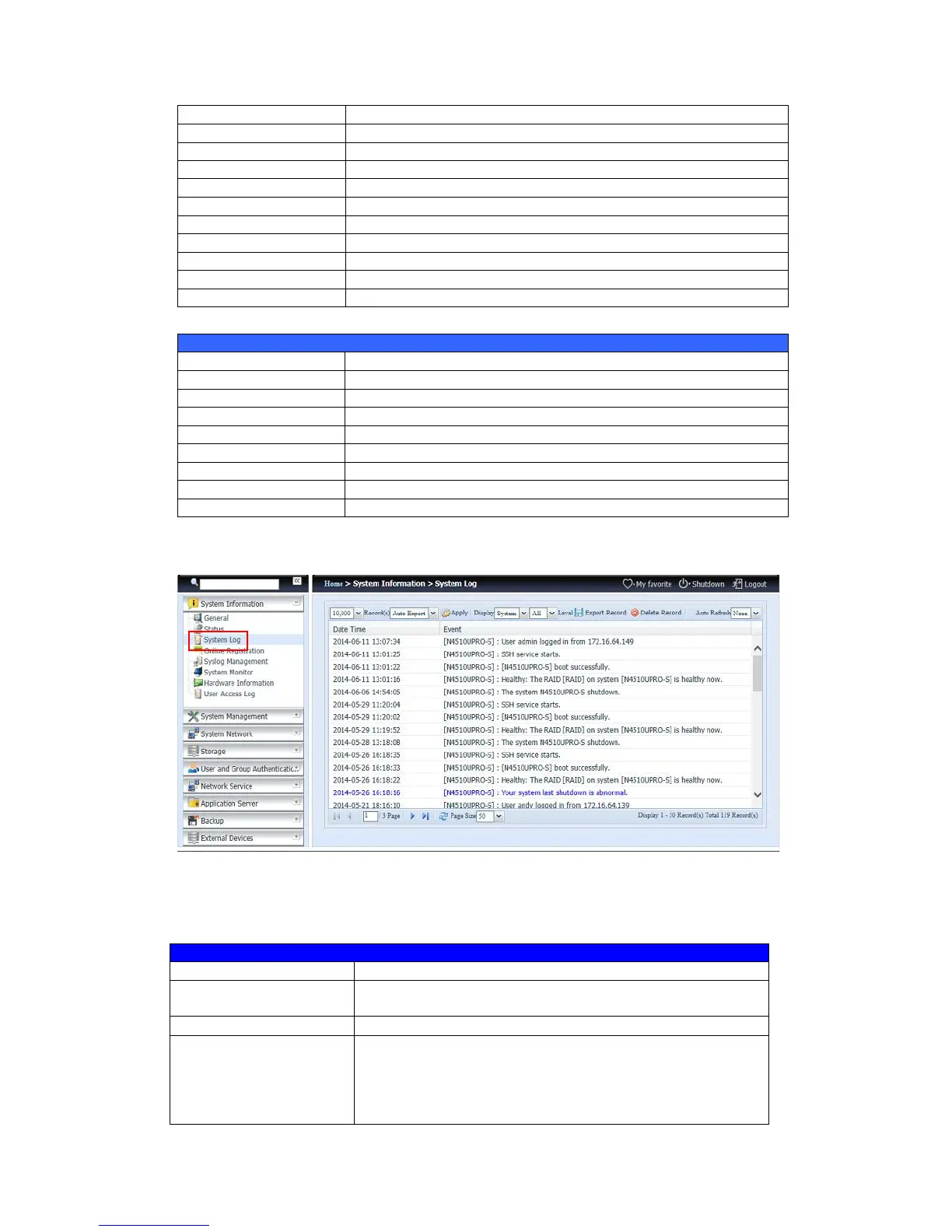Displays current System fan (left 1) status
Displays current System fan (left 2) status
Displays current System fan (left 3) status (Depend on model)
Displays current System fan (left 4) status (Depend on model)
Displays current CPU Temperature.
Displays current System temperature in position 1
Displays current System temperature in position 2
Displays current System temperature in position 3
Displays current System temperature in position 4
Displays the current status of the system fan.
Shows how long the system has been up and running.
The status of the Apple Filing Protocol server.
The status of the Network File Service Server.
The status of the SMB/CIFS server.
The status of the FTP server.
The status of the TFTP server.
The status of the Rsync server.
The status of the UPnP service.
The status of the SNMP service.
Logs
From the System Information menu, choose the System Logs option and the
System Logs screen will appear. This screen shows a history of system usage and
important events such as disk status, network information, and system booting.
Number of records to
export
This can be selected from a dropdown list to export the log(s)
as a single file.
This can be set to Auto Export or Auto Delete.
The default logs displayed are for system events. From the
dropdown list, administrators can choose from various forms
of user access, such as AFP, Samba, etc.
Note: Users need to enable the “User Access Log” service to
view these details.