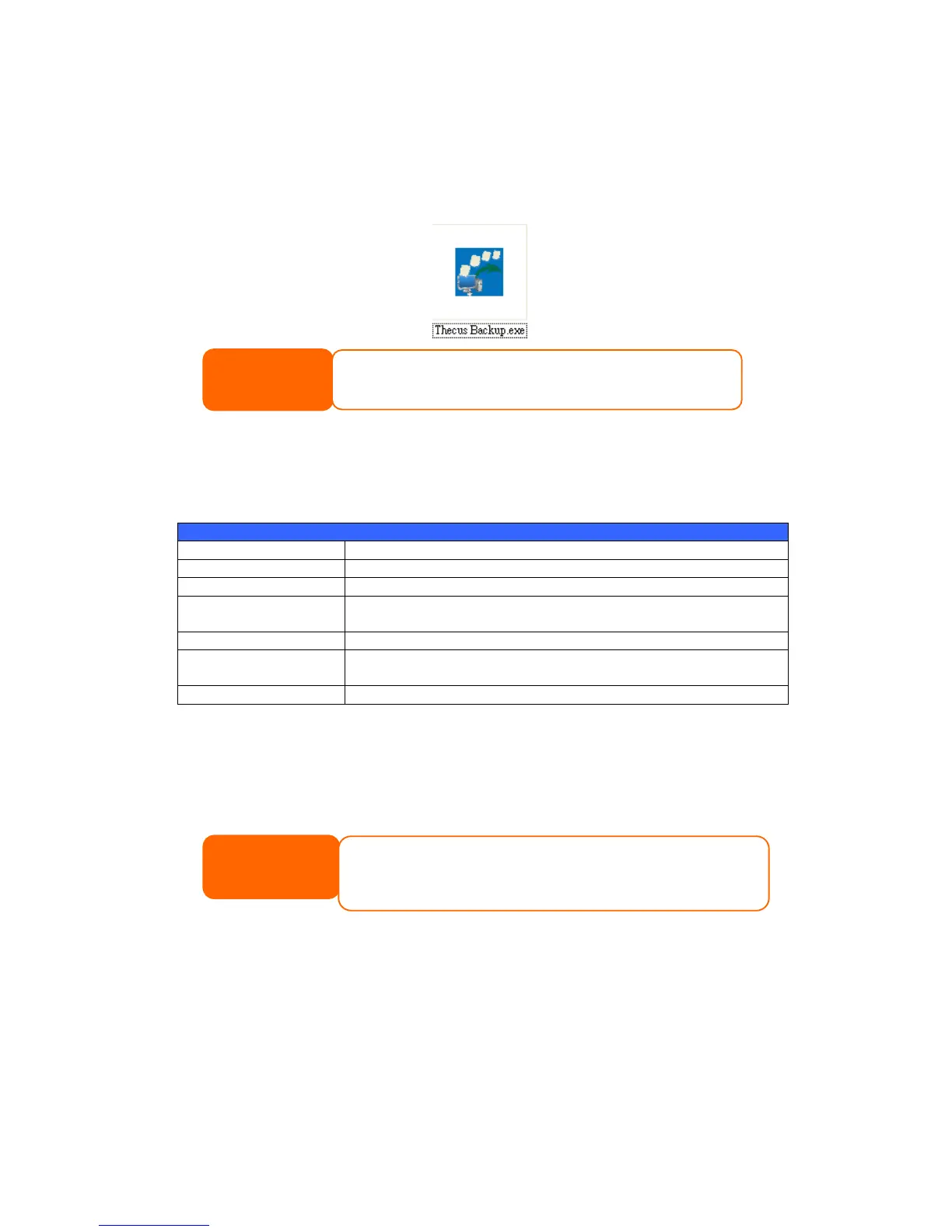Thecus Backup Utility
The Thecus Backup Utility is on your Installation CD. When you click on the CD, the
Backup Utility will be installed under Program Groups > Thecus > Thecus
Backup Utility. If it is not installed, you can copy the file (Thecus Backup
Utility.exe) to a convenient location on your hard disk and double click to execute
it.
When you execute this utility for the first time, it will ask you to create a DB file.
Click Yes.
1. Click Add to create a Backup task. The Add New Task dialog box will
appear.
Specifies a name for the current task.
Click to specify the source folder/file location.
Click to specify whether the backup will be incremental.
If unchecked, the backup will be a full backup.
Click to specify the destination folder/file location.
Files with these file name extensions will be skipped and not
backed up to the destination.
If you wish, enter a comment here for your records.
2. To schedule the task to run at regular intervals, click on the Schedule icon
for that task. You can schedule the task to run Monthly or Weekly.
3. To check the log for that task, click on the Log icon for that task.
Windows XP Data Backup
If you use Windows XP Professional, you can also use the Windows Backup Utility
(Ntbackup.exe) to back up your files.
If you use Windows XP Home Edition, follow these steps to install the utility:
1. Insert the Windows XP CD into a drive and double-click the CD icon in My
Computer.
If you can not find Thecus Backup Utility on your CD, please download it
from the Thecus website (http://www.thecus.com).
Thecus Backup Utility also supports MAC OS X. Just copy the Thecus Backup
Utility.dmg to your MAC OS X machine and double click to execute it.