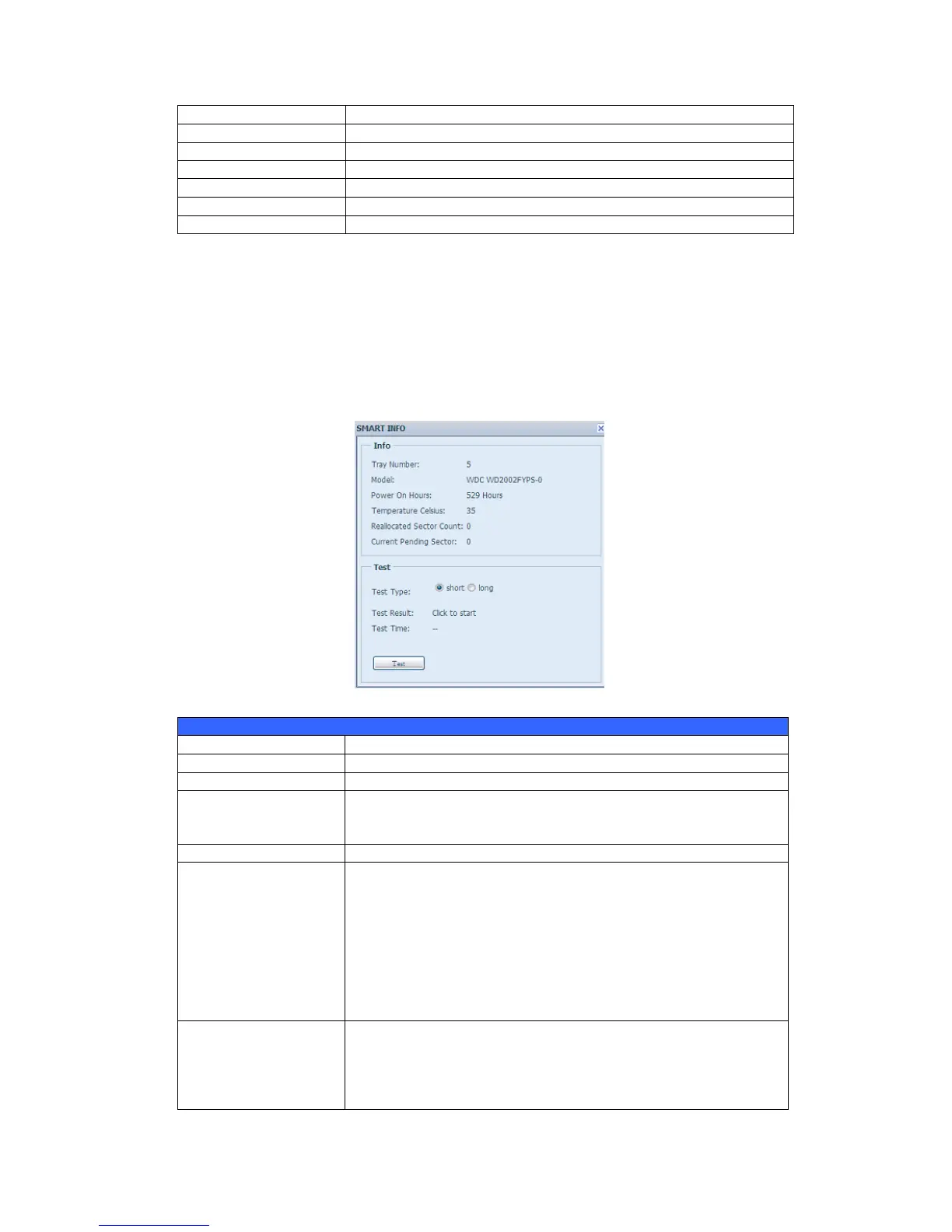Shows the SATA hard disk capacity.
Displays the SATA hard disk model name.
Displays the hard disk interface and link speed
Shows the SATA hard disk firmware version.
Indicates the status of the disk.
Yes to start scan Bad Block.
S.M.A.R.T. Information
On the Disk Information screen, the status of each disk will be displayed in the
Status column. Clicking on the OK or Warning link will display the S.M.A.R.T
Information window for that particular disk.
You may also perform disk SMART test (doesn’t apply to SAS HDD); simply click
“Test” to start the SMART test. The result is only for reference and the system will
not take any action from its result.
Tray the hard disk is installed in.
Model name of the installed hard disk.
Count of hours in power-on state. The raw value of this attribute
shows total count of hours (or minutes, or seconds, depending on
manufacturer) in power-on state.
The current temperature of the hard disk in degrees Celsius.
Count of reallocated sectors. When the hard drive finds a
read/write/verification error, it marks this sector as "reallocated"
and transfers data to a special reserved area (spare area).
This process is also known as remapping and "reallocated"
sectors are called remaps. This is why, on a modern hard disks,
you cannot see "bad blocks" while testing the surface - all bad
blocks are hidden in reallocated sectors. However, the more
sectors that are reallocated, the more a decrease (up to 10% or
more) can be noticed in disk read/write speeds.
Current count of unstable sectors (waiting for remapping). The
raw value of this attribute indicates the total number of sectors
waiting for remapping. Later, when some of these sectors are
read successfully, the value is decreased. If errors still occur
when reading sectors, the hard drive will try to restore the data,