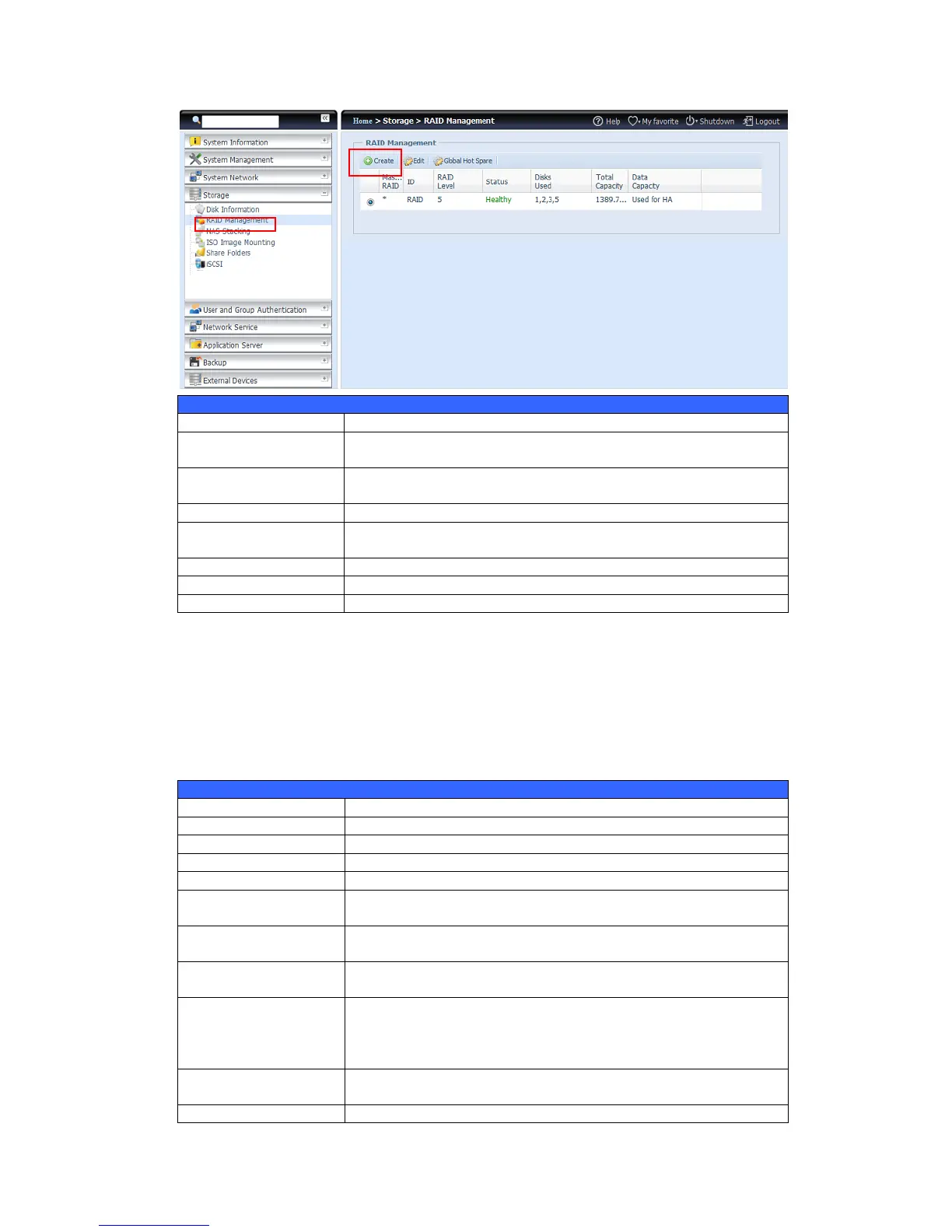The RAID volume currently designated as the Master RAID
volume.
ID of the current RAID volume.
NOTE: All RAID IDs must be unique.
Shows the current RAID configuration.
Indicates status of the RAID. Can read either Healthy,
Degraded, or Damaged.
Hard disks used to form the current RAID volume.
Total capacity of the current RAID.
Indicates the used capacity and total capacity used by user data.
Create a RAID
On the RAID Information screen, press the Create button to go to the RAID
Volume Creation screen. In addition to RAID disk information and status, this
screen lets you make RAID configuration settings.
Using Create RAID, you can select stripe size, choose which disks are RAID disks
or the Spare Disk. .
Number assigned to the installed hard disks.
Capacity of the installed hard disks.
Model number of the installed hard disks.
Status of the installed hard disks.
If this is checked, current hard disk is aalready part of a RAID
volume.
If this is checked, current hard disk is designated as a spare for a
RAID volume.
Check a box to designate this as the Master RAID volume. See the
NOTE below for more information.
This sets the stripe size to maximize performance of sequential
files in a storage volume. Keep the 64K setting unless you require
a special file storage layout in the storage volume. A larger stripe
size is better for large files.
The percentage of the RAID volume that will be used to store
data.
Press this button to configure a file system and create the RAID