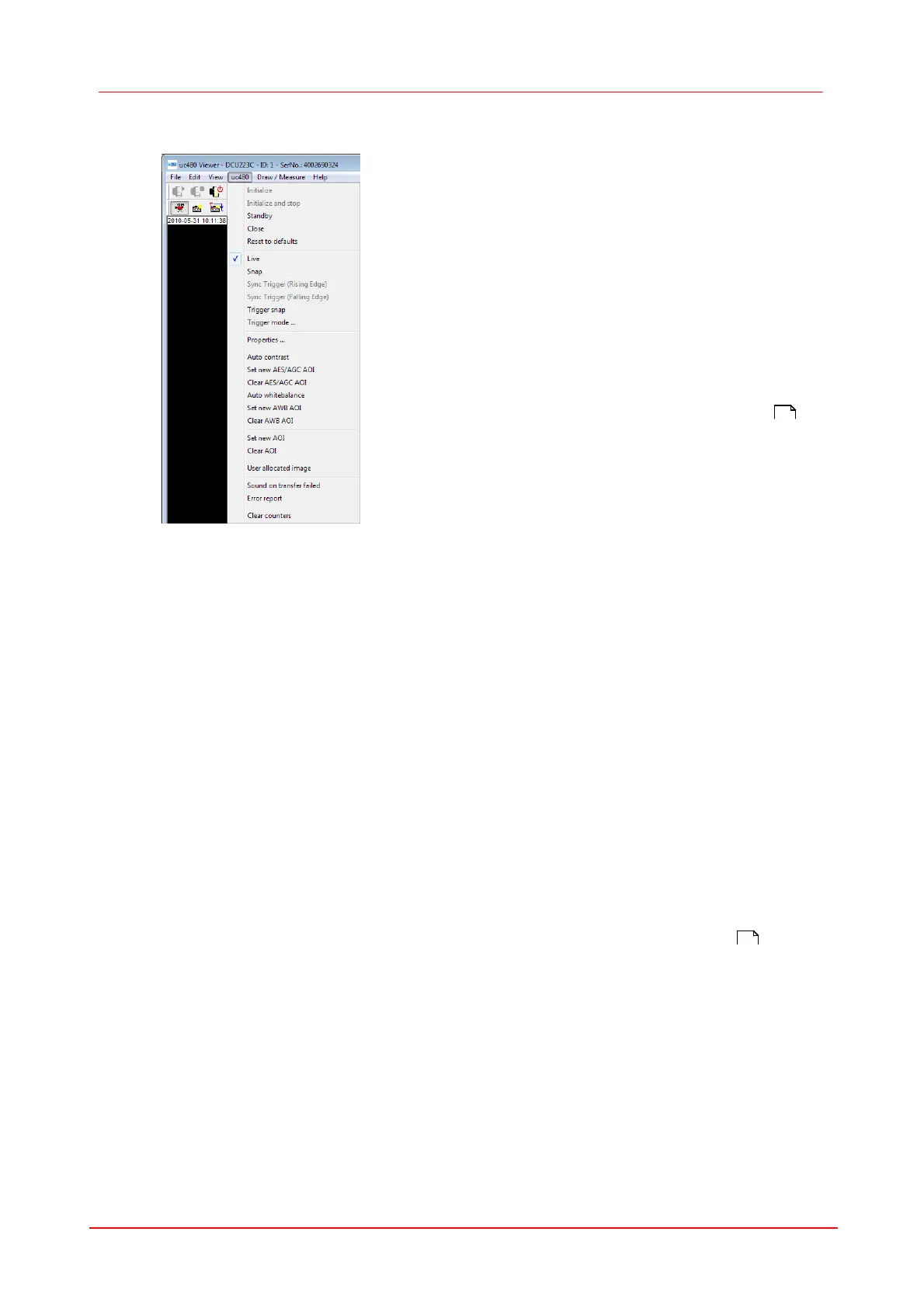37Camera viewer (uc480Viewer)
© 2010 Thorlabs
Menu uc480
Open (connect) camera and show live video
Open (connect) camera and standby
Leave camera connected, but stand-by
Snapshot from the live video
Trigger mode on/off; continuous trigger recording
see Camera Options and settings; Camera
Activate the auto gain and auto shutter functionality
Define a new Auto Contrast Area of Interest
Clear current Auto Contrast Area of Interest
Activate the automatic color alignment
Define an new AWB Area of Interest
Clear current AWB Area of Interest
After calling up , an area to be used as AOI can be
selected with the mouse.
Clear current AOI and display full image
Demo for memory allocation
(Memory is not reserved through the SDK function
is_SetAllocateImageMem() but through the
application.)
Output an acoustic signal if a transmission error
occurs.
Errors are displayed in a message box.
Reset of the counters (see Status Bar )
Table 5: Camera viewer (uc480Viewer) – Menu uc480
46
44
