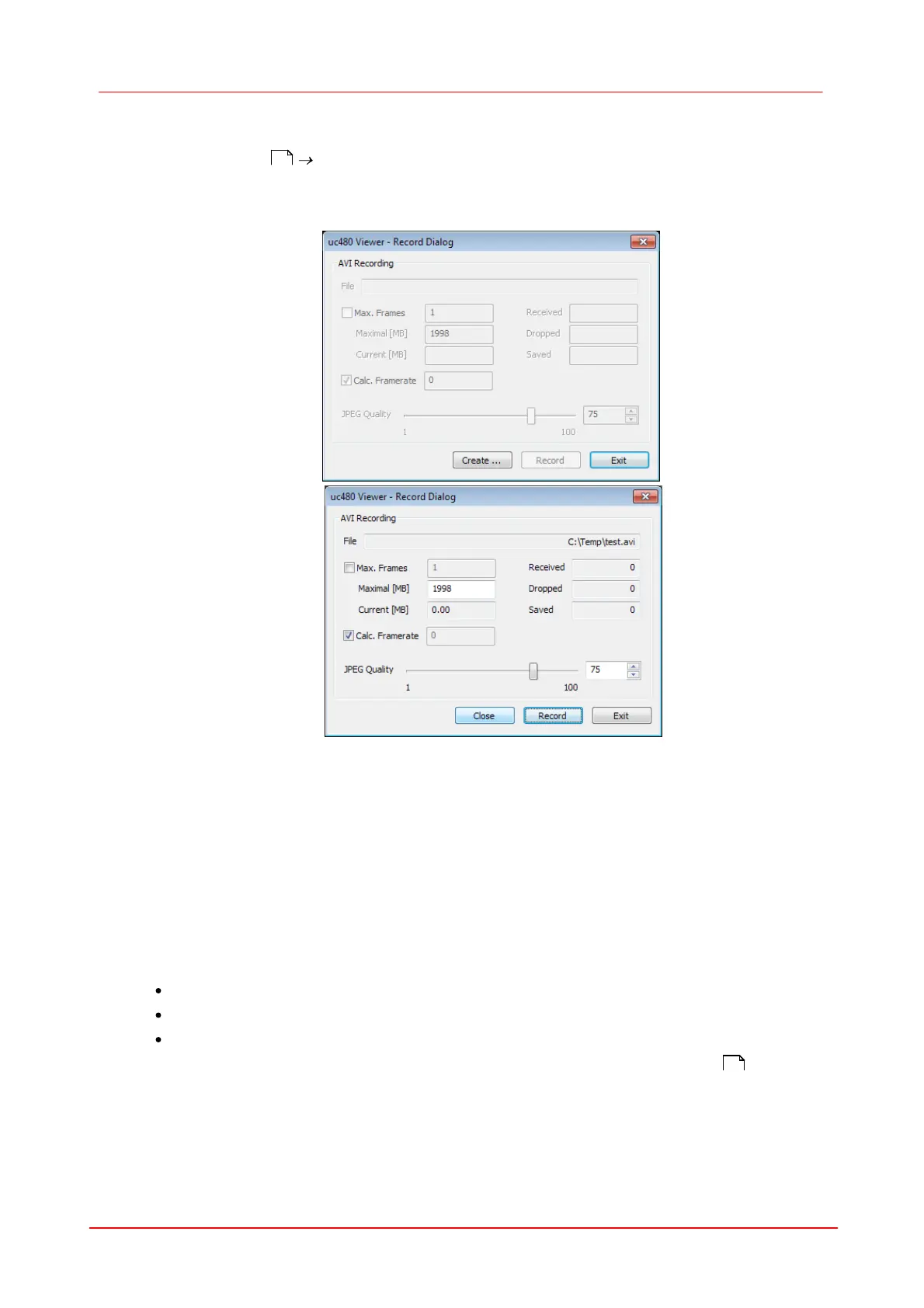72 DCx camera
© 2010 Thorlabs
6.6
Record Dialog
Select File menu Record video sequence to open the DCx Record Dialog box. This dialog box
provides all the functions you need to create a video file (.avi) from a sequence of images captured
with the DCx. To reduce the file size, the single frames are stored in the AVI container using an
adjustable JPEG compression. It is possible to extract single frames from the AVI file.
Figure 32: File menu - Image capture dialog
AVI capture workflow
Once the AVI file has been created, images transferred from the DCx are placed in a buffer. Then,
the images are compressed and added to the AVI file which is stored on the hard disk. These
operations are not performed in the same thread as the capturing process. If you capture more
images while a compression or write operation is in progress, the new images will be discarded.
Supported color formats
The supported input color formats are RGB32, RGB24, Y8 and raw Bayer. The output file will always
be in RGB24 format, regardless of the input data format. Once the AVI file has been created, the
following parameters of the input image can no longer be changed:
Color format
AOI, binning and subsampling
Show only AOI
AVI recording is only possible in the Device Independent Bitmap (DIB) display mode .
35
371
