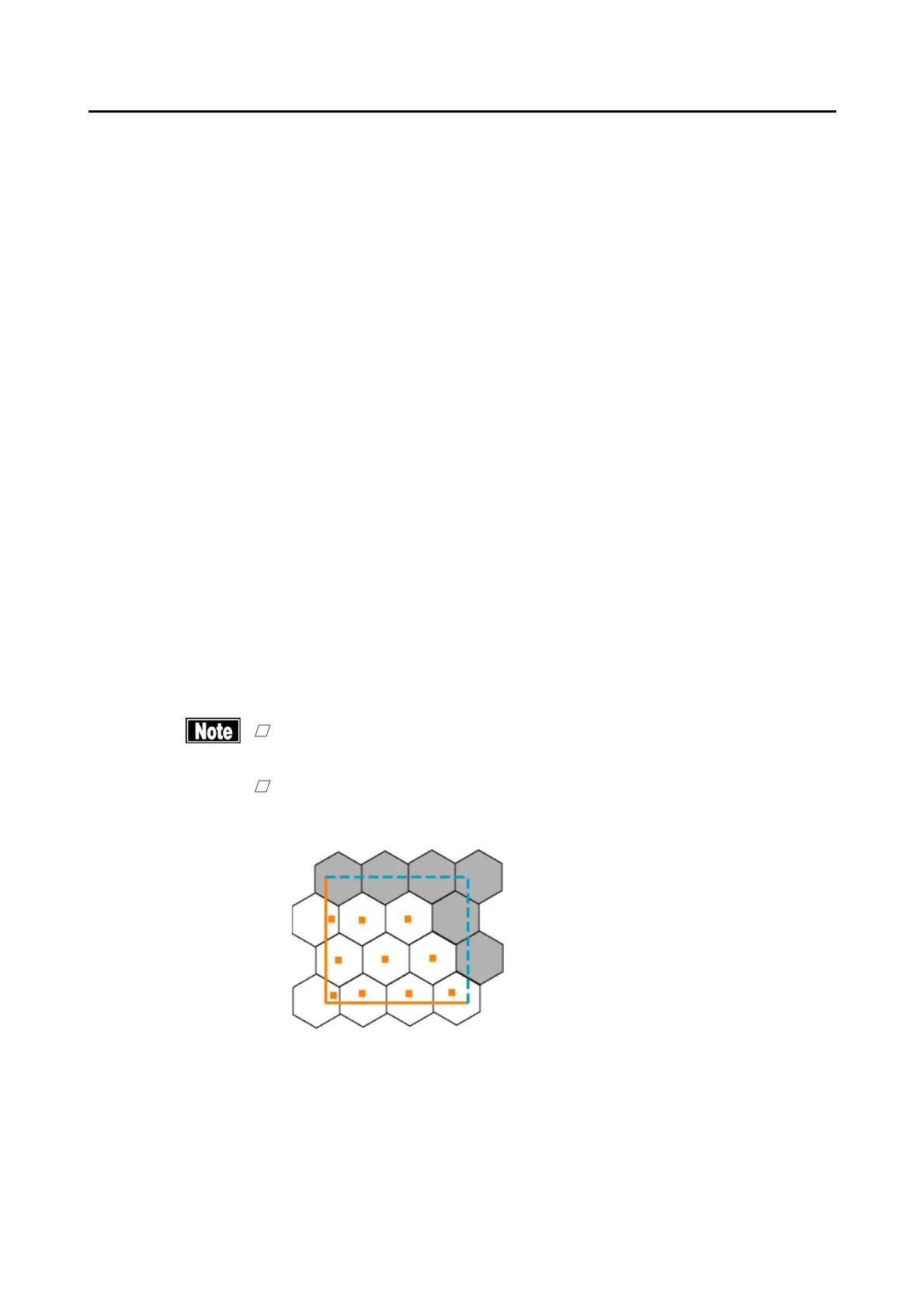3-25䢢
䕔
1㸧 Specify the range.
- Touch the range selection button (4) to activate it. Touch two
opposing points of the area (rectangle) subject to calculation on the
image of the endothelium.
- When “100 ȝm” is set to "L-count range” of the system setup items,
touch the center of the 100-ȝm-square frame. Refer to “3.7.3
Application" for the system setup.
- The area of the specified range is shown in the Area field (3).
- When “L-count Assist” in the system setup is set to ON, cells in the
selected range are simply extracted and dots appear on the cells.
2㸧 Place a dot on a cell.
- Touch the cell selection button (5) to activate it. Specify the center of
all cells in the specified range using the touch pen.
- An orange dot appears at the touched point.
- The number of current dots appears in the "Count" field (3).
- To delete a dot, touch the eraser button (7) to activate it and then
touch the dot to be deleted.
- Touching and holding the all delete button (6) deletes all dots
displayed.
- Touch the undo/redo buttons (8) to undo and/or redo the operation to
specify dots.
3) Touch the “Calc. (calculation)" button (9) to close the Point Edit screen.
- The calculation results are displayed on the analysis screen.
- Touching the "Cancel" button (10) will discard the edited point
information, and return you to the analysis screen.
ڦ
The range line in the L-count method is shown in orange (solid line) and light
blue (dotted line).
ڦ
To specify cells, point to cells of which trace lines are crossed with an orange
solid line. Do not point to cells if their trace lines are crossed with a light blue
dotted line.
(Fig. 4)
